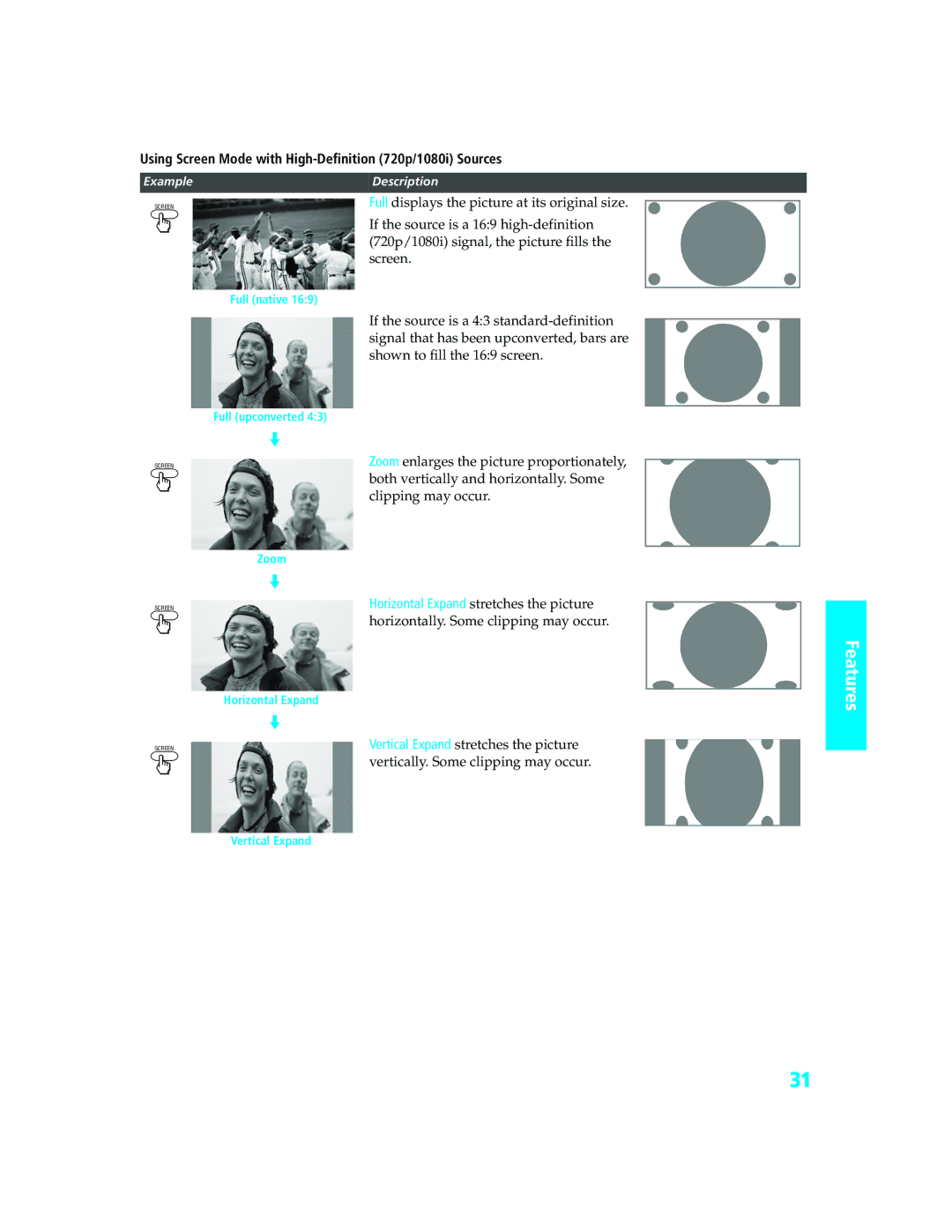KD-34XBR970
Installing
Owner’s Record
For the set with a polarized AC power cord plug
Use Power Sources
Cleaning
Installation
Replacement Parts
Power Cord Protection
Service Damage Requiring Service
Safety Check
Trademark Information
Contents
Using the Features
Introducing the FD Trinitron Wega
Package Contents
Features
Overview
Setup
About the AC Power Cord
Setting Up the TV
TV Controls and Connectors
Front Panel
Rear Panel
Basic Connections Connecting a Cable or Antenna
Cable or Antenna Only
With this connection you can
Connecting Two RF Inputs Cable Box Only
For best results, use this connection if
To connect the cable box
Making Video Connections
Connecting Optional Equipment
About Using
Example of an S Video Connection
To connect the VCR and Cable or Antenna
VCR and Cable or Antenna
Your cable company does not require you to use a cable box
Press VCR/DVD Function
To connect the VCR and cable box
VCR and Cable Box
To connect a VCR and cable box, you need
VCR
Function
Satellite Receiver
Satellite Receiver and VCR
To connect a satellite receiver and VCR
VCR/DVD Function
Connectors
To connect a DVD player with component video connectors
To connect a DVD player with A/V connectors
Through your stereo system
Camcorder
Audio Receiver
To connect a camcorder
Video Interface output, use the following connection
DVI-Equipped
Device
To connect a device that has DVI OUT
HDMI-Equipped Device
To connect a device that has Hdmi OUT
Connecting a Device with Digital Audio in Connector
Use the Auto Program feature as described on
Setting Up the Channel List
Using Initial Setup
Use the Digital Channel feature as described on
Using the Remote Control
Inserting Batteries
Button Descriptions
Enter
TV/SAT
Display
Guide
Programming the Remote Control
DVD/VCR Combination Units
Manufacturer’s Codes VCRs
Laserdisc Players
DVD Players
Operating a VCR Operating a Satellite Receiver
Using Other Equipment with Your TV Remote Control
All Equipment
Combination Unit
CH +/- or 0-9, Enter using tuner
Operating a Cable Box Operating a DVD Player
Select
Overview Watching TV
Using the Features
This chapter describes how to use the features of your TV
Using the Program Guide
Guide To display the program guide
Using Screen Mode
Using Screen Mode with High-Definition 720p/1080i Sources
Using Favorites Menu
Using the Favorites Menu
Navigating Through Menu
Using the Menu
External Inputs Favorites Settings
Favorite Channels list appears. Make your selection
Using the Menu
Select Favorites from the Menu control panel and press
Press V/ v to highlight the desired channel and press
To access the Picture Settings, follow these steps
Using the Picture Settings
Picture Settings include the following options
Selecting Picture Options
Advanced
To access the Sound Settings, follow these steps
Using the Sound Settings
Sound Settings include the following options
Selecting Sound Options
Speaker
Audio Out Easy control of volume adjustments
Alternate Audio
Screen Settings include the following options
Using the Screen Settings
Selecting Screen Mode Options
To access the Screen Settings, follow these steps
To access the Channel Settings, follow these steps
Using the Channel Settings
Channel Settings include the following options
Selecting Channel Options
Show/Hide
Channels
To access the Parental Lock Setting, follow these steps
Using the Parental Lock Settings
Parental Lock Settings include the following options
Selecting Parental Lock Options
US Models Selecting Custom Rating Options
14+
English Rating
C8+
18+
Setup Settings include the following options
Using the Setup Settings
Selecting Setup Options
To access the Setup Settings, follow these steps
Programming Caption Vision
To access the Applications Settings, follow these steps
Using the Applications Settings
Applications Settings include the following options
Selecting Applications Options
Page
Other Information
Glossary
Contacting Sony
Troubleshooting
Remote Control
Channels
Audio Out option to Variable
Sound
Picture
General
Specifications
Optional Accessories
Index
DRC. See Digital Reality Creation. DVD player
Index
Page
Sony Corporation