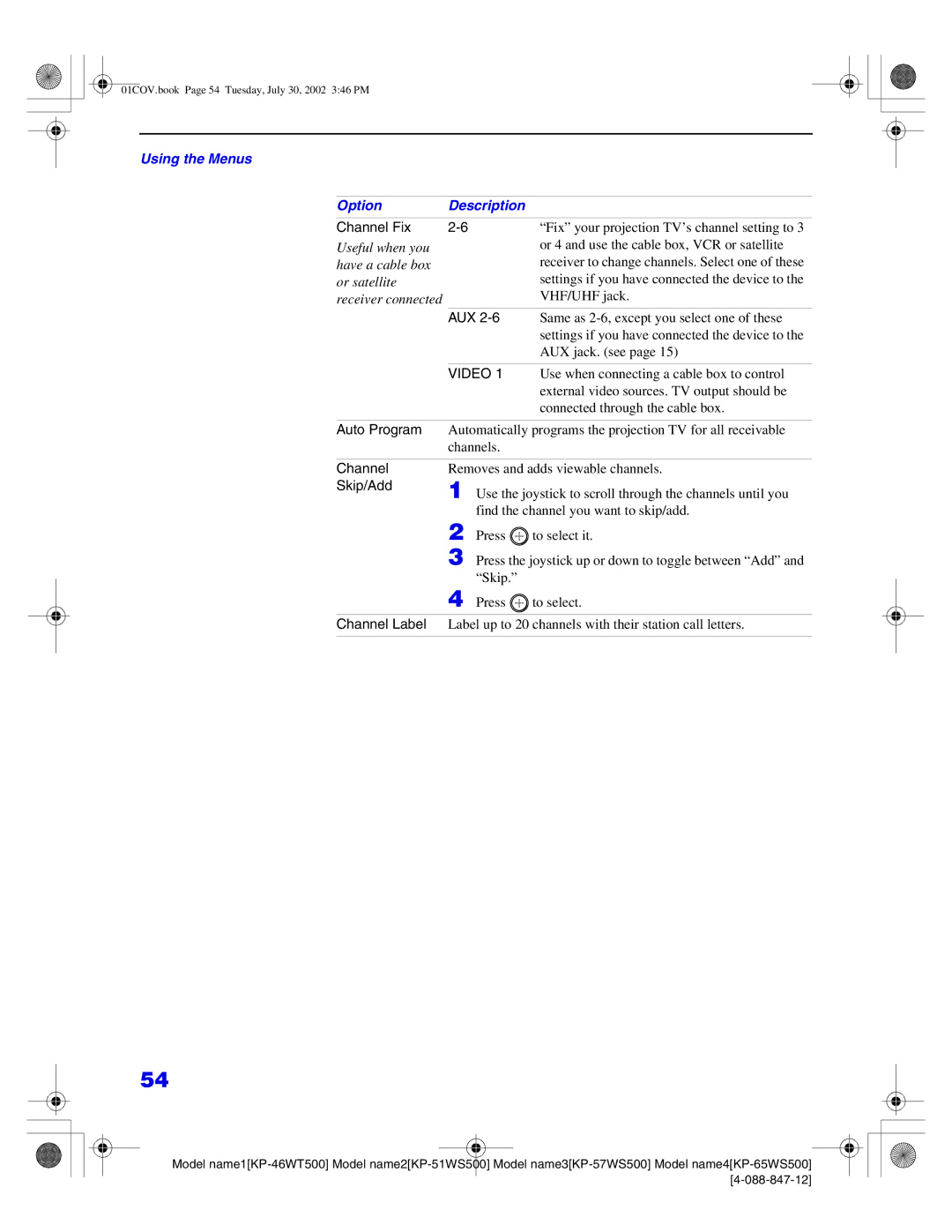Page
Precaucion
Image Retention is not Covered by Your Warranty
Important Safeguards
Installation Water and Moisture
Lightning
Contents
Features
Presenting the Sony Projection TV
Include
Using this manual
Contents
Inserting Batteries into the Remote Control
Installing the Projection TV
Carrying Your Projection TV
Standard TV cable and antenna cable
Connector Types
DVI connection for a high-bandwidth copy-protected signal
High quality video cable for enhanced picture quality
Controls
Projection TV Controls and Connectors
Front Panel Menu
Select button selects the menu item
Projection TV Rear Front Panel Connectors
Rear and front
Basic Connections Connecting Cable TV or Antenna
Connecting Directly to Cable or an Antenna
Cable Box Connections
Also, set Cable to on in the Channel menu see
Connecting a VCR and Cable
Connecting a VCR and Cable Box
Coaxial cable Cable box
Connecting Two VCRs for Tape Editing
Connecting a Satellite Receiver
Installing and Connecting
Connecting a Satellite Receiver with a VCR
Connecting an Audio Receiver
Connecting a DVD Player with Component Video Connectors
Connecting a DVD Player with A/V Connectors
Connecting a Digital TV Receiver
Connecting a Camcorder
Connecting an AV Receiver
Change Video Label for the Video 1 input to Receiver see
Using the Control S Feature
Setting Up the Projection TV Automatically
Using Auto Setup
Adjusting the Convergence Automatically Flash Focus
Receive a TV or cable TV program
Press Flash Focus
Using the Remote Control
Qs Reset
ANT
Buttons
Qd Power
Wa Wide Mode
Qf Function
REC
Qd Menu
Enter
Projection TV
Watching the TV
Buttons for
Operations
Qa Display
Watching the Digital TV
Using Favorite Channels
Favorite Channel options appear
Press Favorites
Move the joystick to the right
Using Twin View
Activating Twin Pictures Activating the Picture
Move the joystick to the left
01COV.book Page 42 Tuesday, July 30, 2002 346 PM
Changing the Picture Size
Move Joystick left to Joystick right Activate the left
To activate
Using the Freeze Function
To cancel and return to normal viewing, press Freeze
Using Scrolling Channel Index
Press Selected channel will be enlarged for normal viewing
Press again to resume normal viewing
Using Wide Screen Mode
Press Menu again
Allows you to make adjustments to your picture settings
Overview
Press to select it
Using the Video Menu
Selecting Video Options
Using the Menus Option Description
DRC Mode
Selecting Audio Options
Using the Audio Menu
Press Reset on the remote control when in the Audio menu
Audio menu includes the following options
Speaker
Audio Out Variable
Fixed
Using the Channel Menu
Selecting Channel Options
Channel menu includes the following options
Auto Program
Channel Fix
AUX
Channel Skip/Add
Using the Wide Menu
Selecting Wide Options
Wide menu includes the following options
01COV.book Page 56 Tuesday, July 30, 2002 346 PM
Using the Timer Menu
Selecting Timer Options
Press Menu Move the joystick to Timer icon and press
Setup menu includes the following options
Using the Setup Menu
Selecting Setup Options
CC1, CC2
Video 5/6/7
Video Label
Video 1/2/3/4
TV’s input is fixed Language
Using the Parent Menu
If you want to change the password, see
01COV.book Page 61 Tuesday, July 30, 2002 346 PM
Set Parental Lock to OFF when in the Parent menu
Viewing Blocked Programs
Parent menu includes the following options
Using Custom Rating Options
01COV.book Page 64 Tuesday, July 30, 2002 346 PM
01COV.book Page 65 Tuesday, July 30, 2002 346 PM
PG-13
Content-Based Options
Movie Rating
NC-17
14+
English Rating
C8+
18+
Programming the Remote Control
Other Information
Minolta 305 Mitsubishi 323, 324
314, 336
345, 346
326
Player
Operating a VCR
Operating a DVD
This device
Operating a Cable Box
Operating a Satellite Receiver
Buttons, Enter
Check the orientation of the batteries
Troubleshooting
No picture
Dryers
Other Information Problem
Work if your cable system provides an unscrambled signal
Favorite Channel on
VIDEOOther
Specifications
Control S Cable
RK-G69HG
Favorites button Features
Cable box
Effect
Remote control, operating other components with
MTS/SAP button MTS/SAP, using Muting, using Ratings
Rear panel controls and connections 14, 15 Remote control
Flash Focus
Activating a picture 41 described Using
Surround sound System OFF button Time
Set current Set daylight saving
01COV.book Page 81 Tuesday, July 30, 2002 346 PM

![]() to select it.
to select it.![]() to select.
to select.