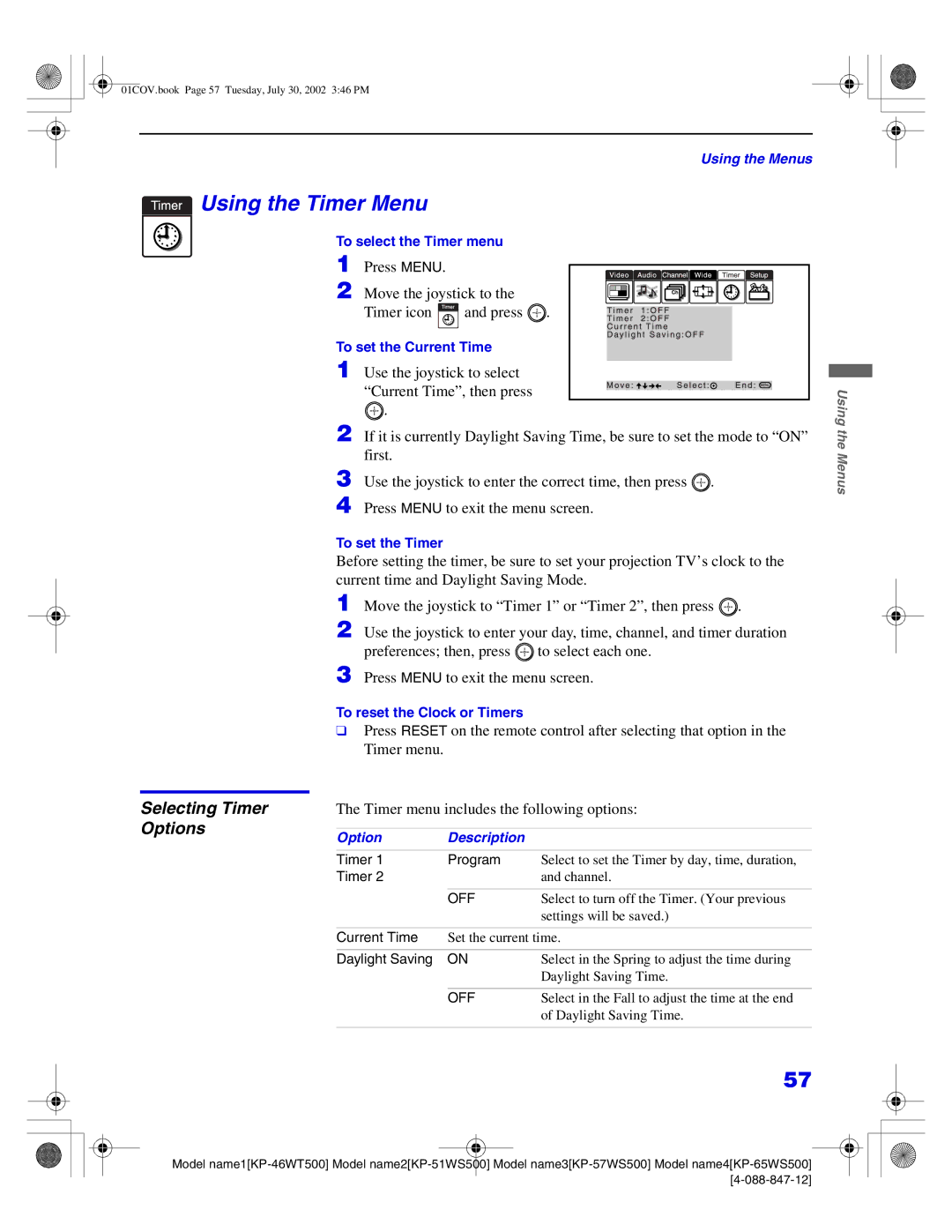01COV.book Page 57 Tuesday, July 30, 2002 3:46 PM
Using the Menus
 Using the Timer Menu
Using the Timer Menu
To select the Timer menu
1 Press MENU.
2 Move the joystick to the
Timer icon  and press
and press  .
.
To set the Current Time
1 Use the joystick to select
“Current Time”, then press
![]() .
.
2 If it is currently Daylight Saving Time, be sure to set the mode to “ON” first.
3 Use the joystick to enter the correct time, then press ![]() .
.
4 Press MENU to exit the menu screen.
To set the Timer
Before setting the timer, be sure to set your projection TV’s clock to the current time and Daylight Saving Mode.
1 Move the joystick to “Timer 1” or “Timer 2”, then press ![]() .
.
2 Use the joystick to enter your day, time, channel, and timer duration preferences; then, press ![]() to select each one.
to select each one.
Using the Menus
Selecting Timer Options
3 Press MENU to exit the menu screen.
To reset the Clock or Timers
❑Press RESET on the remote control after selecting that option in the Timer menu.
The Timer menu includes the following options:
Option | Description |
|
Timer 1 | Program | Select to set the Timer by day, time, duration, |
Timer 2 |
| and channel. |
|
|
|
| OFF | Select to turn off the Timer. (Your previous |
|
| settings will be saved.) |
|
| |
Current Time | Set the current time. | |
|
|
|
Daylight Saving | ON | Select in the Spring to adjust the time during |
|
| Daylight Saving Time. |
|
|
|
| OFF | Select in the Fall to adjust the time at the end |
|
| of Daylight Saving Time. |
|
|
|
57
Model |