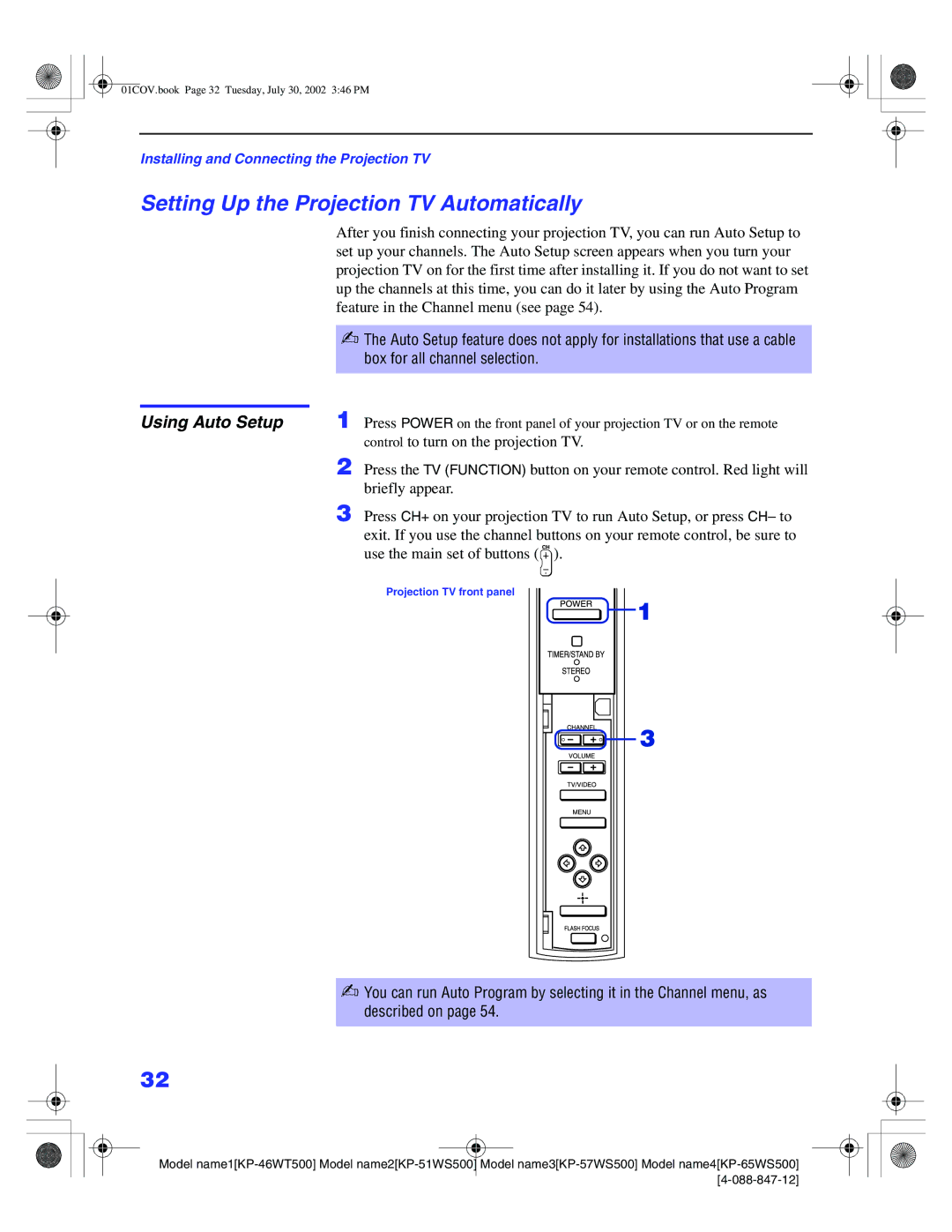01COV.book Page 32 Tuesday, July 30, 2002 3:46 PM
Installing and Connecting the Projection TV
Setting Up the Projection TV Automatically
After you finish connecting your projection TV, you can run Auto Setup to set up your channels. The Auto Setup screen appears when you turn your projection TV on for the first time after installing it. If you do not want to set up the channels at this time, you can do it later by using the Auto Program feature in the Channel menu (see page 54).
✍The Auto Setup feature does not apply for installations that use a cable box for all channel selection.
Using Auto Setup | 1 Press POWER on the front panel of your projection TV or on the remote |
control to turn on the projection TV.
2 Press the TV (FUNCTION) button on your remote control. Red light will briefly appear.
3 Press CH+ on your projection TV to run Auto Setup, or press CH– to exit. If you use the channel buttons on your remote control, be sure to use the main set of buttons (![]() ).
).
Projection TV front panel
✍You can run Auto Program by selecting it in the Channel menu, as described on page 54.
32
Model |