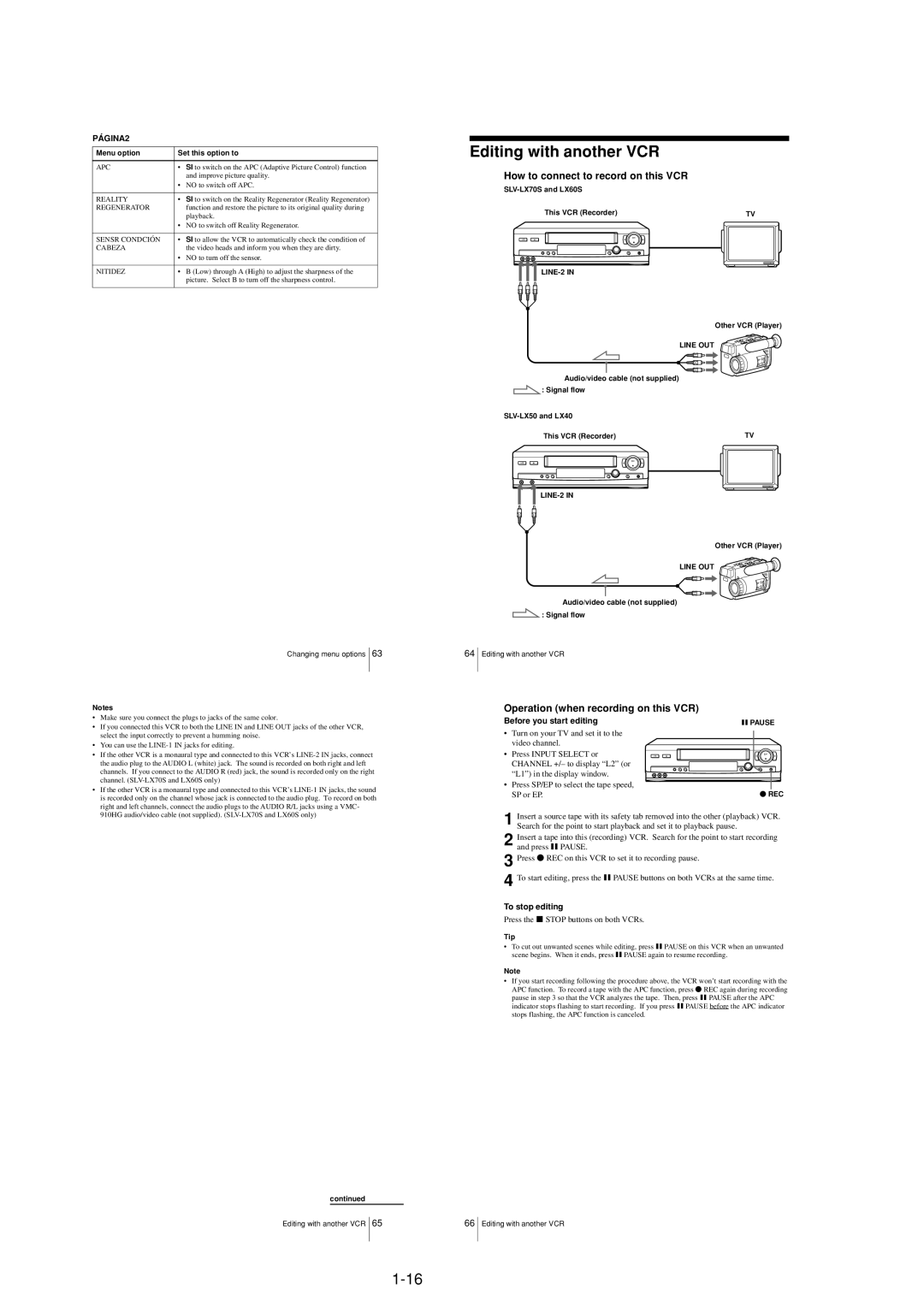PÁGINA2
Menu option | Set this option to |
|
|
APC | • SI to switch on the APC (Adaptive Picture Control) function |
| and improve picture quality. |
| • NO to switch off APC. |
|
|
REALITY | • SI to switch on the Reality Regenerator (Reality Regenerator) |
REGENERATOR | function and restore the picture to its original quality during |
| playback. |
| • NO to switch off Reality Regenerator. |
|
|
SENSR CONDCIÓN | • SI to allow the VCR to automatically check the condition of |
CABEZA | the video heads and inform you when they are dirty. |
| • NO to turn off the sensor. |
|
|
NITIDEZ | • B (Low) through A (High) to adjust the sharpness of the |
| picture. Select B to turn off the sharpness control. |
|
|
Changing menu options 63
Notes
•Make sure you connect the plugs to jacks of the same color.
•If you connected this VCR to both the LINE IN and LINE OUT jacks of the other VCR, select the input correctly to prevent a humming noise.
•You can use the
•If the other VCR is a monaural type and connected to this VCR’s
•If the other VCR is a monaural type and connected to this VCR’s
continued
Editing with another VCR 65
Editing with another VCR
How to connect to record on this VCR
| This VCR (Recorder) | TV | ||||
|
|
|
|
|
|
|
|
|
|
|
|
|
|
|
|
|
|
|
|
|
Other VCR (Player)
LINE OUT
Audio/video cable (not supplied)
![]() : Signal flow
: Signal flow
| This VCR (Recorder) |
|
| TV |
|
|
|
|
|
|
|
|
|
|
|
|
|
|
|
Other VCR (Player)
LINE OUT
Audio/video cable (not supplied)
![]() : Signal flow
: Signal flow
64Editing with another VCR
Operation (when recording on this VCR)
Before you start editing | X PAUSE |
•Turn on your TV and set it to the
video channel.
• Press INPUT SELECT or CHANNEL +/– to display “L2” (or “L1”) in the display window.
•Press SP/EP to select the tape speed,
SP or EP. | z REC |
1 Insert a source tape with its safety tab removed into the other (playback) VCR. Search for the point to start playback and set it to playback pause.
2 Insert a tape into this (recording) VCR. Search for the point to start recording and press X PAUSE.
3 Press z REC on this VCR to set it to recording pause.
4
To stop editing
Press the x STOP buttons on both VCRs.
Tip
•To cut out unwanted scenes while editing, press X PAUSE on this VCR when an unwanted scene begins. When it ends, press X PAUSE again to resume recording.
Note
•If you start recording following the procedure above, the VCR won’t start recording with the APC function. To record a tape with the APC function, press z REC again during recording pause in step 3 so that the VCR analyzes the tape. Then, press X PAUSE after the APC indicator stops flashing to start recording. If you press X PAUSE before the APC indicator stops flashing, the APC function is canceled.
66Editing with another VCR