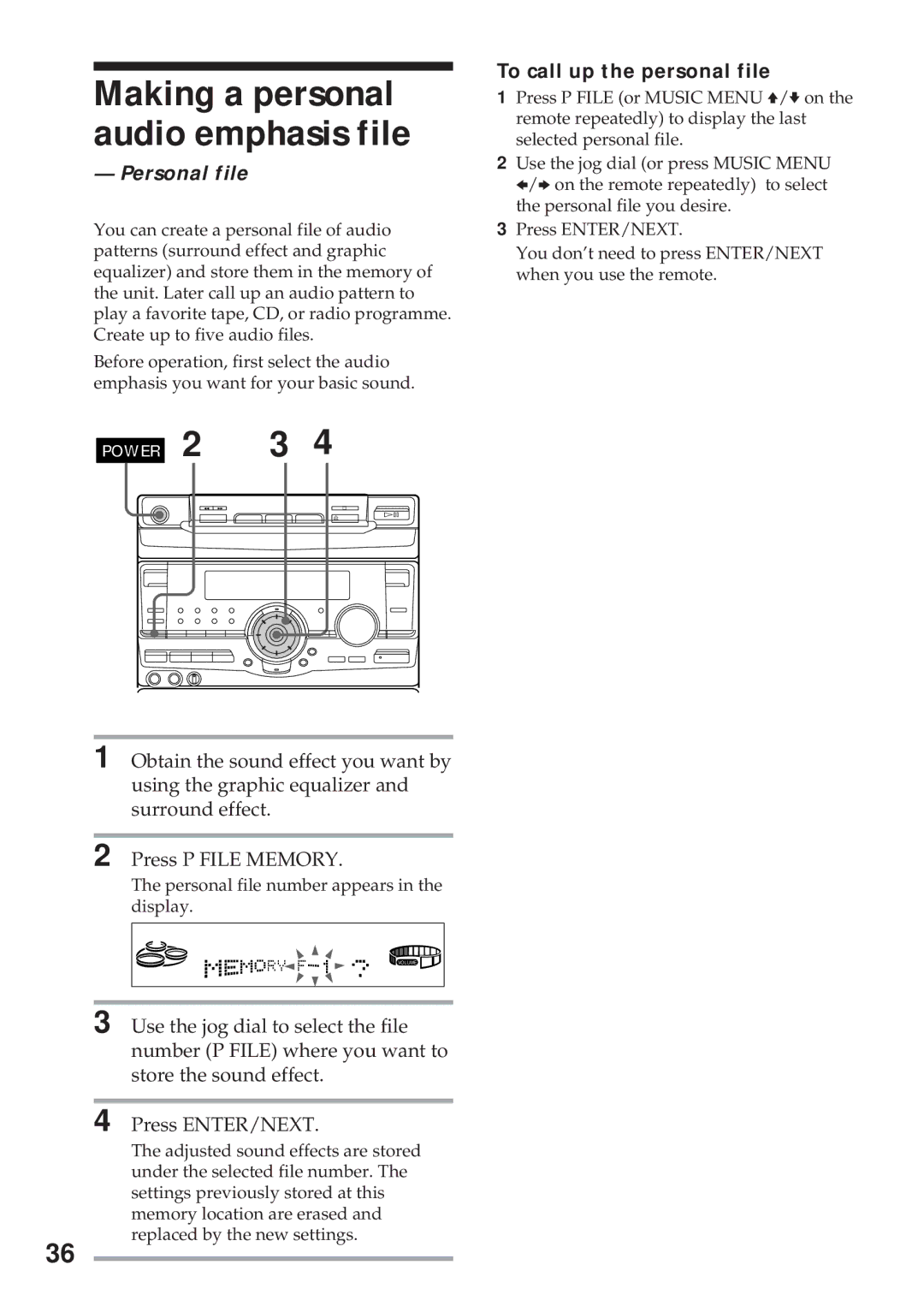Making a personal audio emphasis file
— Personal file
You can create a personal file of audio patterns (surround effect and graphic equalizer) and store them in the memory of the unit. Later call up an audio pattern to play a favorite tape, CD, or radio programme. Create up to five audio files.
Before operation, first select the audio emphasis you want for your basic sound.
POWER 2 | 3 4 |
0 ) | ¹ |
¤ á¸
To call up the personal file
1Press P FILE (or MUSIC MENU V/von the remote repeatedly) to display the last selected personal file.
2Use the jog dial (or press MUSIC MENU B/bon the remote repeatedly) to select the personal file you desire.
3Press ENTER/NEXT.
You don’t need to press ENTER/NEXT when you use the remote.
1 Obtain the sound effect you want by using the graphic equalizer and surround effect.
2 Press P FILE MEMORY.
The personal file number appears in the display.
VOLUME
3 Use the jog dial to select the file number (P FILE) where you want to store the sound effect.
4 Press ENTER/NEXT.
The adjusted sound effects are stored under the selected file number. The settings previously stored at this memory location are erased and replaced by the new settings.
36