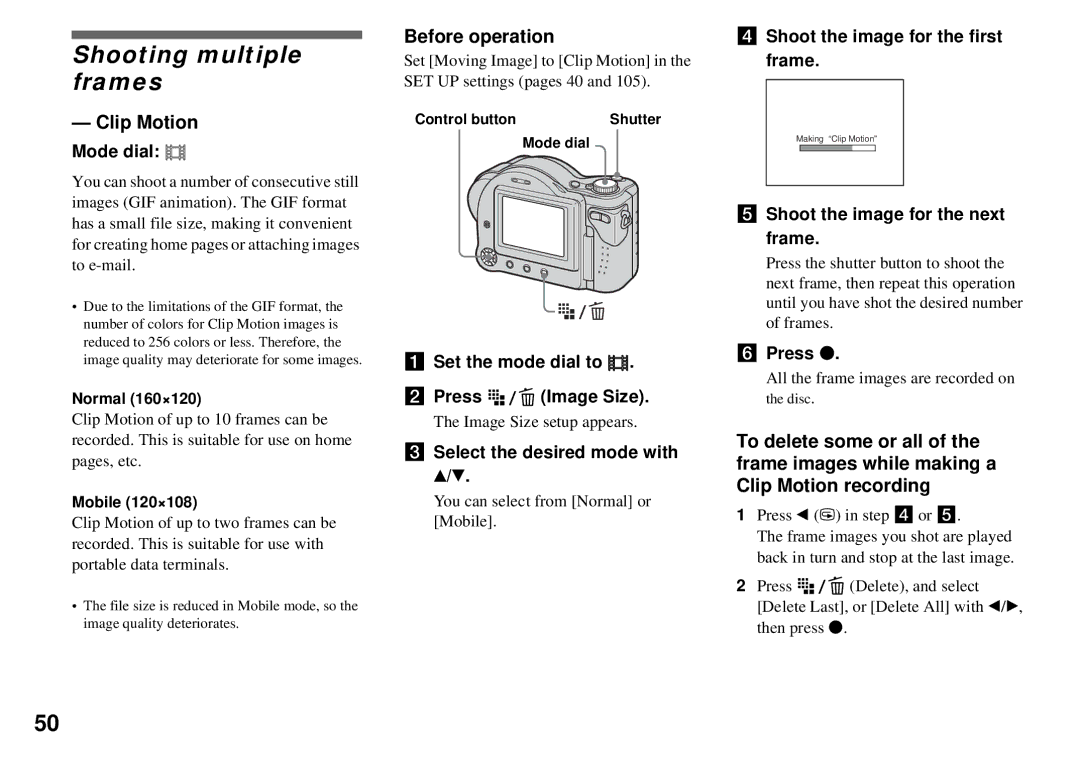Model No. MVC-CD350 Serial No
Enjoying movies
Regulatory Information Declaration of Conformity
If you have any questions about this product, you may call
Recycling LITHIUM-ION Batteries
Before using your camera
Do not expose the camera to sand or dust
Clean the flash surface before use
Do not get the camera wet
Do not aim the camera at the sun or other bright light
Table of contents
Still image editing
Capture images with your computer
Flow chart for disc operations
Introduction
Required
Identifying the parts
See the pages in parentheses for details of operation
To view or edit images Hook for shoulder strap
SET UP To set the SET UP items
SCN To shoot in the Scene Selection mode
Image Size/Delete button 20
Install the battery pack, then close the battery cover
Charging the battery pack
Open the battery cover
Slide the cover in the direction of the arrow
Battery pack Charging time Min
CHG lamp
Image size No. Battery life Images Min
NP-FM50 supplied Battery life min
Using an external power source Using your camera abroad
Power sources
Turning off the power
Turning on/off your camera How to use the control button
Press Power
Setting the date and time
Set the mode dial to
Select OK with B on the control button, then press z
Date and time are entered and the clock starts to keep time
Place a disc in the disc tray
Inserting and removing a disc
Open the disc cover
Close the disc cover
Initializing a disc
What is initialization?
To cancel initialization
Select OK with v on the control button, then press z
Image Size setup appears
Setting the still image size
Set the mode dial to and turn on the power
Press Image Size
Image size Examples
Image size and quality
Number of images that can be saved in a supplied CD-R2
Quality3 Fine Standard Image size
Do not cover the lens or flash with your fingers
Basic still image shooting Auto adjustment mode
Set the mode dial to , and turn on the power
Press and hold the shutter button halfway down
Program auto shooting
Auto adjustment mode
Press the shutter button fully down
SCN Scene Selection
Press b 7 on the control button
Using the zoom feature
Checking the last image you shot Quick Review
To delete the image displayed on the screen
When the zoom is set all the way to T side
Macro recording mode is used when
When the zoom is set all the way to W side
Shooting close-ups Macro
Indicator disappears
Using the self-timer
To return to normal recording mode
Each time you press v , the indicator changes as follows
Selecting a flash mode
To cancel the self-timer in the middle of the operation
To reduce the red-eye phenomenon when shooting live subjects
Indicators on the screen during shooting
Inserting the date and time on a still image
Set the mode dial to SET UP
SET UP screen appears
Single single-image screen
Viewing images on the LCD screen of your camera
Viewing single images
Index nine-image screen
To display the next previous index
Viewing an index screen nine-image or triple-image
Image screen
Screen
Viewing images on a TV screen
Turn on the TV and set the TV/ Video switch to Video
Set the mode dial to , and turn on the camera
Press b/B on the control button to select the desired image
Secam system
Viewing images on a TV screen PAL-M system
PAL-N system
Ntsc system
Press Delete
To cancel deleting
Deleting images
Select Delete with v on the control button, then press z
Deleting images in index nine-image mode
Green indicator appears on
Deleting images in index triple-image mode
Select Exit with b on the control button, then press z
Formatting a CD-RW
CD-R cannot be formatted
Format Place on level surface appears on the LCD screen
To cancel formatting
Select Cancel with V on the control button, then press z
Select OK with v, then press z
Changing the items in the SET UP screen
How to setup and operate your camera
Changing the menu settings
To turn off the SET UP screen display
Set the mode dial to or SCN Press Menu
Mode dial /SCN
Mode dial SET UP
Deciding the still image quality
Creating a new folder
To cancel folder creation
To cancel changing the recording folder
Changing the recording folder
Choosing an auto focus method
Choosing a focus range finder frame
Monitoring AF
Choosing a focus operation
Single AF
Continuous AF
Shooting techniques
Focus preset
Setting the distance to the subject
Adjusting the exposure
To reactivate auto focusing
Select EV with b/B
Selecting the metering mode
To reactivate auto exposure
Select the desired exposure value with v/V
White Balance
Adjusting color tones
To reactivate auto adjustment
Flash Level
Adjusting the flash level
You can adjust the amout of flash light
Before operation
Shooting multiple frames
Clip Motion
Multi Burst
Shooting in Multi Burst mode
Set the mode dial to Press Menu
Burst
To return to normal mode
Shooting two images continuously
Shooting still images for e-mail
Shooting still images in Tiff mode
Select Mode REC Mode with b/B, then select Tiff with
Mail
Voice
Select Mode REC Mode with b/B, then select Voice with
Shooting still images with audio files
Shooting according to scene conditions
Scene Selection
To cancel Scene Selection
Confirming whether to record images
To cancel Picture Effects
Adding special effects
Picture Effect
If you select Delete
To confirm recording of images shot in the Burst 2 mode
Record the image
Mode dial Select the desired folder with
To cancel the selection
When multiple folders are created in the disc
Selecting the folder and playing back images
Enlarging a portion of a still image
To cancel playback zoom
Adjust the image size with the zoom W/T button
Enlarging an image Playback zoom
Recording an enlarged Image Trimming
To cancel the Slide Show setting
Playing back successive images
Slide Show
To stop slide show playback
To cancel rotation
Rotating still images
To skip to the next/previous image during the slide show
To pause playback
Playing back images shot in Multi Burst mode
Playing back continuously
Playing back frame by frame
To return to the normal playback
To delete shot images
To cancel the protection
Single-image mode
Index nine-image mode
Protecting images
Index triple-image mode
Choosing images to print
To cancel resizing
Changing image size
Resize
Repeat to mark other images
To unmark the mark
Select Dpof with b/B, then press z
To exit the mark function
To unmark marks
To unmark all the marks in the folder
Select Dpof with v, then
Shooting movies
Indicators during shooting
Using the self-timer
Before starting
Viewing movies on the LCD screen
Indicators during viewing movies
To adjust the volume
To advance or rewind the movie
Delete
To cancel deletion
Deleting movies
Select Delete with v, then press z
Select Exit in , then press z
To delete all movies in the folder
Select Exit in or
Communication with your computer
When a USB connector is not provided on your computer
Viewing images on your computer
There are two methods for viewing images on a computer
Finalizing a disc
Viewing images using CD-ROM drive
What is finalization?
To cancel the unfinalization
To cancel finalization
Canceling finalization Unfinalize CD-RW only
To unfinalize again after canceling the unfinalization
Groove and under two
Using the supplied 8cm CD adapter
Slide the disc into the inner
Tabs on the inner circle
Windows 98/98SE/2000/Me/XP
Folder contents are displayed
Viewing images through a CD-ROM drive
Double-click the desired image file
Image file storage destinations and image file names
Example For Windows Me users
Folder File name File meaning
101MSDCF
Installing the PTP Manager
Copying images into your computer through a USB connection
Select Program Folder screen appears
Check the settings and click Next
Select the destination folder, then click Next
Select PTP Manager as a program folder, then click Next
Install ImageMixer according to the screen
Installing ImageMixer
Connecting the camera to your computer
Windows 98/98SE/2000/Me/XP
Windows 98/98SE/2000/Me Users
USB Mode PTP appears on the LCD screen of the camera
Turn on your computer and the camera
Images in the selected recording folder appear
Copying images
Select the images that you want to copy, then click Next
Images are copied to the copy destination folder
Windows XP Make a USB connection
When the PTP Manager does not start up
Copying images using the Windows XP AutoPlay Wizard
For Mac OS X v10.0/v10.1/ v10.2 users
Viewing images on your computer
Creating a Video CD
Bottom of the camera using a fine-tipped
Troubleshooting
Battery pack and power
Sufficient battery
Symptom Cause Solution Battery remaining
Indicator is incorrect, or
Remaining indicator is
Shooting still images/movies
SCN or
Flash does not work
Symptom Cause Solution Your camera cannot
Record images
Macro function does
Viewing images
Deleting/Editing Images
Computers
Disc
Others
Following messages may appear on the screen
Turn the power off and on
Message Meaning/Corrective action Not enough battery
Format error
Can not unfinalize
C13 ss
Self-diagnosis display
Code Cause Corrective action C32 ss
E61 ss
Number of still images that can be saved
Recording mode Image size
Number of images that can be saved or shooting time
100
Shooting time
Menu items
When the mode dial is set to
When the mode dial is set to Or SCN
101
102
Interval
103
± Flash Level
104
Camera
SET UP items
105
Disc Tool
Setup
106
Precautions
107
On discs
On internal rechargeable button battery
Cleaning the disc
108
Charging the battery pack
On InfoLITHIUM battery pack
What is the InfoLITHIUM battery pack?
109
How to store the battery pack
Effective use of the battery pack
Remaining battery time indicator
Battery life
Camera System
Specifications
111
112
NP-FM50 battery pack
Accessories
AC-L15A/L15B AC Adaptor
Mode dial indicator/ Flash mode indicator
When shooting still images
Center AF indicator 43/ Focus preset value
LCD screen
Recording time maximum recordable time indicator
When shooting movies
Self-timer indicator 26 P Menu/Guide menu
EV level indicator 46 N Macro indicator
115
When playing back still images When playing back movies
Playback folder indicator 59 R Image number/Number
Image number/Number of images recorded in selected
Index
116
117
GIF
118
USB
Page
308183511

![]()
![]()
![]()
![]()
![]()
![]()
![]()
![]()
![]()
![]()
![]()
![]()
![]() .
.




 (Image Size).
(Image Size).![]()
![]()
![]()
![]()
![]()
![]() (Delete), and select [Delete Last], or [Delete All] with b/B,
(Delete), and select [Delete Last], or [Delete All] with b/B,