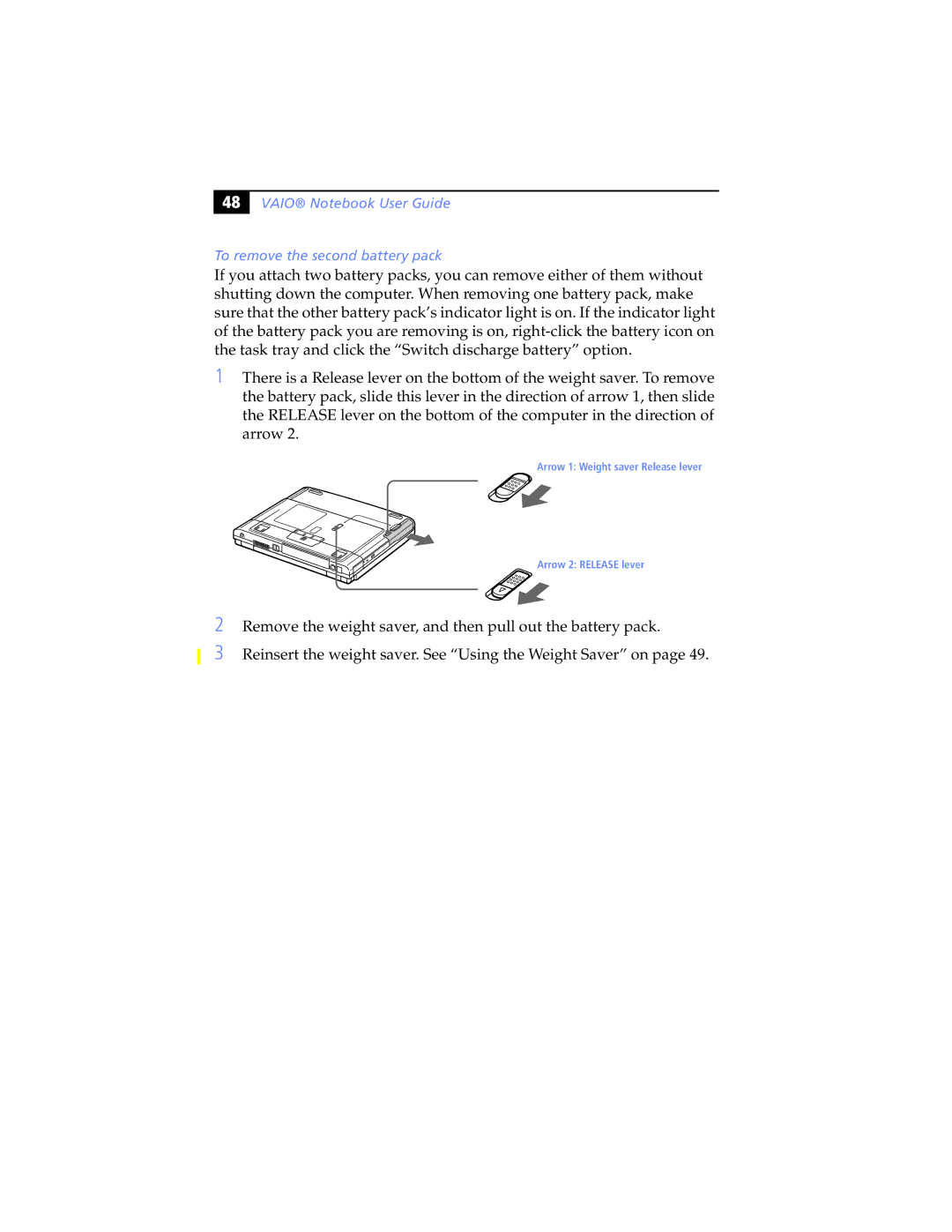"& |
VAIO® Notebook User Guide
To remove the second battery pack
If you attach two battery packs, you can remove either of them without shutting down the computer. When removing one battery pack, make sure that the other battery pack’s indicator light is on. If the indicator light of the battery pack you are removing is on,
1There is a Release lever on the bottom of the weight saver. To remove the battery pack, slide this lever in the direction of arrow 1, then slide the RELEASE lever on the bottom of the computer in the direction of arrow 2.
Arrow 1: Weight saver Release lever
Arrow 2: RELEASE lever
2
3
Remove the weight saver, and then pull out the battery pack.
Reinsert the weight saver. See “Using the Weight Saver” on page 49.