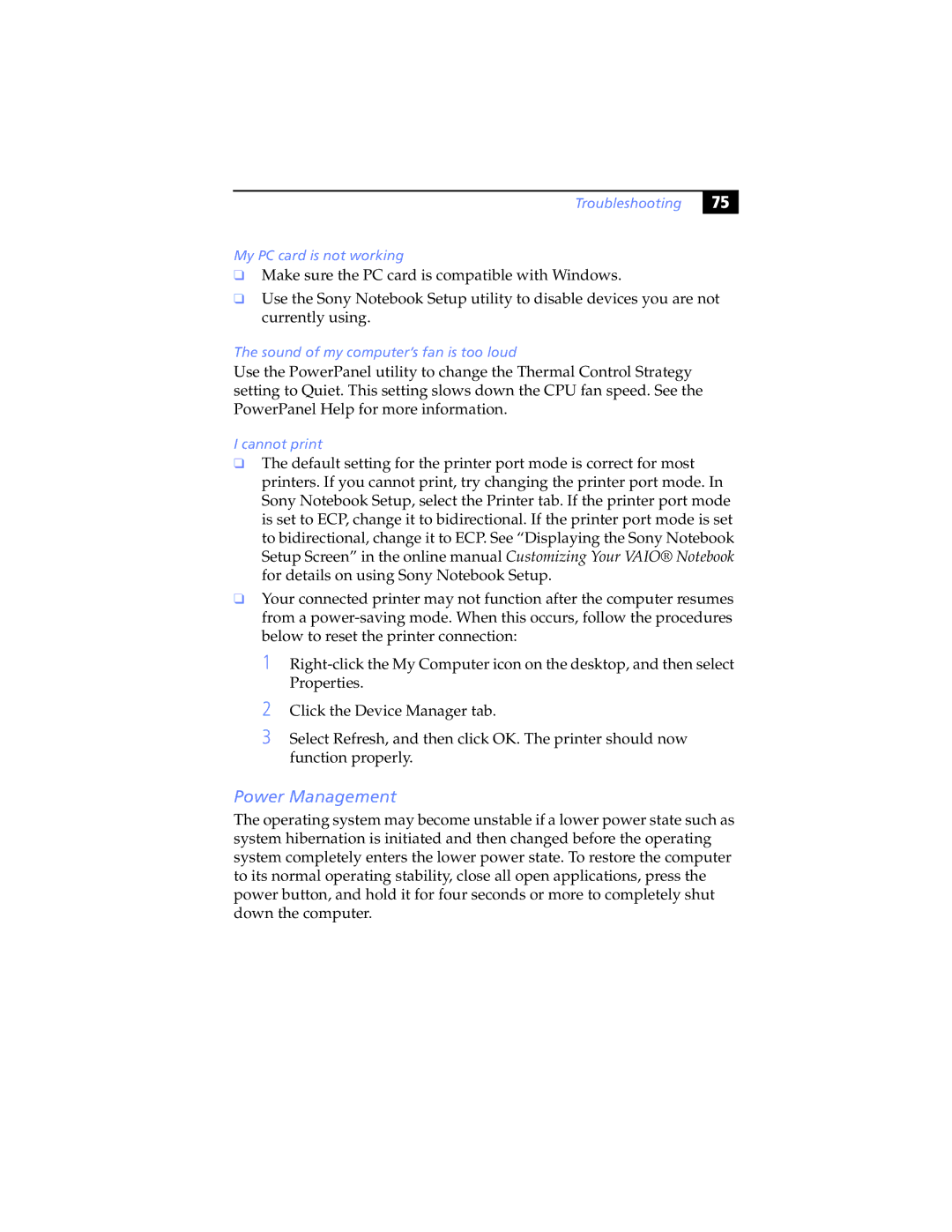Troubleshooting
%# |
My PC card is not working
❑Make sure the PC card is compatible with Windows.
❑Use the Sony Notebook Setup utility to disable devices you are not currently using.
The sound of my computer’s fan is too loud
Use the PowerPanel utility to change the Thermal Control Strategy setting to Quiet. This setting slows down the CPU fan speed. See the PowerPanel Help for more information.
I cannot print
❑The default setting for the printer port mode is correct for most printers. If you cannot print, try changing the printer port mode. In Sony Notebook Setup, select the Printer tab. If the printer port mode is set to ECP, change it to bidirectional. If the printer port mode is set to bidirectional, change it to ECP. See “Displaying the Sony Notebook Setup Screen” in the online manual Customizing Your VAIO® Notebook for details on using Sony Notebook Setup.
❑Your connected printer may not function after the computer resumes from a
1
2Click the Device Manager tab.
3Select Refresh, and then click OK. The printer should now function properly.
Power Management
The operating system may become unstable if a lower power state such as system hibernation is initiated and then changed before the operating system completely enters the lower power state. To restore the computer to its normal operating stability, close all open applications, press the power button, and hold it for four seconds or more to completely shut down the computer.