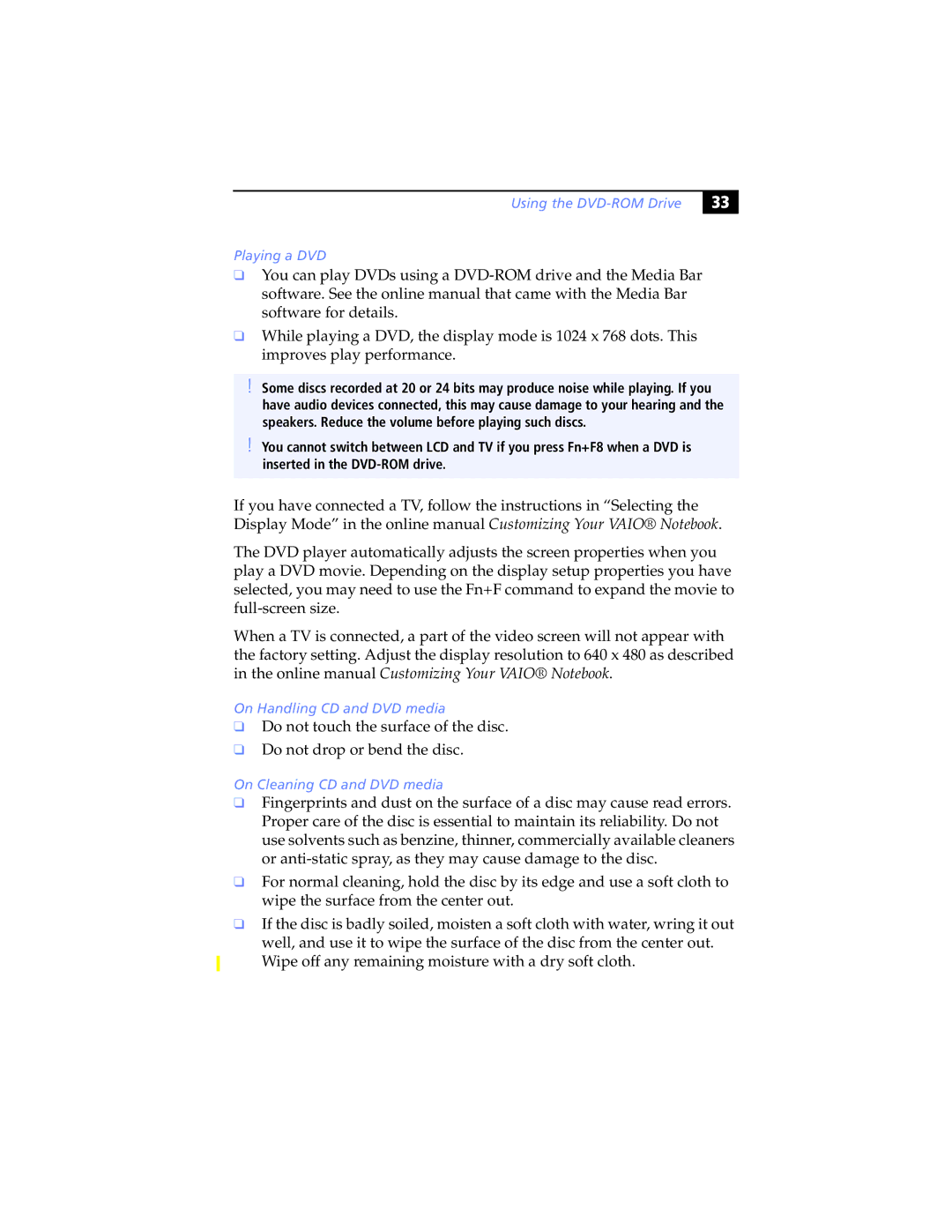Using the DVD-ROM Drive
!! |
Playing a DVD
❑You can play DVDs using a
❑While playing a DVD, the display mode is 1024 x 768 dots. This improves play performance.
!
!
Some discs recorded at 20 or 24 bits may produce noise while playing. If you have audio devices connected, this may cause damage to your hearing and the speakers. Reduce the volume before playing such discs.
You cannot switch between LCD and TV if you press Fn+F8 when a DVD is inserted in the
If you have connected a TV, follow the instructions in “Selecting the Display Mode” in the online manual Customizing Your VAIO® Notebook.
The DVD player automatically adjusts the screen properties when you play a DVD movie. Depending on the display setup properties you have selected, you may need to use the Fn+F command to expand the movie to
When a TV is connected, a part of the video screen will not appear with the factory setting. Adjust the display resolution to 640 x 480 as described in the online manual Customizing Your VAIO® Notebook.
On Handling CD and DVD media
❑Do not touch the surface of the disc.
❑Do not drop or bend the disc.
On Cleaning CD and DVD media
❑Fingerprints and dust on the surface of a disc may cause read errors. Proper care of the disc is essential to maintain its reliability. Do not use solvents such as benzine, thinner, commercially available cleaners or
❑For normal cleaning, hold the disc by its edge and use a soft cloth to wipe the surface from the center out.
❑If the disc is badly soiled, moisten a soft cloth with water, wring it out well, and use it to wipe the surface of the disc from the center out. Wipe off any remaining moisture with a dry soft cloth.