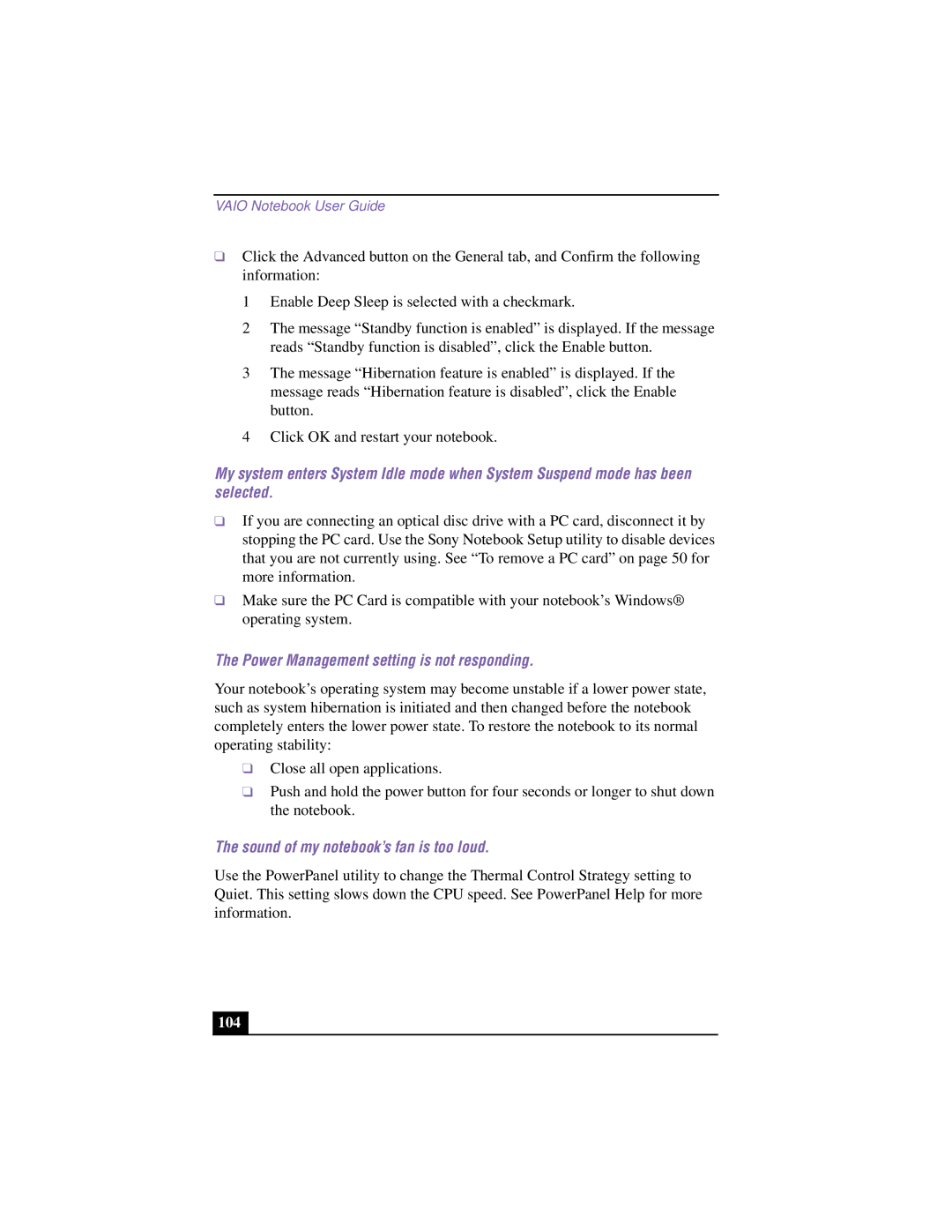VAIO Notebook User Guide
❑Click the Advanced button on the General tab, and Confirm the following information:
1 Enable Deep Sleep is selected with a checkmark.
2 The message “Standby function is enabled” is displayed. If the message reads “Standby function is disabled”, click the Enable button.
3 The message “Hibernation feature is enabled” is displayed. If the message reads “Hibernation feature is disabled”, click the Enable button.
4 Click OK and restart your notebook.
My system enters System Idle mode when System Suspend mode has been selected.
❑If you are connecting an optical disc drive with a PC card, disconnect it by stopping the PC card. Use the Sony Notebook Setup utility to disable devices that you are not currently using. See “To remove a PC card” on page 50 for more information.
❑Make sure the PC Card is compatible with your notebook’s Windows® operating system.
The Power Management setting is not responding.
Your notebook’s operating system may become unstable if a lower power state, such as system hibernation is initiated and then changed before the notebook completely enters the lower power state. To restore the notebook to its normal operating stability:
❑Close all open applications.
❑Push and hold the power button for four seconds or longer to shut down the notebook.
The sound of my notebook’s fan is too loud.
Use the PowerPanel utility to change the Thermal Control Strategy setting to Quiet. This setting slows down the CPU speed. See PowerPanel Help for more information.
104