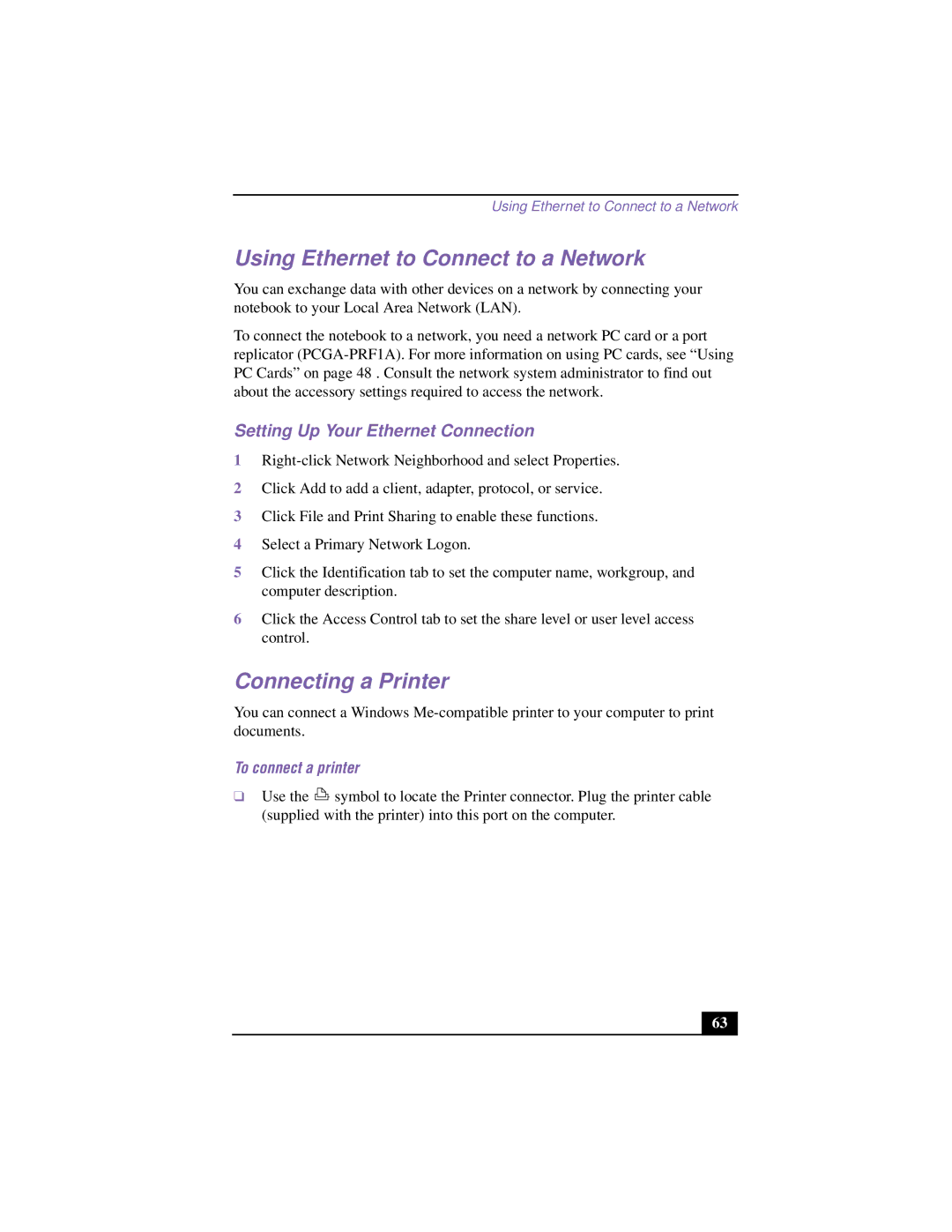Using Ethernet to Connect to a Network
Using Ethernet to Connect to a Network
You can exchange data with other devices on a network by connecting your notebook to your Local Area Network (LAN).
To connect the notebook to a network, you need a network PC card or a port replicator
Setting Up Your Ethernet Connection
1
2Click Add to add a client, adapter, protocol, or service.
3Click File and Print Sharing to enable these functions.
4Select a Primary Network Logon.
5Click the Identification tab to set the computer name, workgroup, and computer description.
6Click the Access Control tab to set the share level or user level access control.
Connecting a Printer
You can connect a Windows
To connect a printer
❑Use the ![]() symbol to locate the Printer connector. Plug the printer cable (supplied with the printer) into this port on the computer.
symbol to locate the Printer connector. Plug the printer cable (supplied with the printer) into this port on the computer.
63