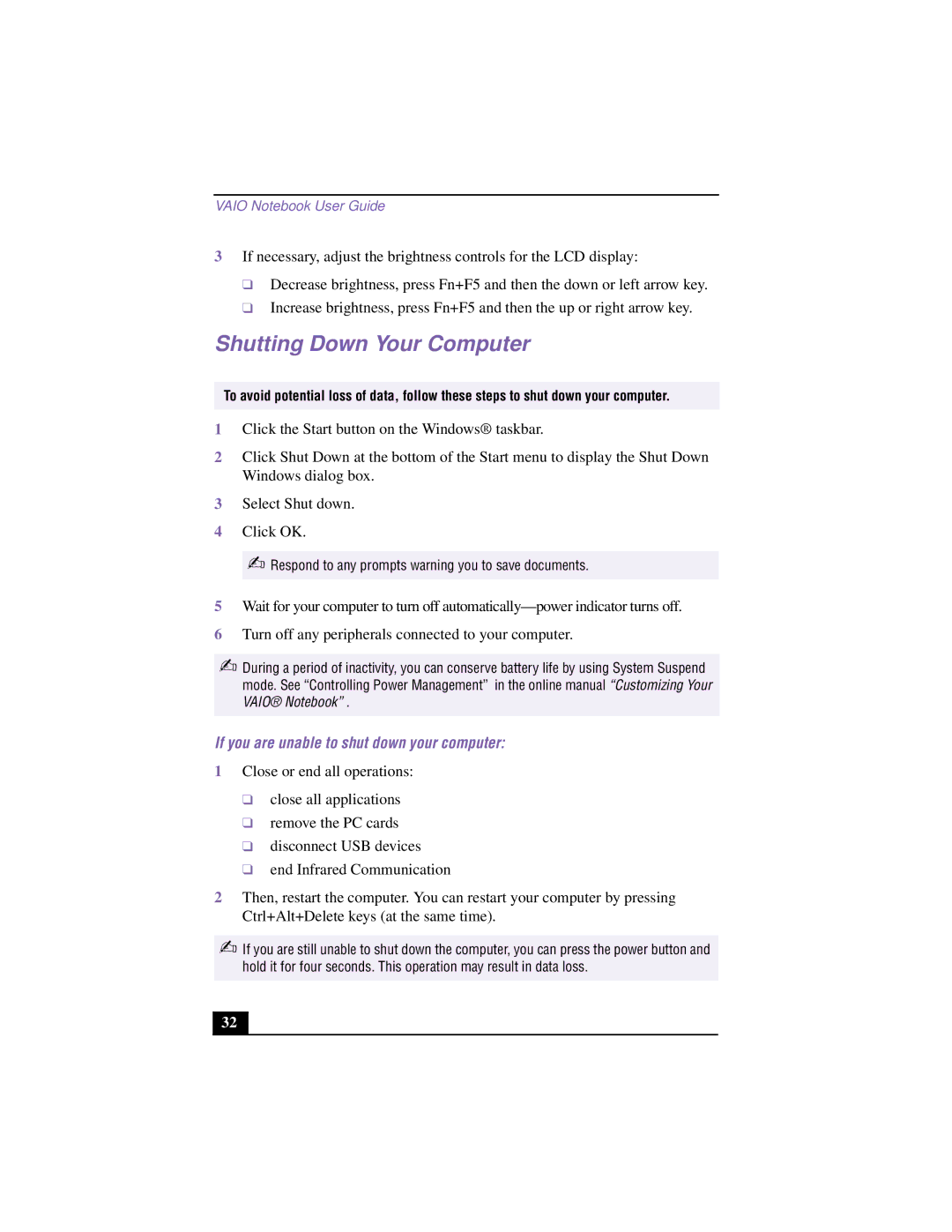VAIO Notebook User Guide
3If necessary, adjust the brightness controls for the LCD display:
❑Decrease brightness, press Fn+F5 and then the down or left arrow key.
❑Increase brightness, press Fn+F5 and then the up or right arrow key.
Shutting Down Your Computer
To avoid potential loss of data, follow these steps to shut down your computer.
1Click the Start button on the Windows® taskbar.
2Click Shut Down at the bottom of the Start menu to display the Shut Down Windows dialog box.
3Select Shut down.
4Click OK.
✍Respond to any prompts warning you to save documents.
5Wait for your computer to turn off
6Turn off any peripherals connected to your computer.
✍During a period of inactivity, you can conserve battery life by using System Suspend mode. See “Controlling Power Management” in the online manual “Customizing Your VAIO® Notebook” .
If you are unable to shut down your computer:
1Close or end all operations:
❑close all applications
❑remove the PC cards
❑disconnect USB devices
❑end Infrared Communication
2Then, restart the computer. You can restart your computer by pressing Ctrl+Alt+Delete keys (at the same time).
✍If you are still unable to shut down the computer, you can press the power button and hold it for four seconds. This operation may result in data loss.
32