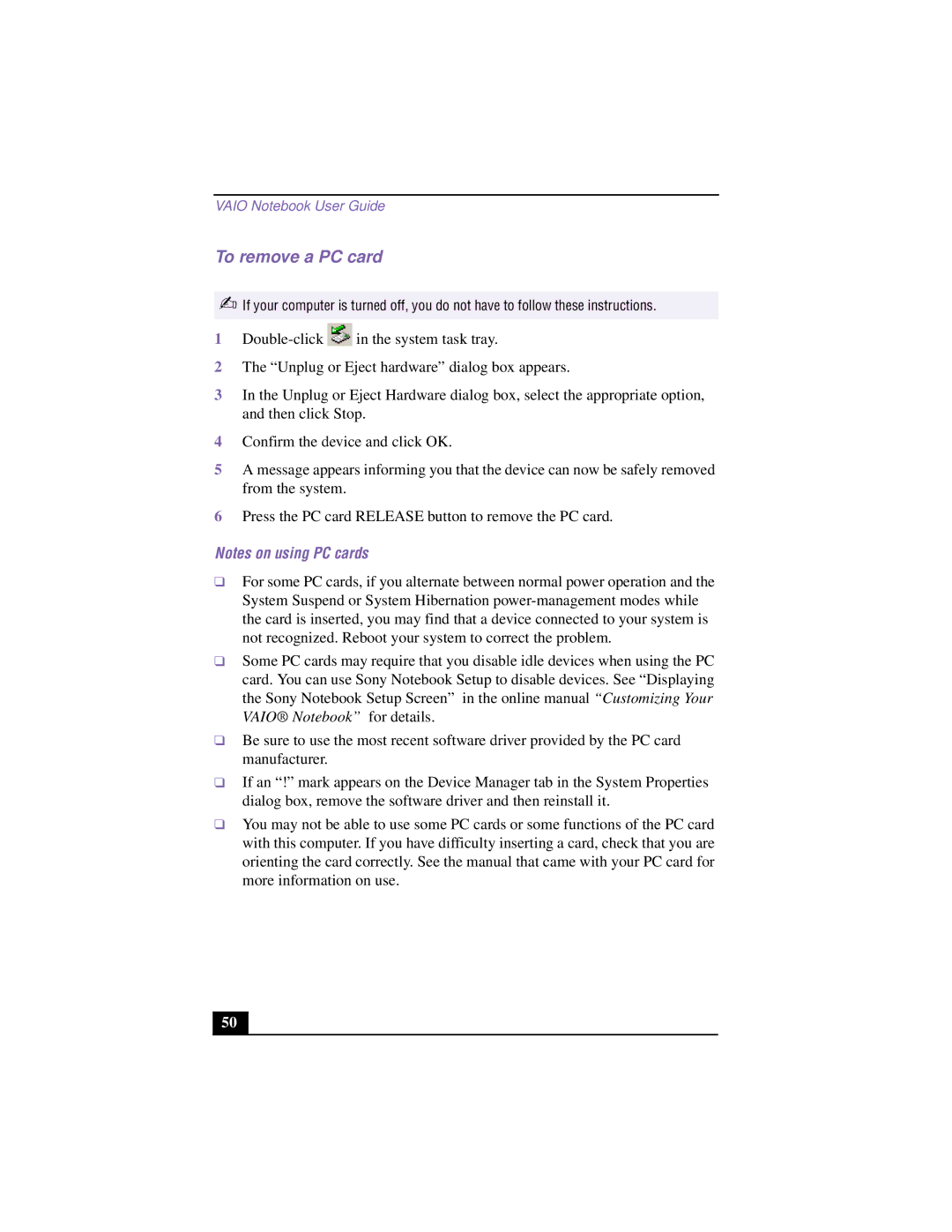VAIO Notebook User Guide
To remove a PC card
✍If your computer is turned off, you do not have to follow these instructions.
1 | in the system task tray. |
2The “Unplug or Eject hardware” dialog box appears.
3In the Unplug or Eject Hardware dialog box, select the appropriate option, and then click Stop.
4Confirm the device and click OK.
5A message appears informing you that the device can now be safely removed from the system.
6Press the PC card RELEASE button to remove the PC card.
Notes on using PC cards
❑For some PC cards, if you alternate between normal power operation and the System Suspend or System Hibernation
❑Some PC cards may require that you disable idle devices when using the PC card. You can use Sony Notebook Setup to disable devices. See “Displaying the Sony Notebook Setup Screen” in the online manual “Customizing Your VAIO® Notebook” for details.
❑Be sure to use the most recent software driver provided by the PC card manufacturer.
❑If an “!” mark appears on the Device Manager tab in the System Properties dialog box, remove the software driver and then reinstall it.
❑You may not be able to use some PC cards or some functions of the PC card with this computer. If you have difficulty inserting a card, check that you are orienting the card correctly. See the manual that came with your PC card for more information on use.
50