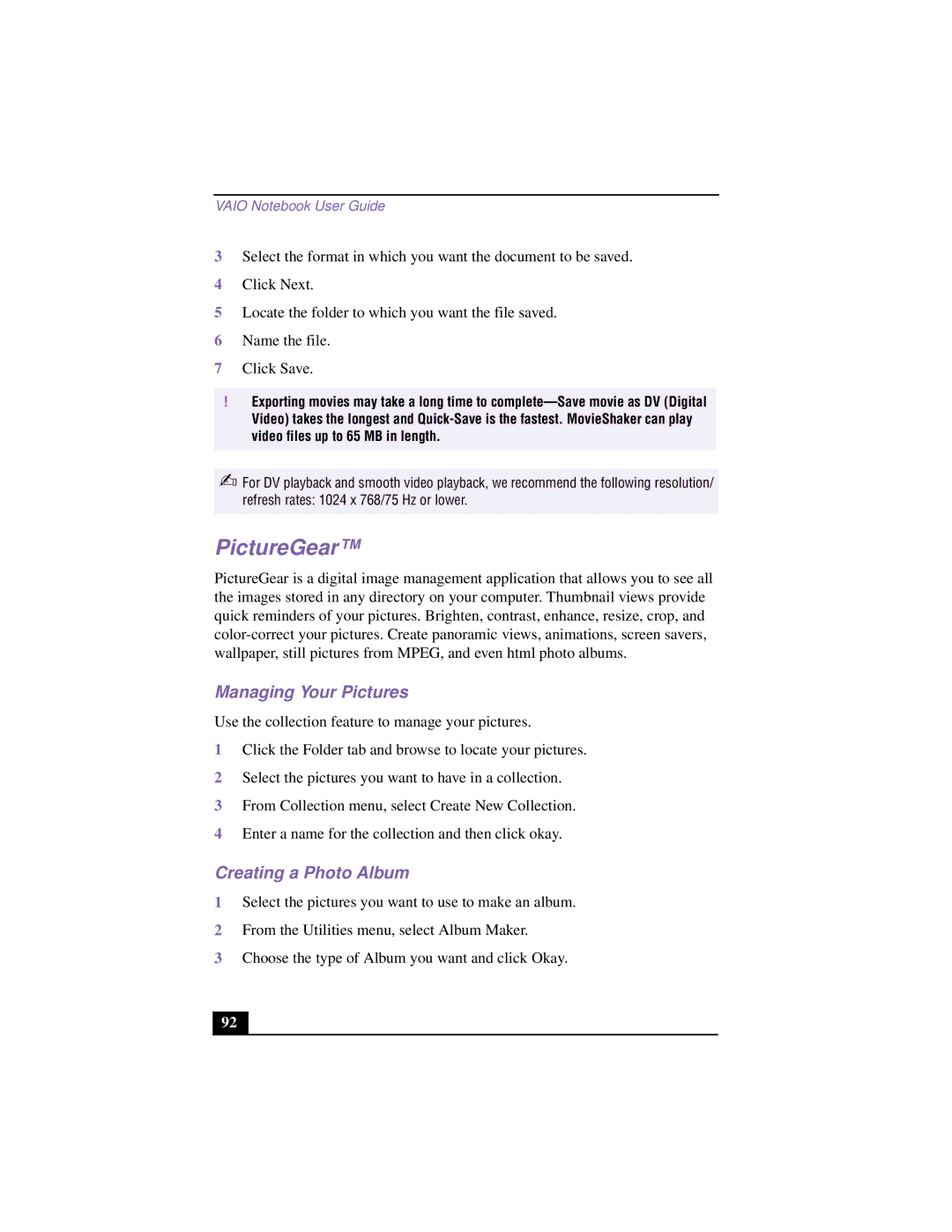VAIO Notebook User Guide
3Select the format in which you want the document to be saved.
4Click Next.
5Locate the folder to which you want the file saved.
6Name the file.
7Click Save.
!Exporting movies may take a long time to
✍For DV playback and smooth video playback, we recommend the following resolution/ refresh rates: 1024 x 768/75 Hz or lower.
PictureGear™
PictureGear is a digital image management application that allows you to see all the images stored in any directory on your computer. Thumbnail views provide quick reminders of your pictures. Brighten, contrast, enhance, resize, crop, and
Managing Your Pictures
Use the collection feature to manage your pictures.
1Click the Folder tab and browse to locate your pictures.
2Select the pictures you want to have in a collection.
3From Collection menu, select Create New Collection.
4Enter a name for the collection and then click okay.
Creating a Photo Album
1Select the pictures you want to use to make an album.
2From the Utilities menu, select Album Maker.
3Choose the type of Album you want and click Okay.
92