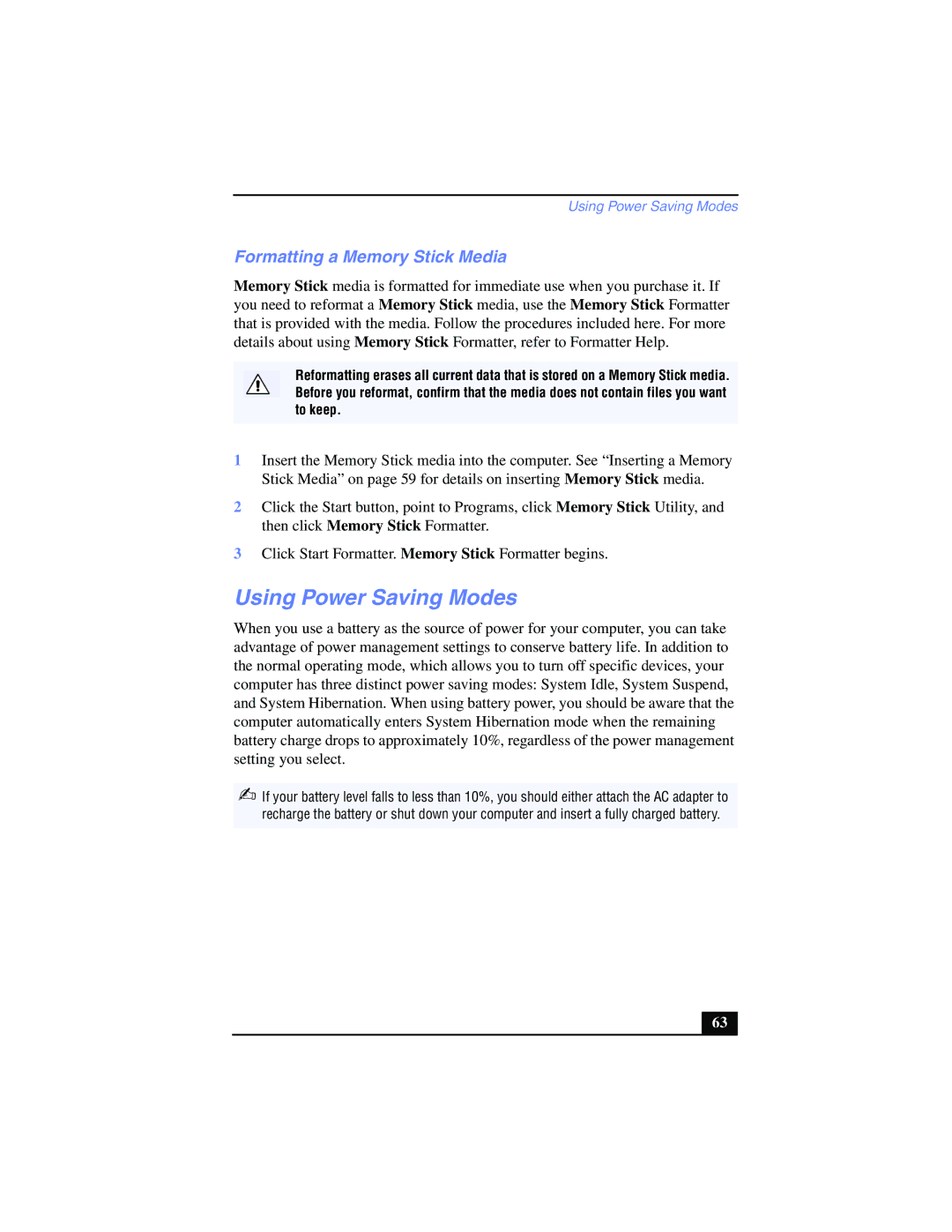Using Power Saving Modes
Formatting a Memory Stick Media
Memory Stick media is formatted for immediate use when you purchase it. If you need to reformat a Memory Stick media, use the Memory Stick Formatter that is provided with the media. Follow the procedures included here. For more details about using Memory Stick Formatter, refer to Formatter Help.
Reformatting erases all current data that is stored on a Memory Stick media. Before you reformat, confirm that the media does not contain files you want to keep.
1Insert the Memory Stick media into the computer. See “Inserting a Memory Stick Media” on page 59 for details on inserting Memory Stick media.
2Click the Start button, point to Programs, click Memory Stick Utility, and then click Memory Stick Formatter.
3Click Start Formatter. Memory Stick Formatter begins.
Using Power Saving Modes
When you use a battery as the source of power for your computer, you can take advantage of power management settings to conserve battery life. In addition to the normal operating mode, which allows you to turn off specific devices, your computer has three distinct power saving modes: System Idle, System Suspend, and System Hibernation. When using battery power, you should be aware that the computer automatically enters System Hibernation mode when the remaining battery charge drops to approximately 10%, regardless of the power management setting you select.
✍If your battery level falls to less than 10%, you should either attach the AC adapter to recharge the battery or shut down your computer and insert a fully charged battery.
63 |