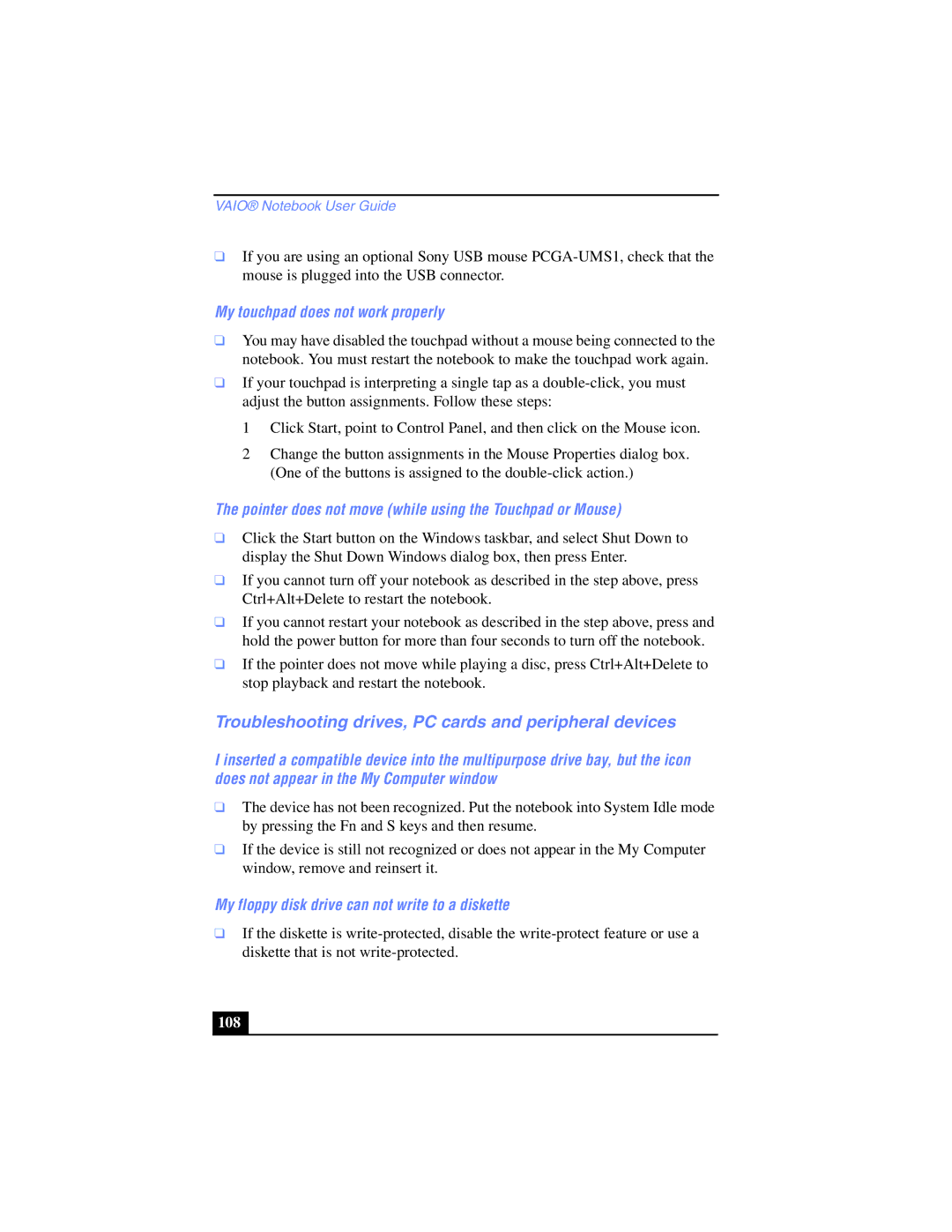VAIO® Notebook User Guide
❑If you are using an optional Sony USB mouse
My touchpad does not work properly
❑You may have disabled the touchpad without a mouse being connected to the notebook. You must restart the notebook to make the touchpad work again.
❑If your touchpad is interpreting a single tap as a
1 Click Start, point to Control Panel, and then click on the Mouse icon.
2 Change the button assignments in the Mouse Properties dialog box. (One of the buttons is assigned to the
The pointer does not move (while using the Touchpad or Mouse)
❑Click the Start button on the Windows taskbar, and select Shut Down to display the Shut Down Windows dialog box, then press Enter.
❑If you cannot turn off your notebook as described in the step above, press Ctrl+Alt+Delete to restart the notebook.
❑If you cannot restart your notebook as described in the step above, press and hold the power button for more than four seconds to turn off the notebook.
❑If the pointer does not move while playing a disc, press Ctrl+Alt+Delete to stop playback and restart the notebook.
Troubleshooting drives, PC cards and peripheral devices
I inserted a compatible device into the multipurpose drive bay, but the icon does not appear in the My Computer window
❑The device has not been recognized. Put the notebook into System Idle mode by pressing the Fn and S keys and then resume.
❑If the device is still not recognized or does not appear in the My Computer window, remove and reinsert it.
My floppy disk drive can not write to a diskette
❑If the diskette is
108 |