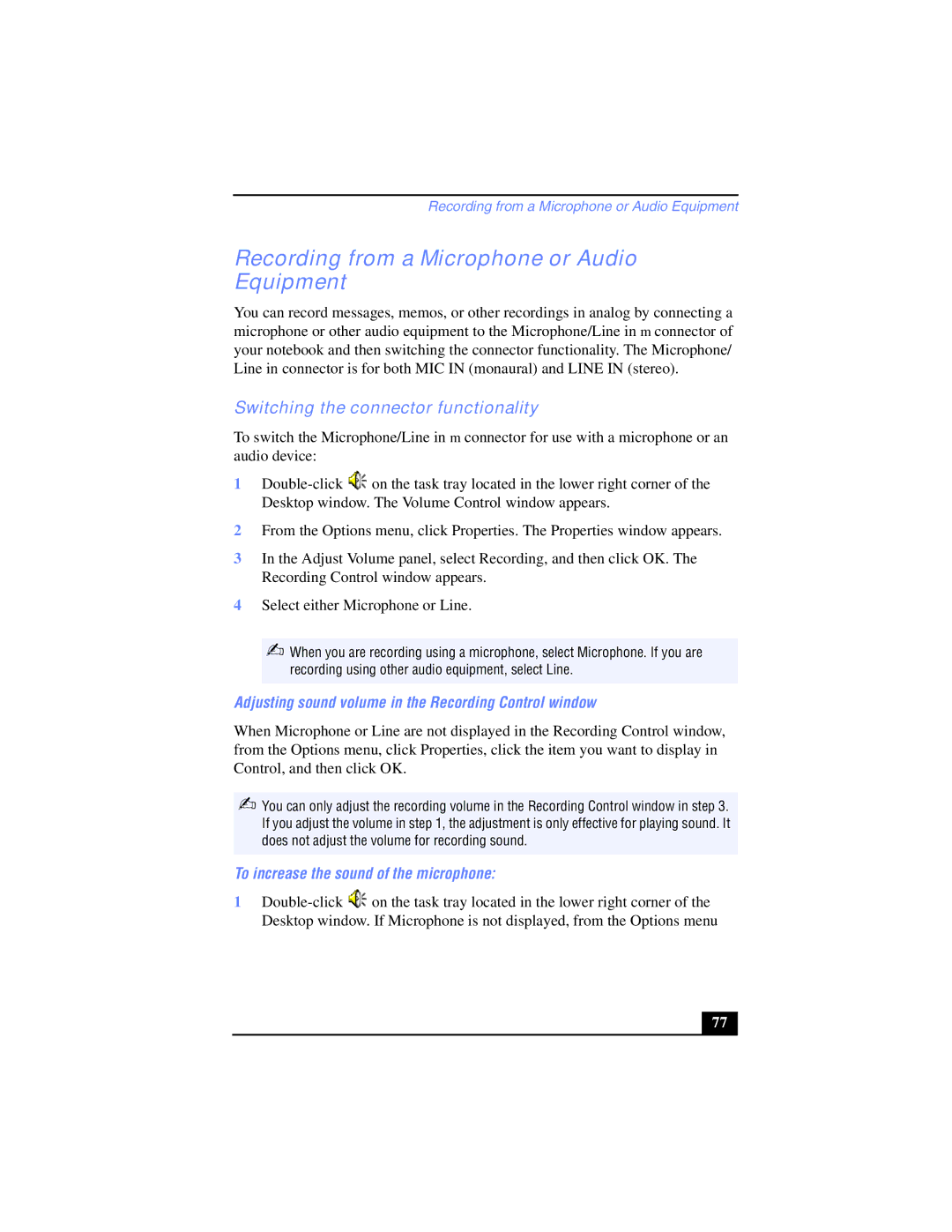Recording from a Microphone or Audio Equipment
Recording from a Microphone or Audio Equipment
You can record messages, memos, or other recordings in analog by connecting a microphone or other audio equipment to the Microphone/Line in m connector of your notebook and then switching the connector functionality. The Microphone/ Line in connector is for both MIC IN (monaural) and LINE IN (stereo).
Switching the connector functionality
To switch the Microphone/Line in m connector for use with a microphone or an audio device:
1![]() on the task tray located in the lower right corner of the Desktop window. The Volume Control window appears.
on the task tray located in the lower right corner of the Desktop window. The Volume Control window appears.
2From the Options menu, click Properties. The Properties window appears.
3In the Adjust Volume panel, select Recording, and then click OK. The Recording Control window appears.
4Select either Microphone or Line.
✍When you are recording using a microphone, select Microphone. If you are recording using other audio equipment, select Line.
Adjusting sound volume in the Recording Control window
When Microphone or Line are not displayed in the Recording Control window, from the Options menu, click Properties, click the item you want to display in Control, and then click OK.
✍You can only adjust the recording volume in the Recording Control window in step 3. If you adjust the volume in step 1, the adjustment is only effective for playing sound. It does not adjust the volume for recording sound.
To increase the sound of the microphone:
1![]() on the task tray located in the lower right corner of the Desktop window. If Microphone is not displayed, from the Options menu
on the task tray located in the lower right corner of the Desktop window. If Microphone is not displayed, from the Options menu
77 |