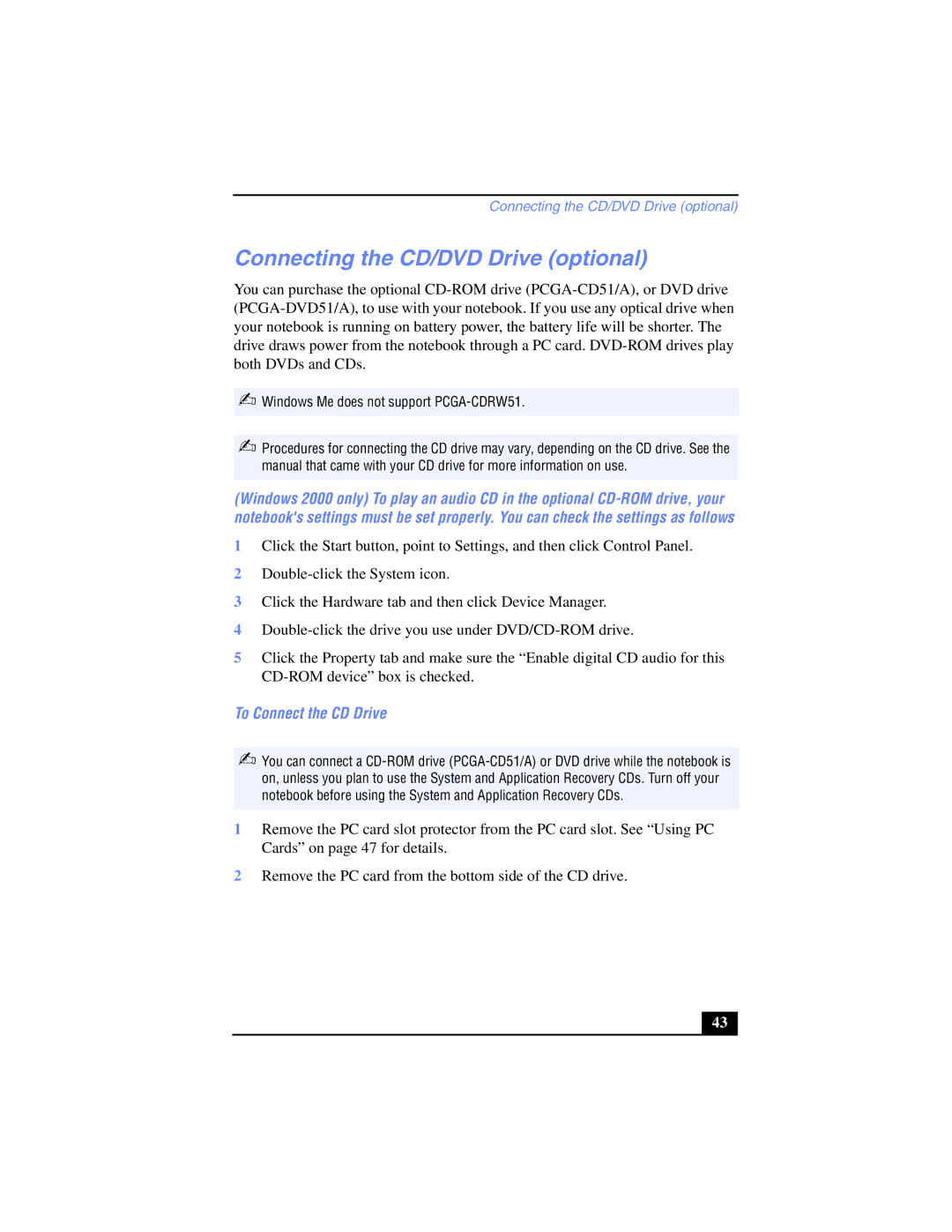Connecting the CD/DVD Drive (optional)
Connecting the CD/DVD Drive (optional)
You can purchase the optional
✍Windows Me does not support PCGA-CDRW51.
✍Procedures for connecting the CD drive may vary, depending on the CD drive. See the manual that came with your CD drive for more information on use.
(Windows 2000 only) To play an audio CD in the optional
1Click the Start button, point to Settings, and then click Control Panel.
2
3Click the Hardware tab and then click Device Manager.
4
5Click the Property tab and make sure the “Enable digital CD audio for this
To Connect the CD Drive
✍You can connect a
1Remove the PC card slot protector from the PC card slot. See “Using PC Cards” on page 47 for details.
2Remove the PC card from the bottom side of the CD drive.
43 |