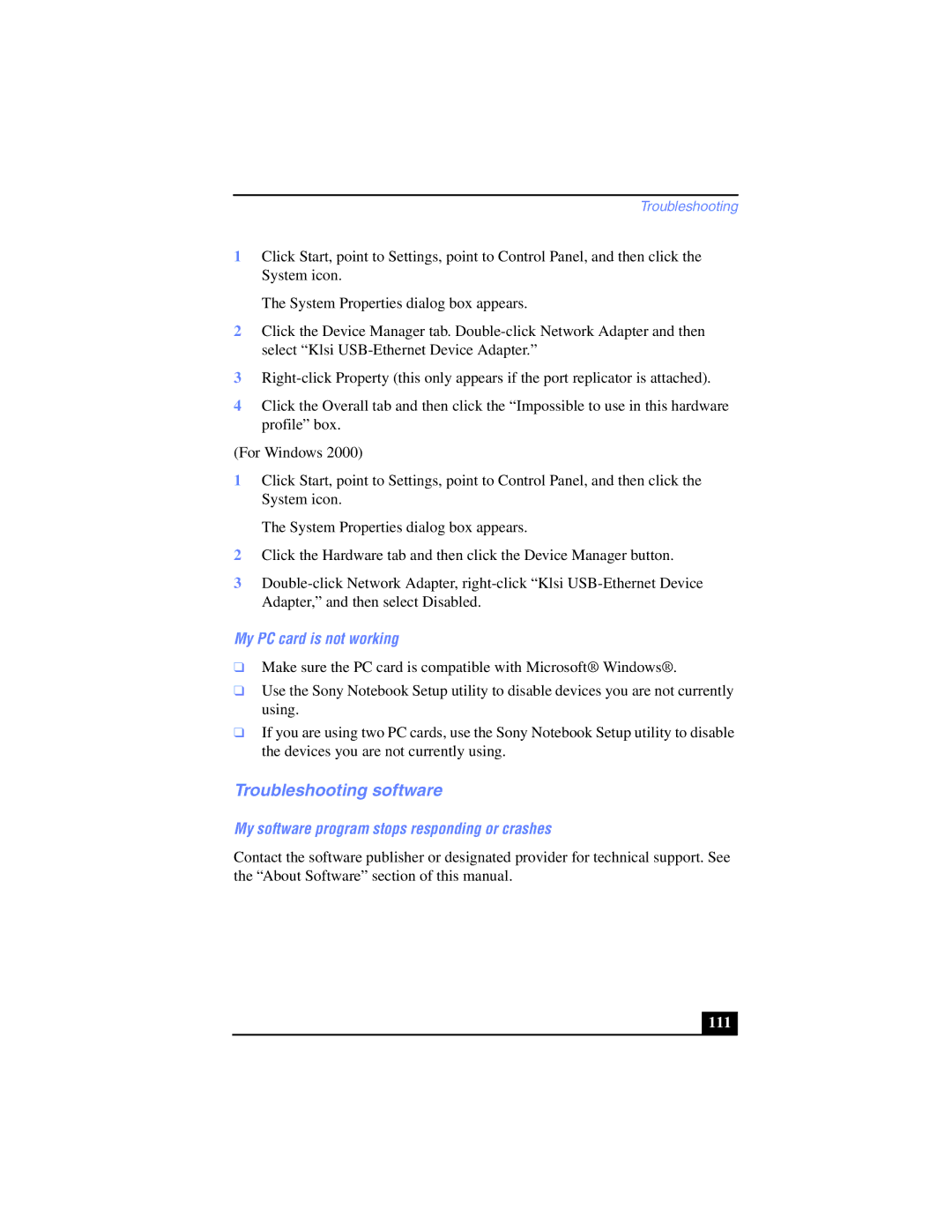Troubleshooting
1Click Start, point to Settings, point to Control Panel, and then click the System icon.
The System Properties dialog box appears.
2Click the Device Manager tab.
3
4Click the Overall tab and then click the “Impossible to use in this hardware profile” box.
(For Windows 2000)
1Click Start, point to Settings, point to Control Panel, and then click the System icon.
The System Properties dialog box appears.
2Click the Hardware tab and then click the Device Manager button.
3
My PC card is not working
❑Make sure the PC card is compatible with Microsoft® Windows®.
❑Use the Sony Notebook Setup utility to disable devices you are not currently using.
❑If you are using two PC cards, use the Sony Notebook Setup utility to disable the devices you are not currently using.
Troubleshooting software
My software program stops responding or crashes
Contact the software publisher or designated provider for technical support. See the “About Software” section of this manual.
111 |