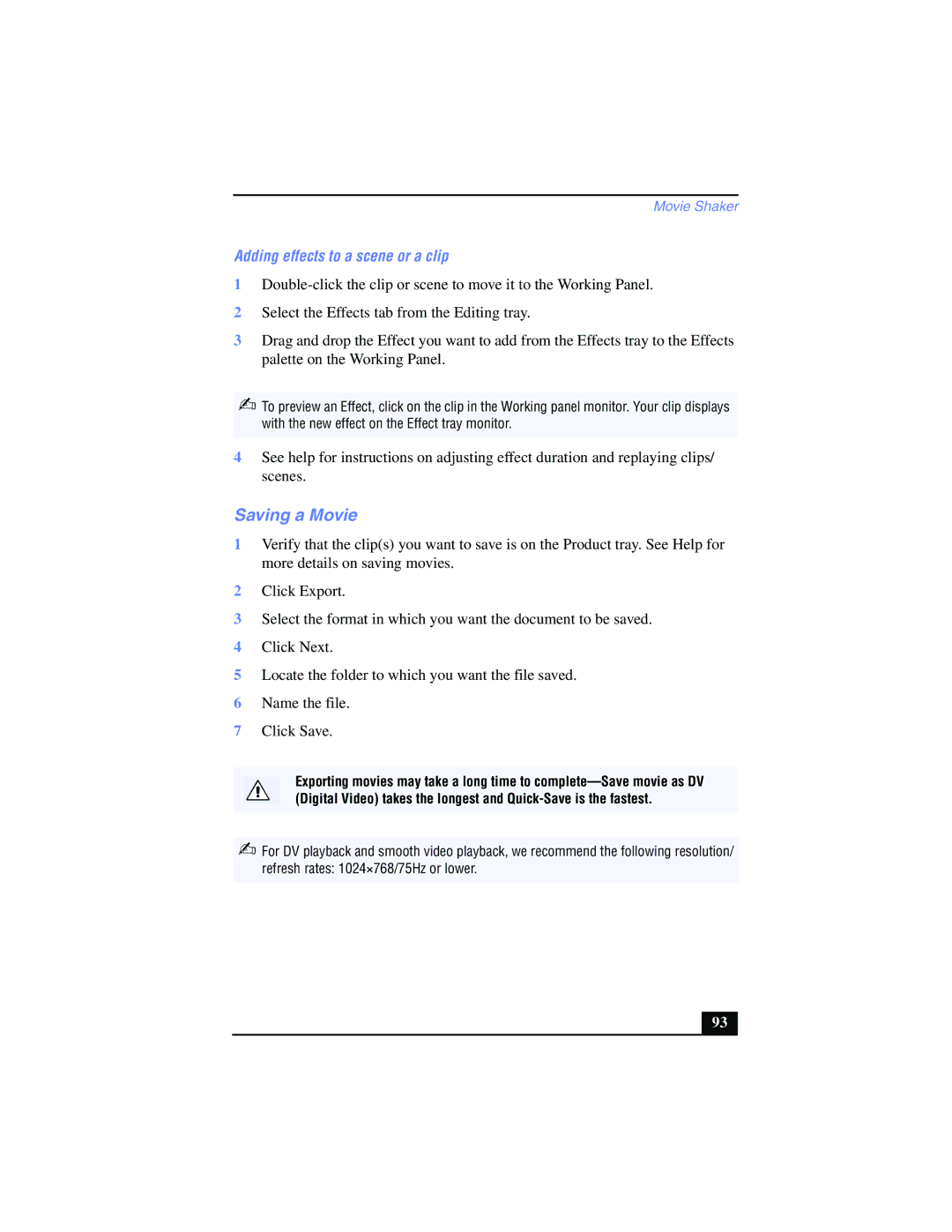Movie Shaker
Adding effects to a scene or a clip
1
2Select the Effects tab from the Editing tray.
3Drag and drop the Effect you want to add from the Effects tray to the Effects palette on the Working Panel.
✍To preview an Effect, click on the clip in the Working panel monitor. Your clip displays with the new effect on the Effect tray monitor.
4See help for instructions on adjusting effect duration and replaying clips/ scenes.
Saving a Movie
1Verify that the clip(s) you want to save is on the Product tray. See Help for more details on saving movies.
2Click Export.
3Select the format in which you want the document to be saved.
4Click Next.
5Locate the folder to which you want the file saved.
6Name the file.
7Click Save.
Exporting movies may take a long time to
✍For DV playback and smooth video playback, we recommend the following resolution/ refresh rates: 1024×768/75Hz or lower.
93 |