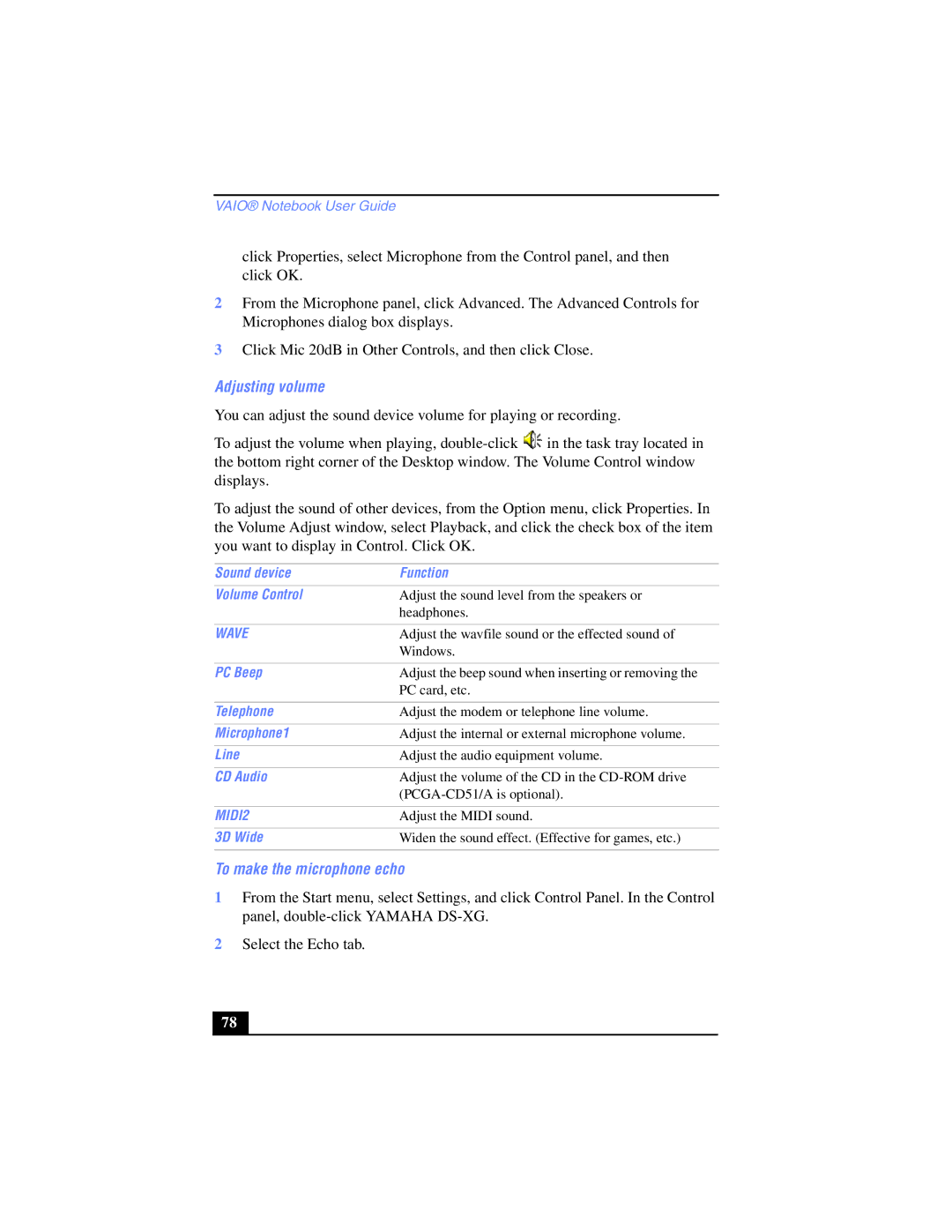VAIO® Notebook User Guide
click Properties, select Microphone from the Control panel, and then click OK.
2From the Microphone panel, click Advanced. The Advanced Controls for Microphones dialog box displays.
3Click Mic 20dB in Other Controls, and then click Close.
Adjusting volume
You can adjust the sound device volume for playing or recording.
To adjust the volume when playing, ![]() in the task tray located in the bottom right corner of the Desktop window. The Volume Control window displays.
in the task tray located in the bottom right corner of the Desktop window. The Volume Control window displays.
To adjust the sound of other devices, from the Option menu, click Properties. In the Volume Adjust window, select Playback, and click the check box of the item you want to display in Control. Click OK.
Sound device | Function |
|
|
Volume Control | Adjust the sound level from the speakers or |
| headphones. |
|
|
WAVE | Adjust the wavfile sound or the effected sound of |
| Windows. |
|
|
PC Beep | Adjust the beep sound when inserting or removing the |
| PC card, etc. |
|
|
Telephone | Adjust the modem or telephone line volume. |
|
|
Microphone1 | Adjust the internal or external microphone volume. |
|
|
Line | Adjust the audio equipment volume. |
|
|
CD Audio | Adjust the volume of the CD in the |
| |
|
|
MIDI2 | Adjust the MIDI sound. |
|
|
3D Wide | Widen the sound effect. (Effective for games, etc.) |
|
|
To make the microphone echo
1From the Start menu, select Settings, and click Control Panel. In the Control panel,
2Select the Echo tab.
78 |