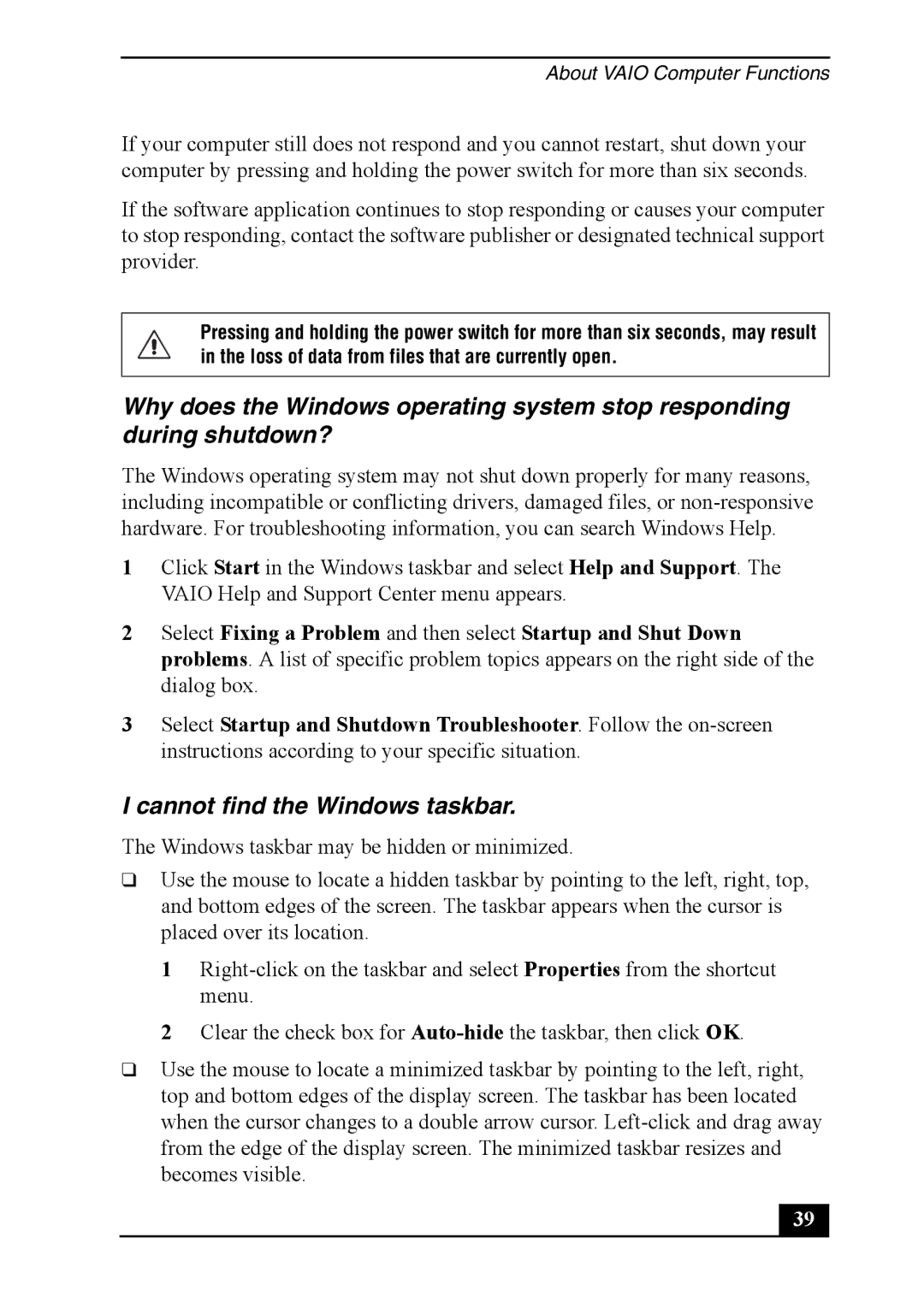About VAIO Computer Functions
If your computer still does not respond and you cannot restart, shut down your computer by pressing and holding the power switch for more than six seconds.
If the software application continues to stop responding or causes your computer to stop responding, contact the software publisher or designated technical support provider.
Pressing and holding the power switch for more than six seconds, may result in the loss of data from files that are currently open.
Why does the Windows operating system stop responding during shutdown?
The Windows operating system may not shut down properly for many reasons, including incompatible or conflicting drivers, damaged files, or
1Click Start in the Windows taskbar and select Help and Support. The VAIO Help and Support Center menu appears.
2Select Fixing a Problem and then select Startup and Shut Down problems. A list of specific problem topics appears on the right side of the dialog box.
3Select Startup and Shutdown Troubleshooter. Follow the
I cannot find the Windows taskbar.
The Windows taskbar may be hidden or minimized.
❑Use the mouse to locate a hidden taskbar by pointing to the left, right, top, and bottom edges of the screen. The taskbar appears when the cursor is placed over its location.
1
2Clear the check box for
❑Use the mouse to locate a minimized taskbar by pointing to the left, right, top and bottom edges of the display screen. The taskbar has been located when the cursor changes to a double arrow cursor.
39 |