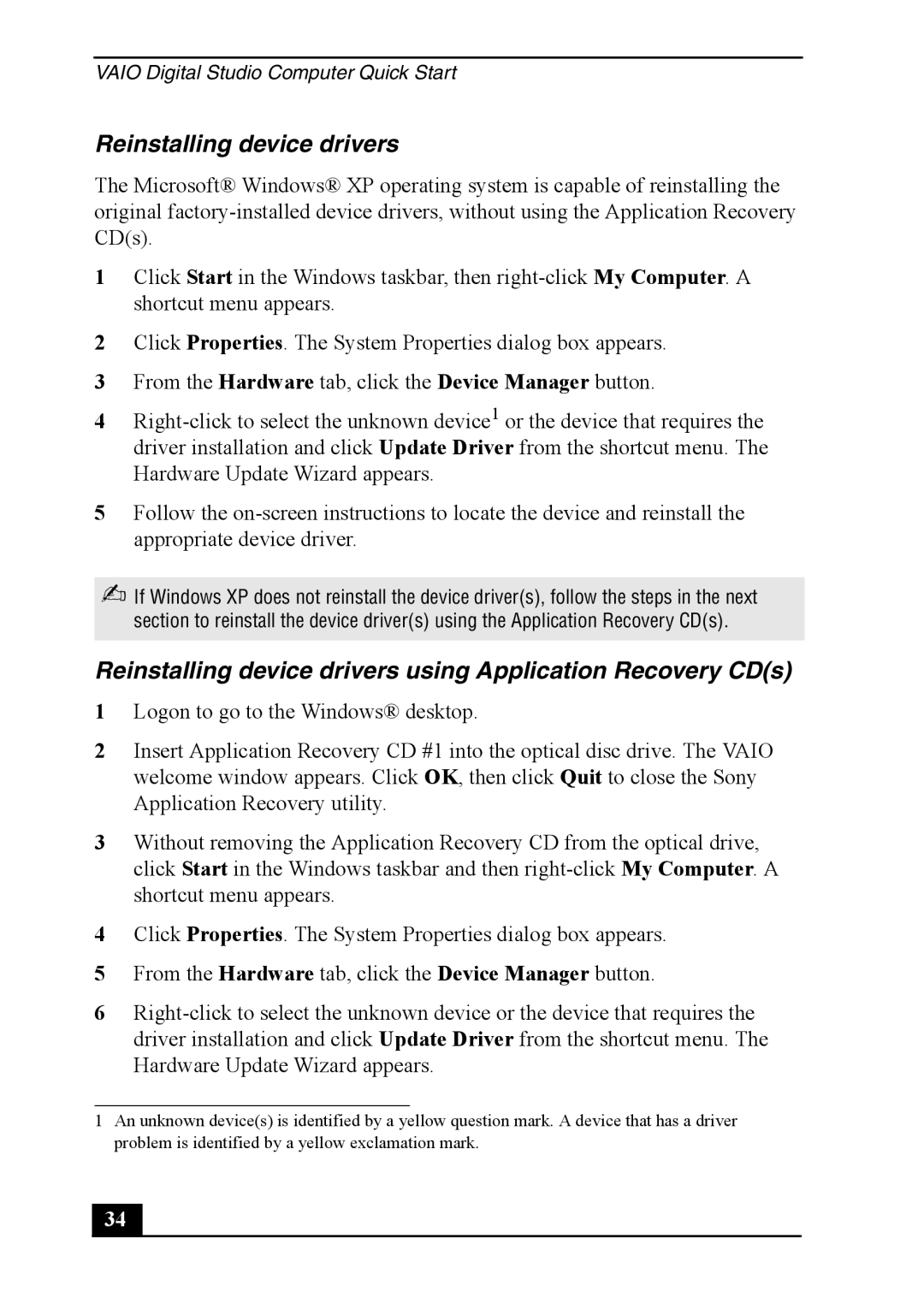VAIO Digital Studio Computer Quick Start
Reinstalling device drivers
The Microsoft® Windows® XP operating system is capable of reinstalling the original
1Click Start in the Windows taskbar, then
2Click Properties. The System Properties dialog box appears.
3From the Hardware tab, click the Device Manager button.
4
5Follow the
✍If Windows XP does not reinstall the device driver(s), follow the steps in the next section to reinstall the device driver(s) using the Application Recovery CD(s).
Reinstalling device drivers using Application Recovery CD(s)
1Logon to go to the Windows® desktop.
2Insert Application Recovery CD #1 into the optical disc drive. The VAIO welcome window appears. Click OK, then click Quit to close the Sony Application Recovery utility.
3Without removing the Application Recovery CD from the optical drive, click Start in the Windows taskbar and then
4Click Properties. The System Properties dialog box appears.
5From the Hardware tab, click the Device Manager button.
6
1An unknown device(s) is identified by a yellow question mark. A device that has a driver problem is identified by a yellow exclamation mark.
34 |