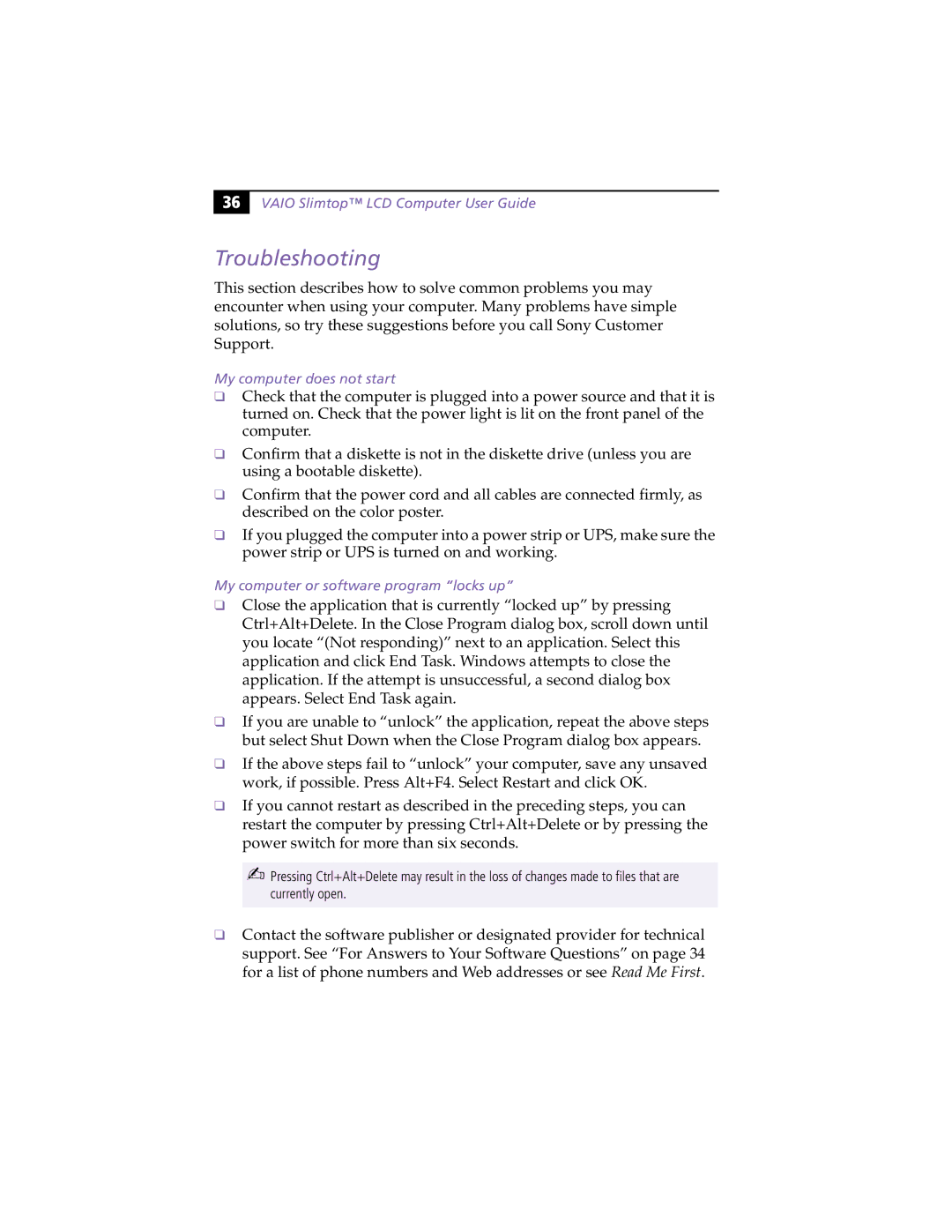36 |
VAIO Slimtop™ LCD Computer User Guide
Troubleshooting
This section describes how to solve common problems you may encounter when using your computer. Many problems have simple solutions, so try these suggestions before you call Sony Customer Support.
My computer does not start
❑Check that the computer is plugged into a power source and that it is turned on. Check that the power light is lit on the front panel of the computer.
❑Confirm that a diskette is not in the diskette drive (unless you are using a bootable diskette).
❑Confirm that the power cord and all cables are connected firmly, as described on the color poster.
❑If you plugged the computer into a power strip or UPS, make sure the power strip or UPS is turned on and working.
My computer or software program “locks up”
❑Close the application that is currently “locked up” by pressing Ctrl+Alt+Delete. In the Close Program dialog box, scroll down until you locate “(Not responding)” next to an application. Select this application and click End Task. Windows attempts to close the application. If the attempt is unsuccessful, a second dialog box appears. Select End Task again.
❑If you are unable to “unlock” the application, repeat the above steps but select Shut Down when the Close Program dialog box appears.
❑If the above steps fail to “unlock” your computer, save any unsaved work, if possible. Press Alt+F4. Select Restart and click OK.
❑If you cannot restart as described in the preceding steps, you can restart the computer by pressing Ctrl+Alt+Delete or by pressing the power switch for more than six seconds.
✍Pressing Ctrl+Alt+Delete may result in the loss of changes made to files that are currently open.
❑Contact the software publisher or designated provider for technical support. See “For Answers to Your Software Questions” on page 34 for a list of phone numbers and Web addresses or see Read Me First.