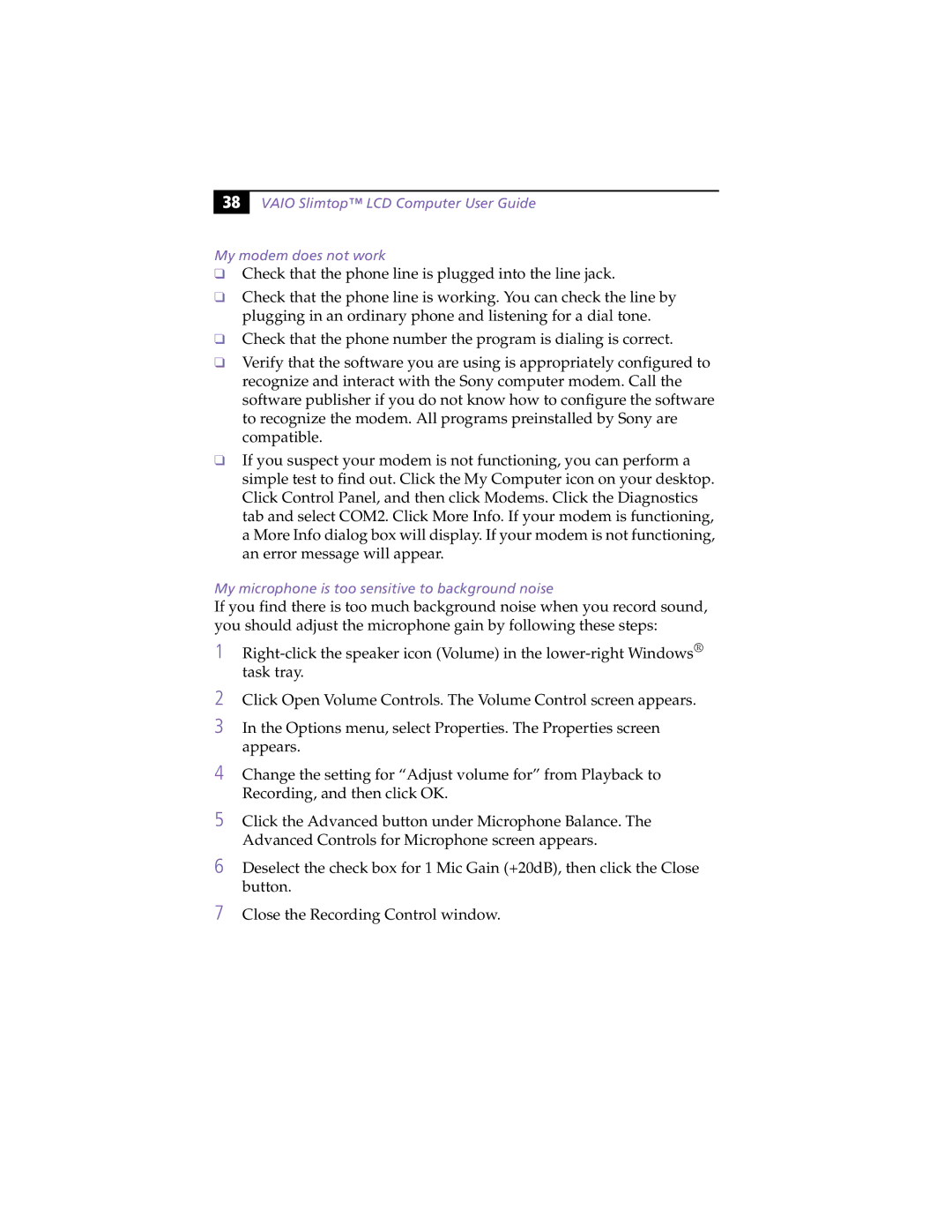38 |
VAIO Slimtop™ LCD Computer User Guide
My modem does not work
❑Check that the phone line is plugged into the line jack.
❑Check that the phone line is working. You can check the line by plugging in an ordinary phone and listening for a dial tone.
❑Check that the phone number the program is dialing is correct.
❑Verify that the software you are using is appropriately configured to recognize and interact with the Sony computer modem. Call the software publisher if you do not know how to configure the software to recognize the modem. All programs preinstalled by Sony are compatible.
❑If you suspect your modem is not functioning, you can perform a simple test to find out. Click the My Computer icon on your desktop. Click Control Panel, and then click Modems. Click the Diagnostics tab and select COM2. Click More Info. If your modem is functioning, a More Info dialog box will display. If your modem is not functioning, an error message will appear.
My microphone is too sensitive to background noise
If you find there is too much background noise when you record sound, you should adjust the microphone gain by following these steps:
1
2Click Open Volume Controls. The Volume Control screen appears.
3In the Options menu, select Properties. The Properties screen appears.
4Change the setting for “Adjust volume for” from Playback to Recording, and then click OK.
5Click the Advanced button under Microphone Balance. The Advanced Controls for Microphone screen appears.
6Deselect the check box for 1 Mic Gain (+20dB), then click the Close button.
7Close the Recording Control window.