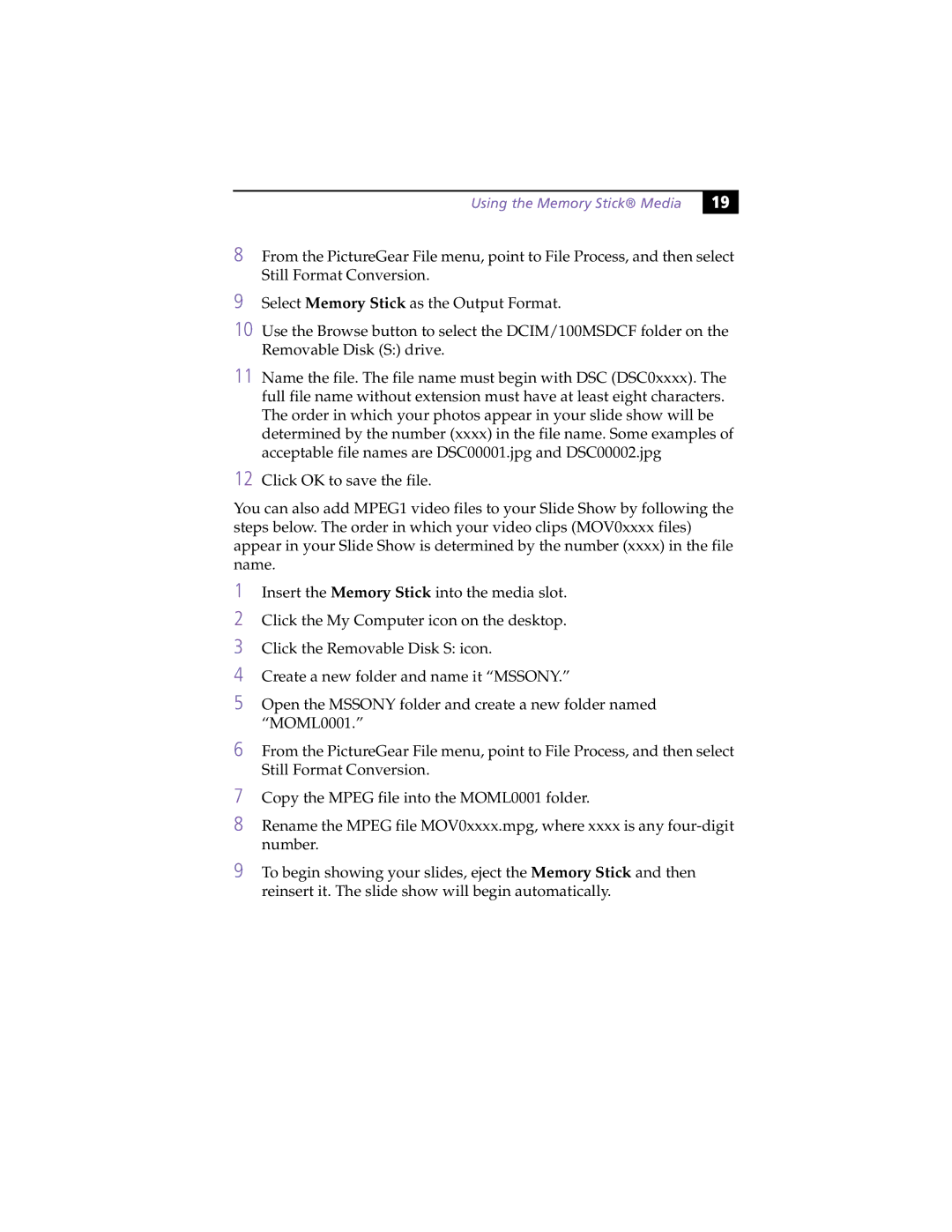Using the Memory Stick® Media
19 |
8From the PictureGear File menu, point to File Process, and then select Still Format Conversion.
9Select Memory Stick as the Output Format.
10 Use the Browse button to select the DCIM/100MSDCF folder on the Removable Disk (S:) drive.
11 Name the file. The file name must begin with DSC (DSC0xxxx). The full file name without extension must have at least eight characters. The order in which your photos appear in your slide show will be determined by the number (xxxx) in the file name. Some examples of acceptable file names are DSC00001.jpg and DSC00002.jpg
12 Click OK to save the file.
You can also add MPEG1 video files to your Slide Show by following the steps below. The order in which your video clips (MOV0xxxx files) appear in your Slide Show is determined by the number (xxxx) in the file name.
1Insert the Memory Stick into the media slot.
2Click the My Computer icon on the desktop.
3Click the Removable Disk S: icon.
4Create a new folder and name it “MSSONY.”
5Open the MSSONY folder and create a new folder named “MOML0001.”
6From the PictureGear File menu, point to File Process, and then select Still Format Conversion.
7Copy the MPEG file into the MOML0001 folder.
8Rename the MPEG file MOV0xxxx.mpg, where xxxx is any
9To begin showing your slides, eject the Memory Stick and then reinsert it. The slide show will begin automatically.