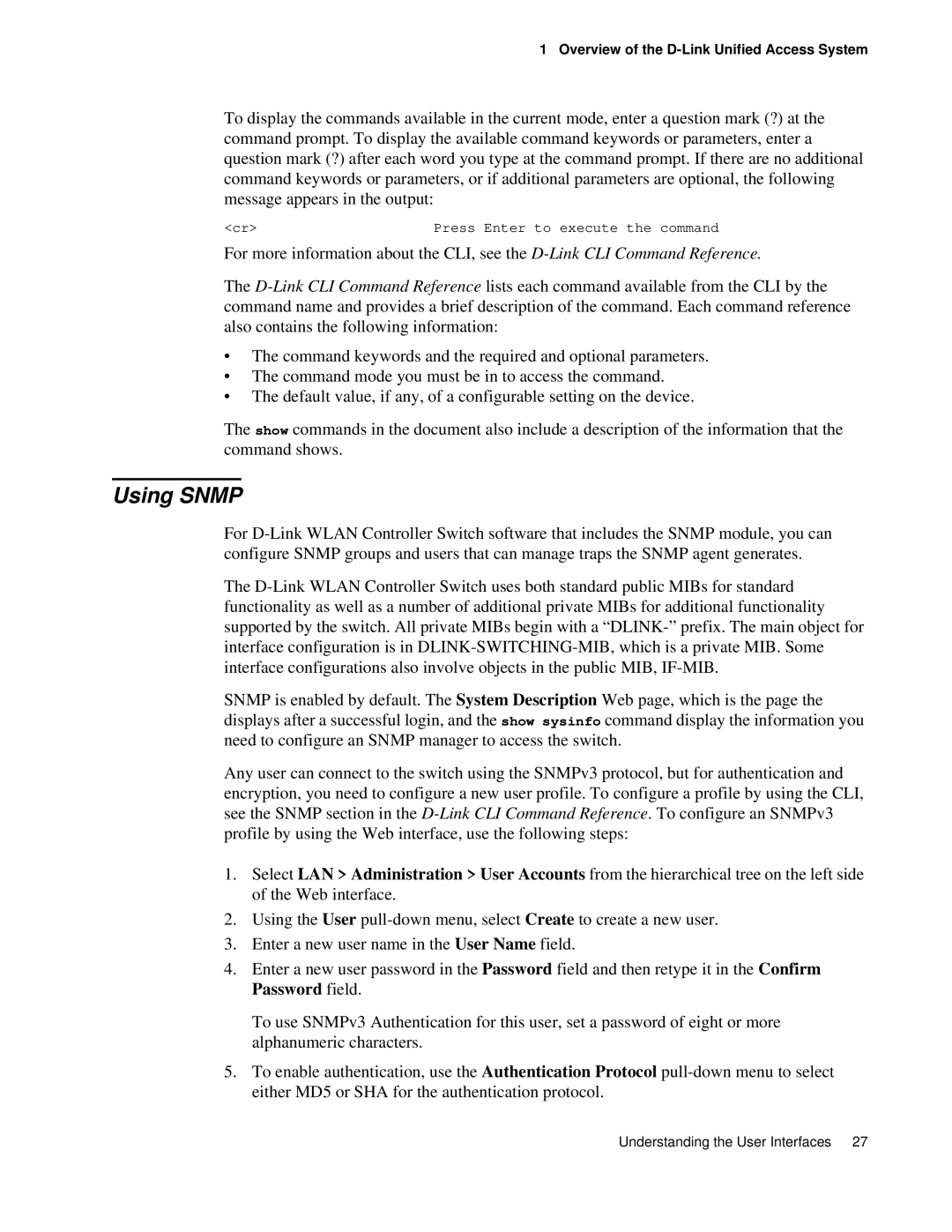1 Overview of the
To display the commands available in the current mode, enter a question mark (?) at the command prompt. To display the available command keywords or parameters, enter a question mark (?) after each word you type at the command prompt. If there are no additional command keywords or parameters, or if additional parameters are optional, the following message appears in the output:
<cr> | Press Enter to execute the command |
For more information about the CLI, see the
The
•The command keywords and the required and optional parameters.
•The command mode you must be in to access the command.
•The default value, if any, of a configurable setting on the device.
The show commands in the document also include a description of the information that the command shows.
Using SNMP
For
The
SNMP is enabled by default. The System Description Web page, which is the page the displays after a successful login, and the show sysinfo command display the information you need to configure an SNMP manager to access the switch.
Any user can connect to the switch using the SNMPv3 protocol, but for authentication and encryption, you need to configure a new user profile. To configure a profile by using the CLI, see the SNMP section in the
1.Select LAN > Administration > User Accounts from the hierarchical tree on the left side of the Web interface.
2.Using the User
3.Enter a new user name in the User Name field.
4.Enter a new user password in the Password field and then retype it in the Confirm Password field.
To use SNMPv3 Authentication for this user, set a password of eight or more alphanumeric characters.
5.To enable authentication, use the Authentication Protocol
Understanding the User Interfaces 27