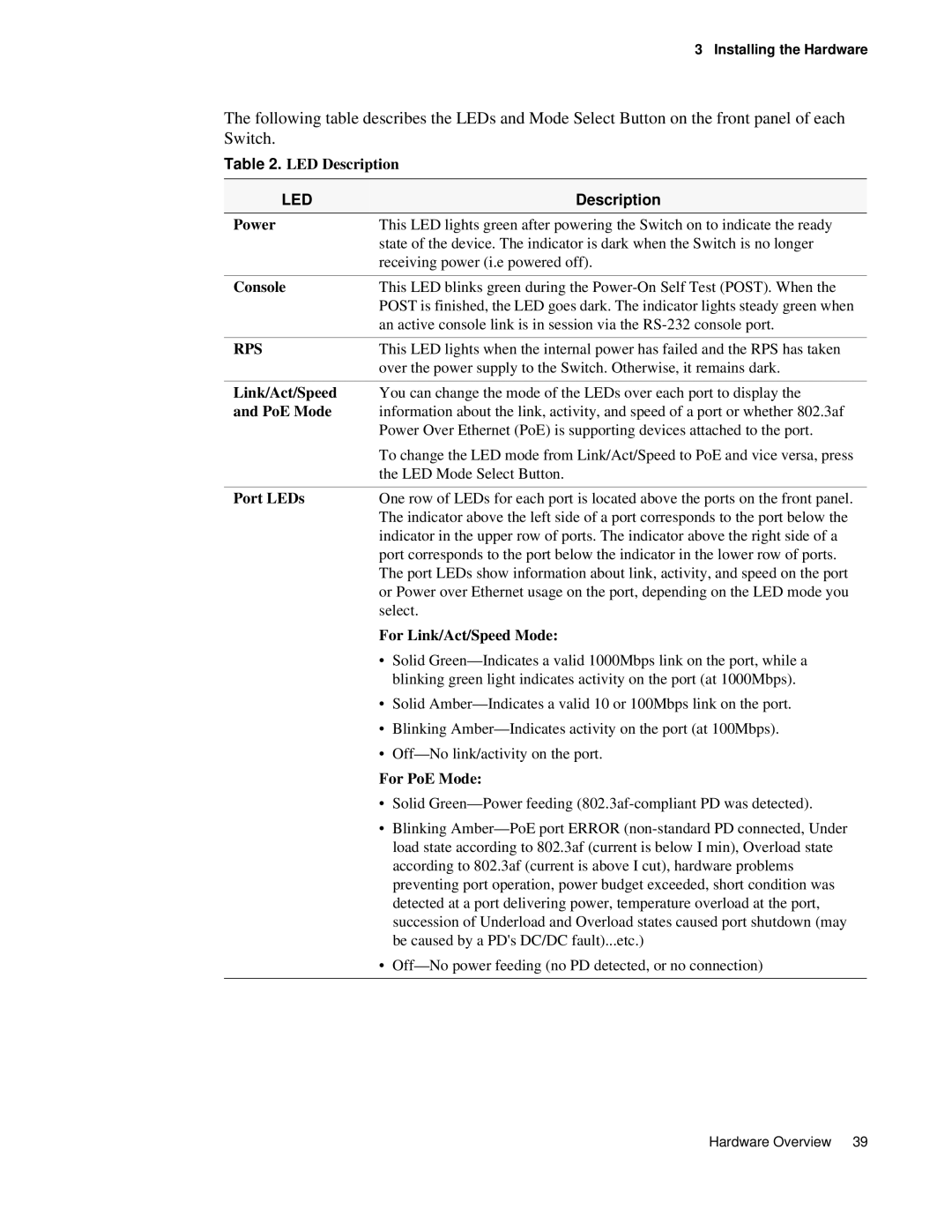3 Installing the Hardware
The following table describes the LEDs and Mode Select Button on the front panel of each Switch.
Table 2. LED Description
LED |
| Description |
Power | This LED lights green after powering the Switch on to indicate the ready | |
| state of the device. The indicator is dark when the Switch is no longer | |
| receiving power (i.e powered off). | |
|
| |
Console | This LED blinks green during the | |
| POST is finished, the LED goes dark. The indicator lights steady green when | |
| an active console link is in session via the | |
|
| |
RPS | This LED lights when the internal power has failed and the RPS has taken | |
| over the power supply to the Switch. Otherwise, it remains dark. | |
|
| |
Link/Act/Speed | You can change the mode of the LEDs over each port to display the | |
and PoE Mode | information about the link, activity, and speed of a port or whether 802.3af | |
| Power Over Ethernet (PoE) is supporting devices attached to the port. | |
| To change the LED mode from Link/Act/Speed to PoE and vice versa, press | |
| the LED Mode Select Button. | |
|
| |
Port LEDs | One row of LEDs for each port is located above the ports on the front panel. | |
| The indicator above the left side of a port corresponds to the port below the | |
| indicator in the upper row of ports. The indicator above the right side of a | |
| port corresponds to the port below the indicator in the lower row of ports. | |
| The port LEDs show information about link, activity, and speed on the port | |
| or Power over Ethernet usage on the port, depending on the LED mode you | |
| select. | |
| For Link/Act/Speed Mode: | |
| • | Solid |
|
| blinking green light indicates activity on the port (at 1000Mbps). |
| • | Solid |
| • | Blinking |
| • | |
| For PoE Mode: | |
| • | Solid |
| • Blinking | |
load state according to 802.3af (current is below I min), Overload state according to 802.3af (current is above I cut), hardware problems preventing port operation, power budget exceeded, short condition was detected at a port delivering power, temperature overload at the port, succession of Underload and Overload states caused port shutdown (may be caused by a PD's DC/DC fault)...etc.)
•
Hardware Overview 39