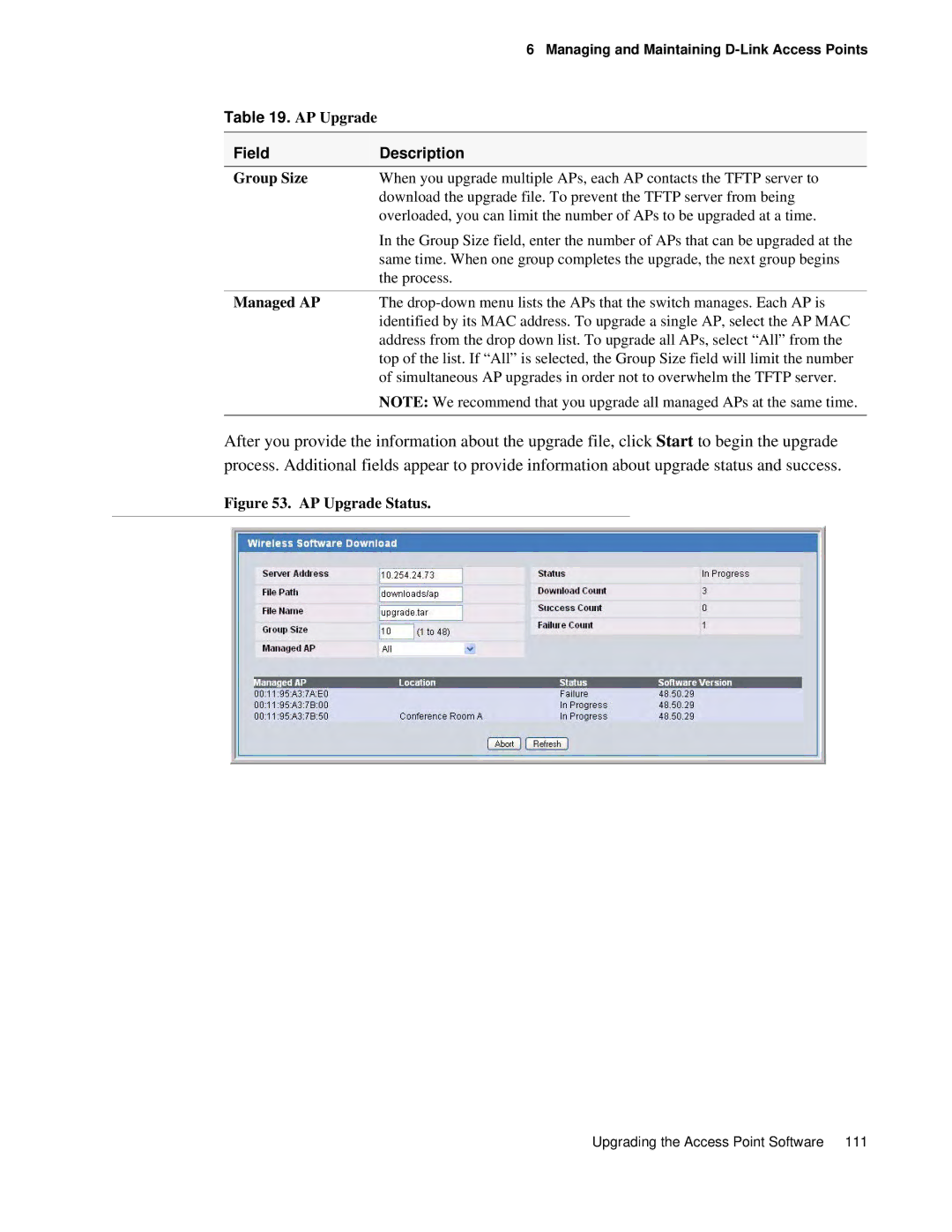|
| 6 Managing and Maintaining |
Table 19. AP Upgrade |
| |
|
| |
Field |
| Description |
Group Size | When you upgrade multiple APs, each AP contacts the TFTP server to | |
|
| download the upgrade file. To prevent the TFTP server from being |
|
| overloaded, you can limit the number of APs to be upgraded at a time. |
|
| In the Group Size field, enter the number of APs that can be upgraded at the |
|
| same time. When one group completes the upgrade, the next group begins |
|
| the process. |
|
| |
Managed AP | The | |
|
| identified by its MAC address. To upgrade a single AP, select the AP MAC |
|
| address from the drop down list. To upgrade all APs, select “All” from the |
|
| top of the list. If “All” is selected, the Group Size field will limit the number |
|
| of simultaneous AP upgrades in order not to overwhelm the TFTP server. |
|
| NOTE: We recommend that you upgrade all managed APs at the same time. |
|
|
|
After you provide the information about the upgrade file, click Start to begin the upgrade process. Additional fields appear to provide information about upgrade status and success.
Figure 53. AP Upgrade Status.
Upgrading the Access Point Software 111