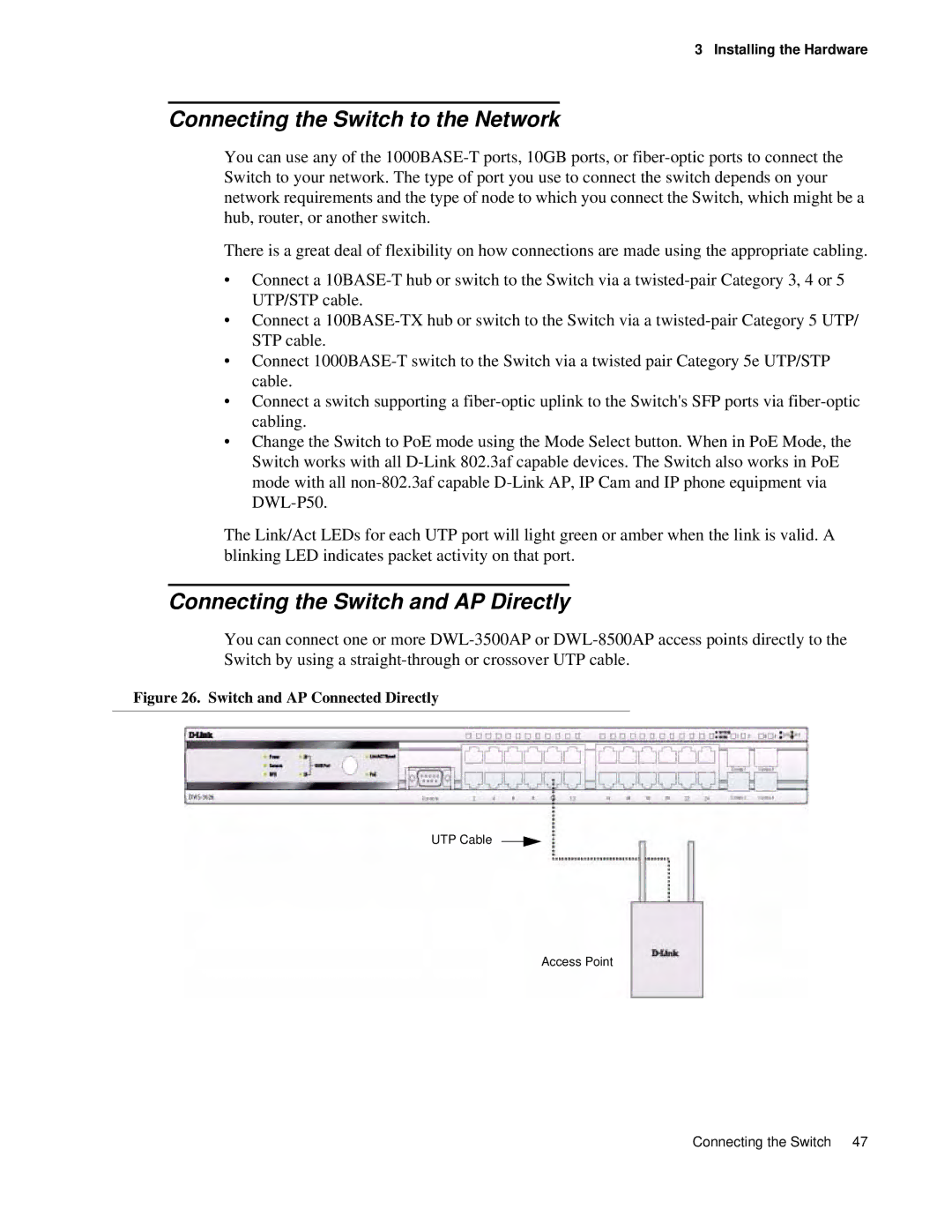3 Installing the Hardware
Connecting the Switch to the Network
You can use any of the
There is a great deal of flexibility on how connections are made using the appropriate cabling.
•Connect a
•Connect a
•Connect
•Connect a switch supporting a
•Change the Switch to PoE mode using the Mode Select button. When in PoE Mode, the Switch works with all
The Link/Act LEDs for each UTP port will light green or amber when the link is valid. A blinking LED indicates packet activity on that port.
Connecting the Switch and AP Directly
You can connect one or more
Figure 26. Switch and AP Connected Directly
UTP Cable
Access Point
Connecting the Switch 47