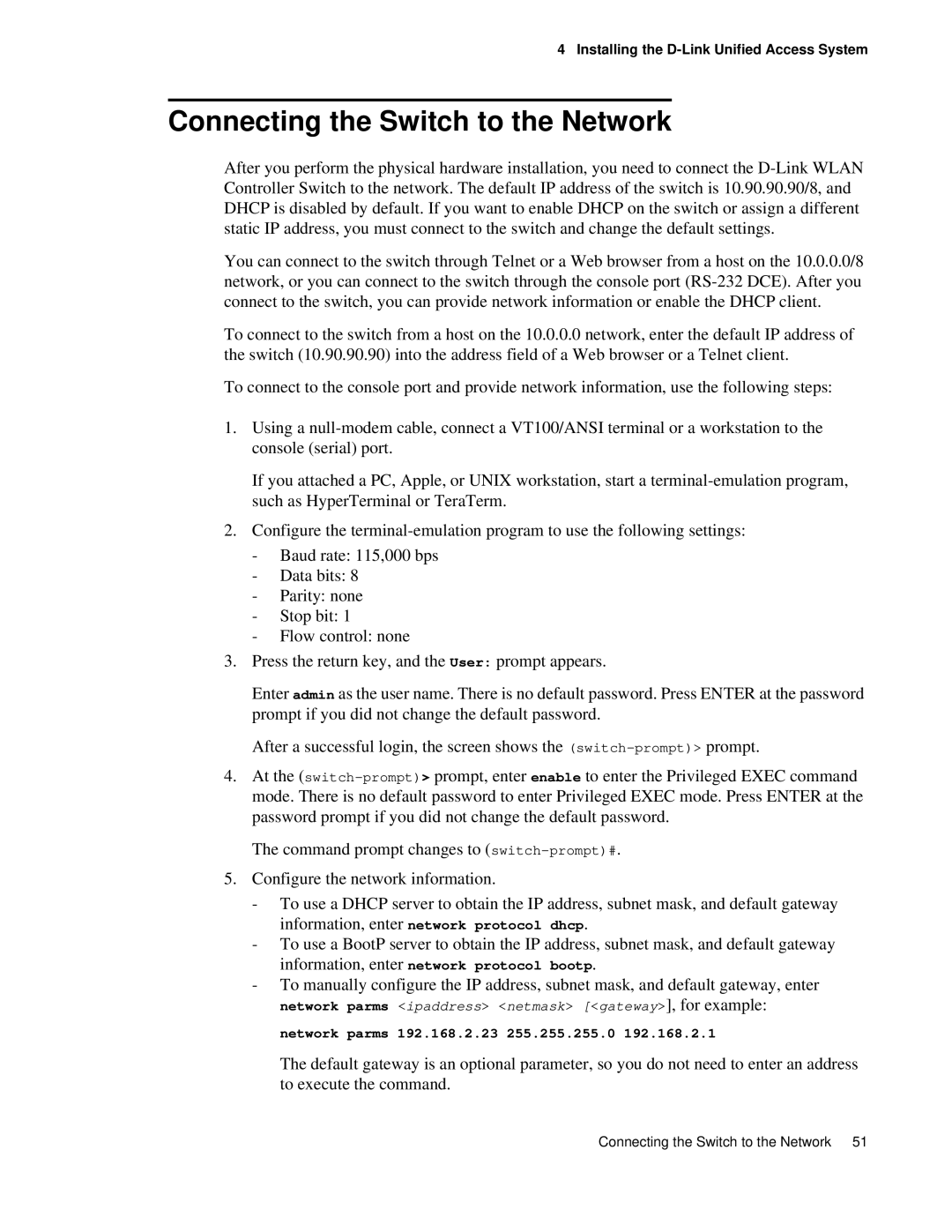4 Installing the
Connecting the Switch to the Network
After you perform the physical hardware installation, you need to connect the
You can connect to the switch through Telnet or a Web browser from a host on the 10.0.0.0/8 network, or you can connect to the switch through the console port
To connect to the switch from a host on the 10.0.0.0 network, enter the default IP address of the switch (10.90.90.90) into the address field of a Web browser or a Telnet client.
To connect to the console port and provide network information, use the following steps:
1.Using a
If you attached a PC, Apple, or UNIX workstation, start a
2.Configure the
-Baud rate: 115,000 bps
-Data bits: 8
-Parity: none
-Stop bit: 1
-Flow control: none
3.Press the return key, and the User: prompt appears.
Enter admin as the user name. There is no default password. Press ENTER at the password prompt if you did not change the default password.
After a successful login, the screen shows the
4.At the
The command prompt changes to
5.Configure the network information.
-To use a DHCP server to obtain the IP address, subnet mask, and default gateway information, enter network protocol dhcp.
-To use a BootP server to obtain the IP address, subnet mask, and default gateway information, enter network protocol bootp.
-To manually configure the IP address, subnet mask, and default gateway, enter
network parms <ipaddress> <netmask> [<gateway>], for example:
network parms 192.168.2.23 255.255.255.0 192.168.2.1
The default gateway is an optional parameter, so you do not need to enter an address to execute the command.
Connecting the Switch to the Network 51