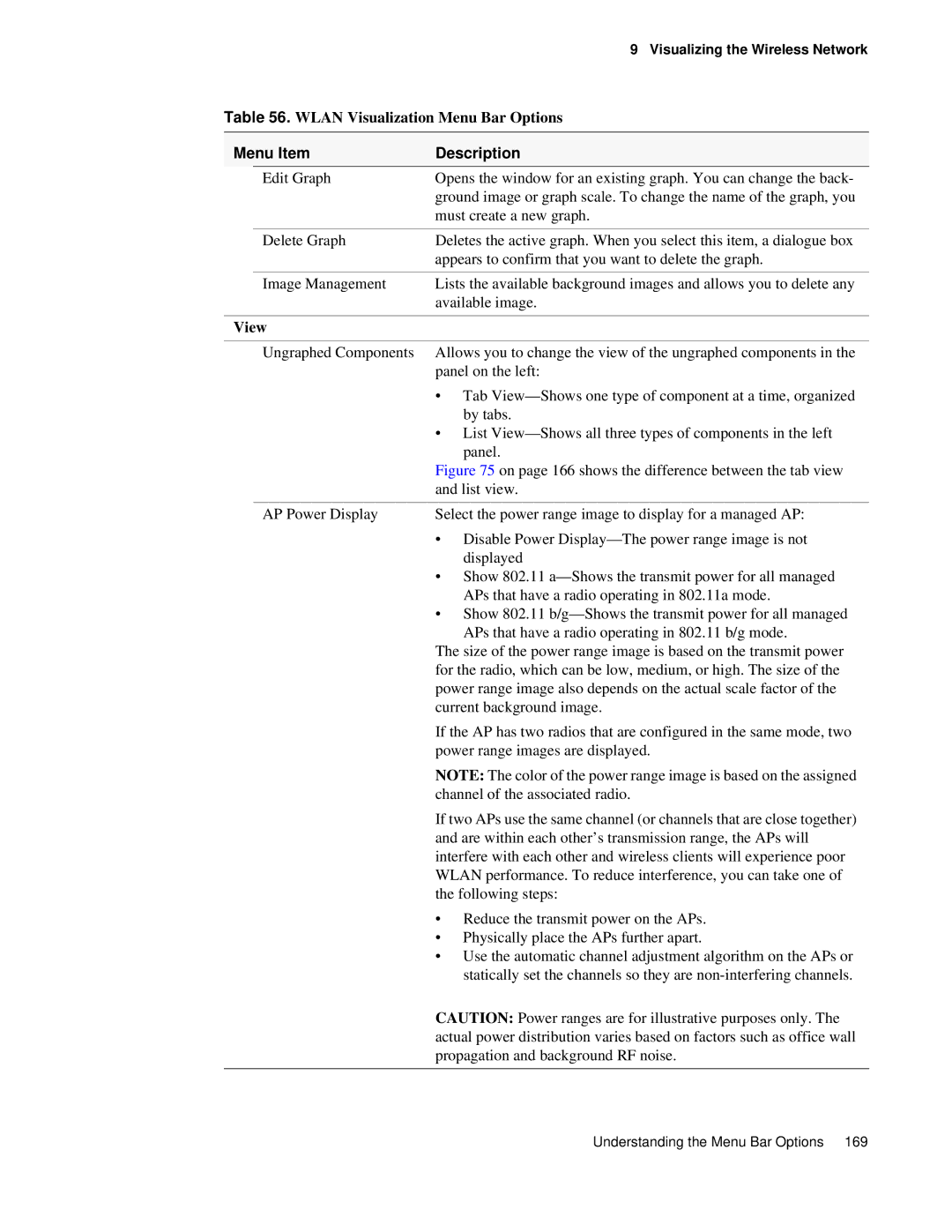|
| 9 Visualizing the Wireless Network |
Table 56. WLAN Visualization Menu Bar Options | ||
|
|
|
Menu Item | Description | |
| Edit Graph | Opens the window for an existing graph. You can change the back- |
|
| ground image or graph scale. To change the name of the graph, you |
|
| must create a new graph. |
|
|
|
| Delete Graph | Deletes the active graph. When you select this item, a dialogue box |
|
| appears to confirm that you want to delete the graph. |
|
|
|
| Image Management | Lists the available background images and allows you to delete any |
|
| available image. |
|
| |
View |
| |
|
|
|
| Ungraphed Components | Allows you to change the view of the ungraphed components in the |
|
| panel on the left: |
|
| • Tab |
|
| by tabs. |
|
| • List |
|
| panel. |
|
| Figure 75 on page 166 shows the difference between the tab view |
|
| and list view. |
|
|
|
| AP Power Display | Select the power range image to display for a managed AP: |
|
| • Disable Power |
displayed
• Show 802.11
• Show 802.11
The size of the power range image is based on the transmit power for the radio, which can be low, medium, or high. The size of the power range image also depends on the actual scale factor of the current background image.
If the AP has two radios that are configured in the same mode, two power range images are displayed.
NOTE: The color of the power range image is based on the assigned channel of the associated radio.
If two APs use the same channel (or channels that are close together) and are within each other’s transmission range, the APs will interfere with each other and wireless clients will experience poor WLAN performance. To reduce interference, you can take one of the following steps:
• Reduce the transmit power on the APs.
• Physically place the APs further apart.
• Use the automatic channel adjustment algorithm on the APs or statically set the channels so they are
CAUTION: Power ranges are for illustrative purposes only. The actual power distribution varies based on factors such as office wall propagation and background RF noise.
Understanding the Menu Bar Options 169