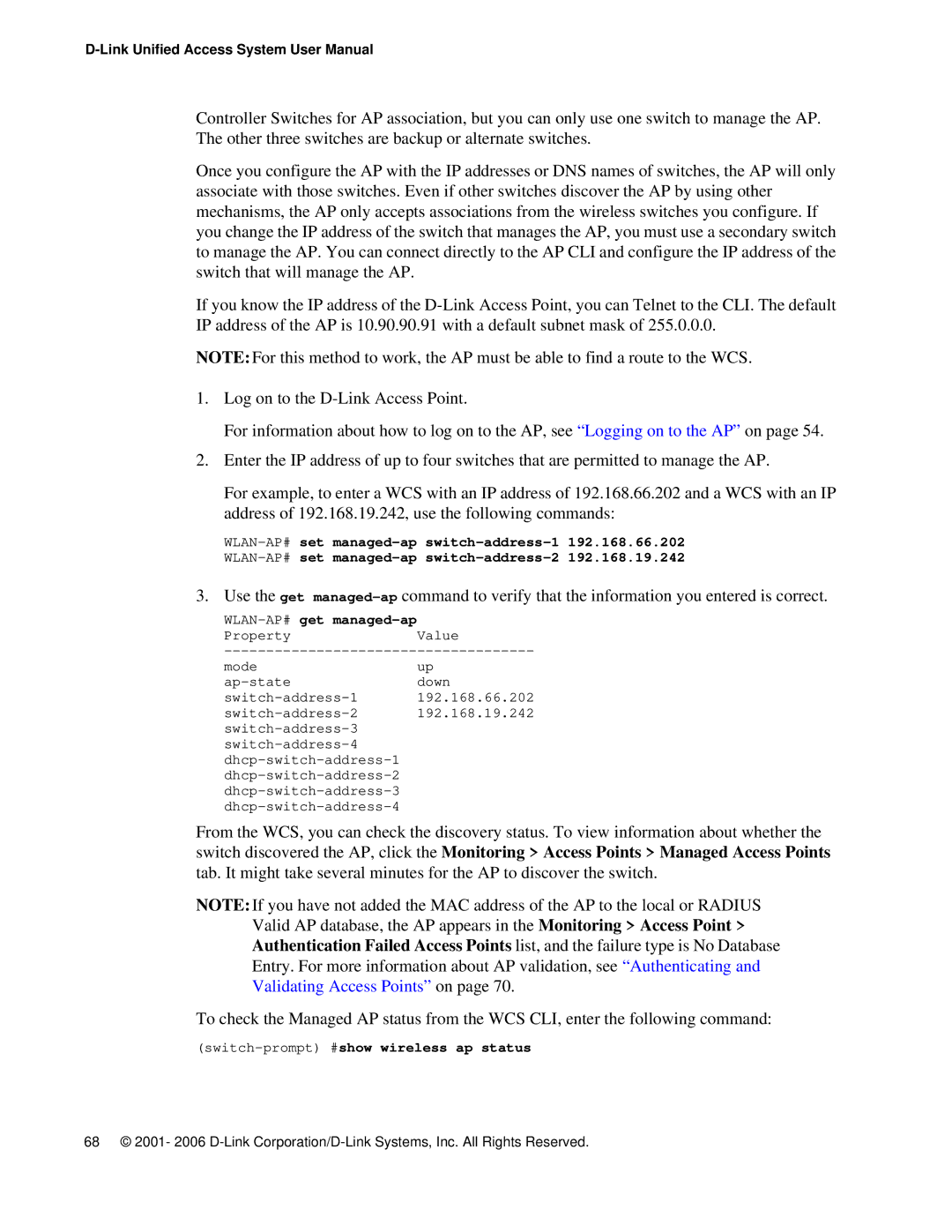Controller Switches for AP association, but you can only use one switch to manage the AP. The other three switches are backup or alternate switches.
Once you configure the AP with the IP addresses or DNS names of switches, the AP will only associate with those switches. Even if other switches discover the AP by using other mechanisms, the AP only accepts associations from the wireless switches you configure. If you change the IP address of the switch that manages the AP, you must use a secondary switch to manage the AP. You can connect directly to the AP CLI and configure the IP address of the switch that will manage the AP.
If you know the IP address of the
NOTE:For this method to work, the AP must be able to find a route to the WCS.
1.Log on to the
For information about how to log on to the AP, see “Logging on to the AP” on page 54.
2.Enter the IP address of up to four switches that are permitted to manage the AP.
For example, to enter a WCS with an IP address of 192.168.66.202 and a WCS with an IP address of 192.168.19.242, use the following commands:
3. Use the get
WLAN-AP# get managed-ap
PropertyValue
mode | up |
down | |
192.168.66.202 | |
192.168.19.242 | |
| |
| |
| |
| |
| |
|
From the WCS, you can check the discovery status. To view information about whether the switch discovered the AP, click the Monitoring > Access Points > Managed Access Points tab. It might take several minutes for the AP to discover the switch.
NOTE:If you have not added the MAC address of the AP to the local or RADIUS Valid AP database, the AP appears in the Monitoring > Access Point > Authentication Failed Access Points list, and the failure type is No Database Entry. For more information about AP validation, see “Authenticating and Validating Access Points” on page 70.
To check the Managed AP status from the WCS CLI, enter the following command:
68 © 2001- 2006