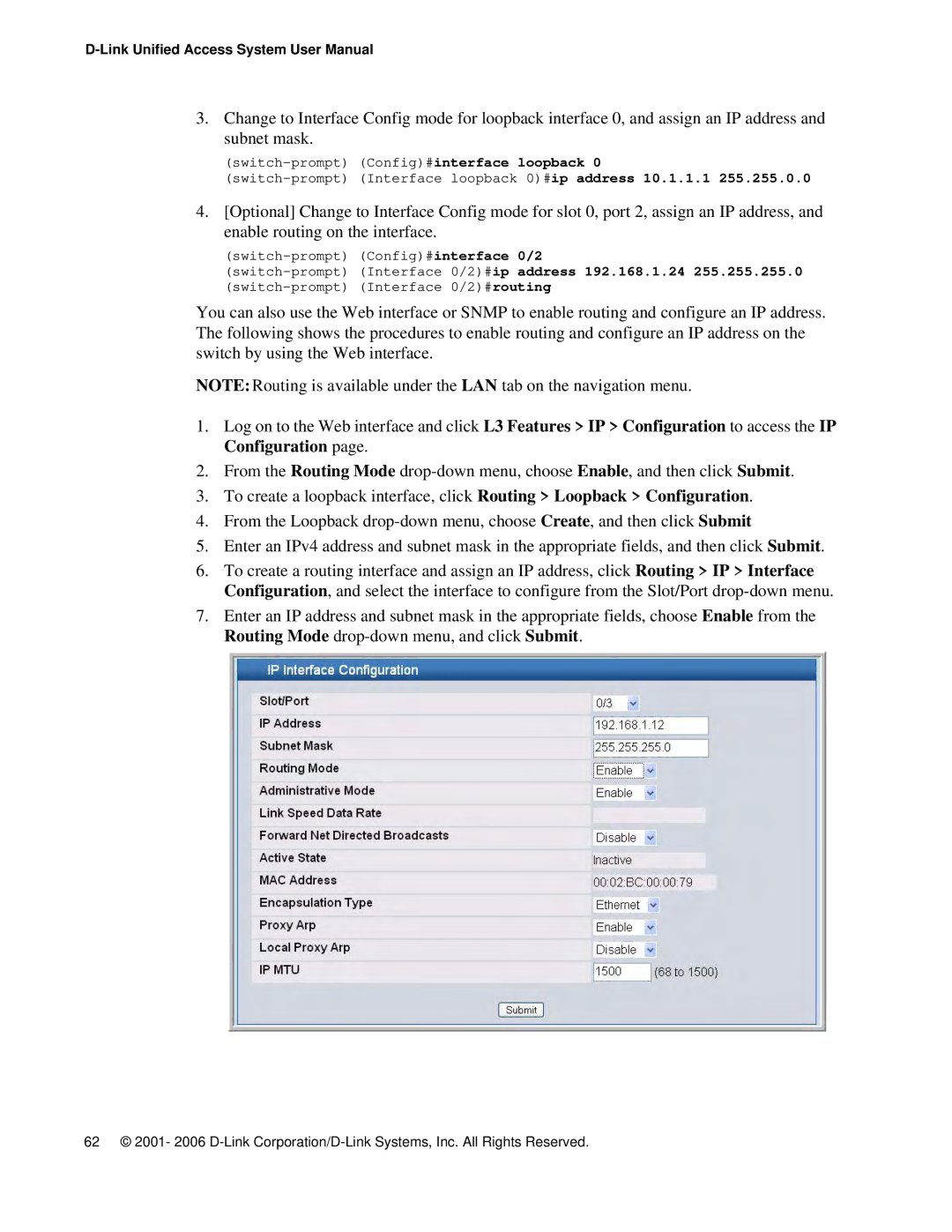3.Change to Interface Config mode for loopback interface 0, and assign an IP address and subnet mask.
4.[Optional] Change to Interface Config mode for slot 0, port 2, assign an IP address, and enable routing on the interface.
(switch-prompt) (Interface 0/2)#ip address 192.168.1.24 255.255.255.0
You can also use the Web interface or SNMP to enable routing and configure an IP address. The following shows the procedures to enable routing and configure an IP address on the switch by using the Web interface.
NOTE:Routing is available under the LAN tab on the navigation menu.
1.Log on to the Web interface and click L3 Features > IP > Configuration to access the IP Configuration page.
2.From the Routing Mode
3.To create a loopback interface, click Routing > Loopback > Configuration.
4.From the Loopback
5.Enter an IPv4 address and subnet mask in the appropriate fields, and then click Submit.
6.To create a routing interface and assign an IP address, click Routing > IP > Interface Configuration, and select the interface to configure from the Slot/Port
7.Enter an IP address and subnet mask in the appropriate fields, choose Enable from the Routing Mode
62 © 2001- 2006