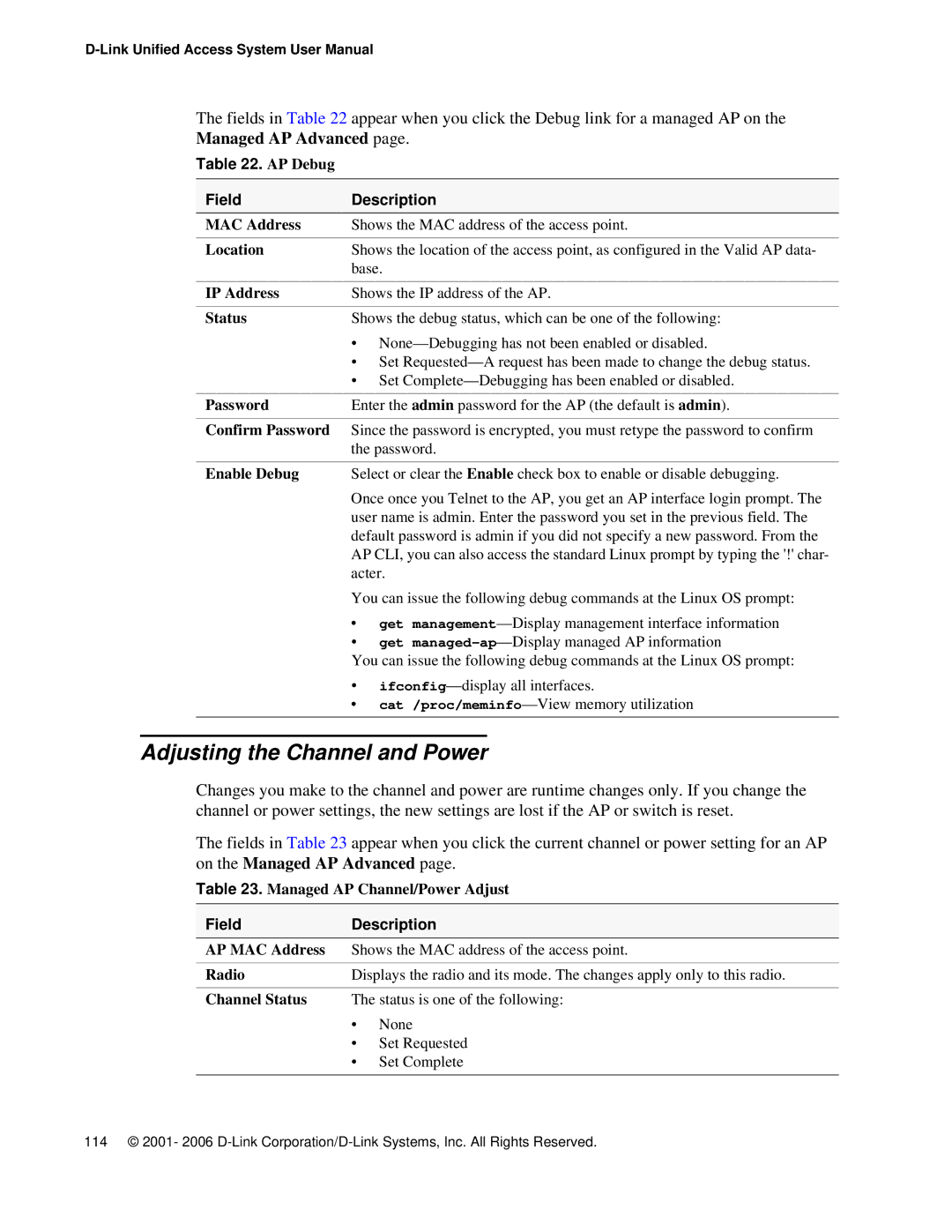The fields in Table 22 appear when you click the Debug link for a managed AP on the Managed AP Advanced page.
Table 22. AP Debug
Field | Description | |
MAC Address | Shows the MAC address of the access point. | |
|
| |
Location | Shows the location of the access point, as configured in the Valid AP data- | |
| base. | |
|
| |
IP Address | Shows the IP address of the AP. | |
|
| |
Status | Shows the debug status, which can be one of the following: | |
| • | |
| • Set | |
| • Set | |
|
| |
Password | Enter the admin password for the AP (the default is admin). | |
|
| |
Confirm Password | Since the password is encrypted, you must retype the password to confirm | |
| the password. | |
|
| |
Enable Debug | Select or clear the Enable check box to enable or disable debugging. | |
| Once once you Telnet to the AP, you get an AP interface login prompt. The | |
| user name is admin. Enter the password you set in the previous field. The | |
| default password is admin if you did not specify a new password. From the | |
| AP CLI, you can also access the standard Linux prompt by typing the '!' char- | |
| acter. | |
| You can issue the following debug commands at the Linux OS prompt: | |
| • | get |
| • | get |
| You can issue the following debug commands at the Linux OS prompt: | |
| • | |
| • | |
Adjusting the Channel and Power
Changes you make to the channel and power are runtime changes only. If you change the channel or power settings, the new settings are lost if the AP or switch is reset.
The fields in Table 23 appear when you click the current channel or power setting for an AP on the Managed AP Advanced page.
Table 23. Managed AP Channel/Power Adjust
Field | Description | |
AP MAC Address | Shows the MAC address of the access point. | |
|
| |
Radio | Displays the radio and its mode. The changes apply only to this radio. | |
|
| |
Channel Status | The status is one of the following: | |
| • | None |
| • | Set Requested |
| • | Set Complete |
|
|
|
114 © 2001- 2006