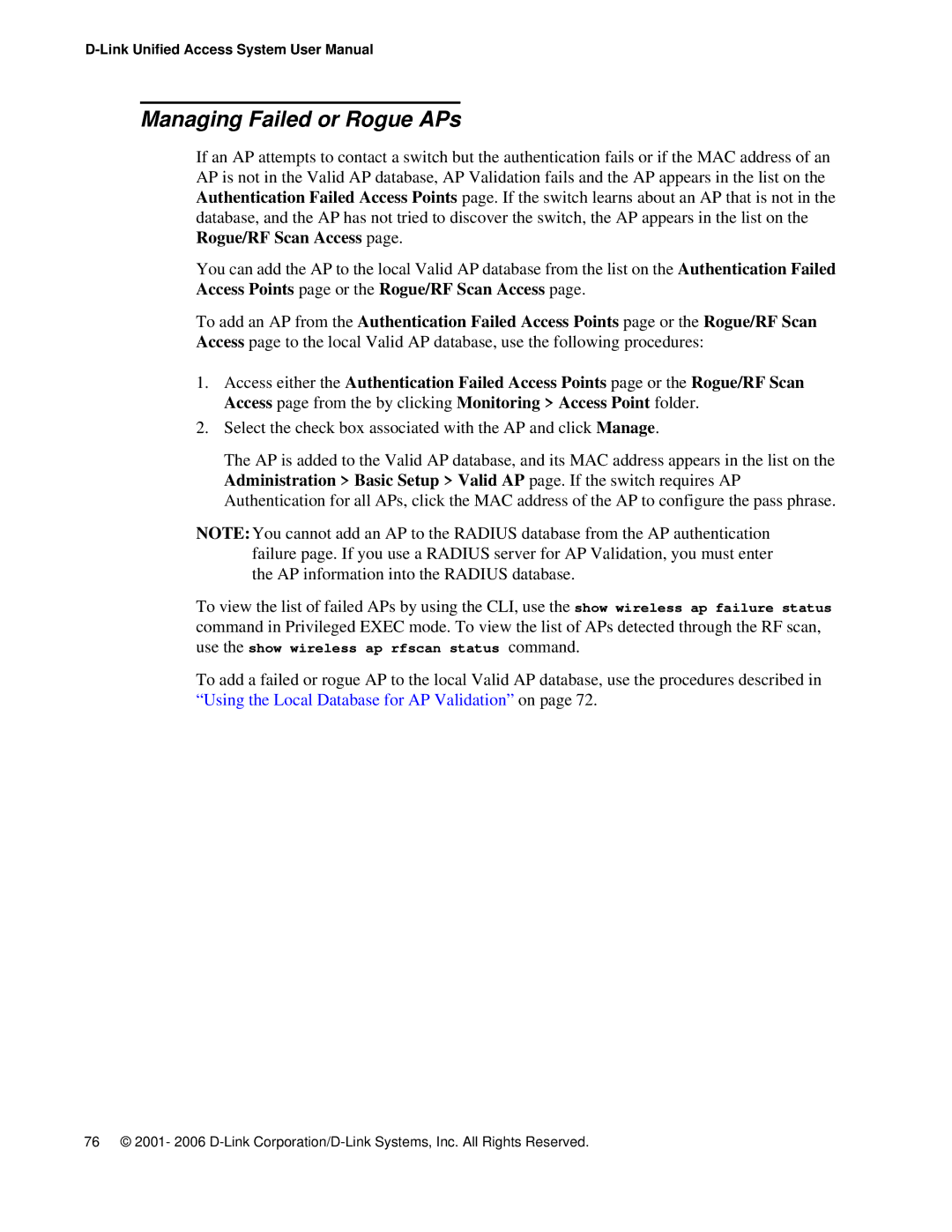Managing Failed or Rogue APs
If an AP attempts to contact a switch but the authentication fails or if the MAC address of an AP is not in the Valid AP database, AP Validation fails and the AP appears in the list on the Authentication Failed Access Points page. If the switch learns about an AP that is not in the database, and the AP has not tried to discover the switch, the AP appears in the list on the Rogue/RF Scan Access page.
You can add the AP to the local Valid AP database from the list on the Authentication Failed Access Points page or the Rogue/RF Scan Access page.
To add an AP from the Authentication Failed Access Points page or the Rogue/RF Scan Access page to the local Valid AP database, use the following procedures:
1.Access either the Authentication Failed Access Points page or the Rogue/RF Scan Access page from the by clicking Monitoring > Access Point folder.
2.Select the check box associated with the AP and click Manage.
The AP is added to the Valid AP database, and its MAC address appears in the list on the Administration > Basic Setup > Valid AP page. If the switch requires AP Authentication for all APs, click the MAC address of the AP to configure the pass phrase.
NOTE:You cannot add an AP to the RADIUS database from the AP authentication failure page. If you use a RADIUS server for AP Validation, you must enter the AP information into the RADIUS database.
To view the list of failed APs by using the CLI, use the show wireless ap failure status command in Privileged EXEC mode. To view the list of APs detected through the RF scan, use the show wireless ap rfscan status command.
To add a failed or rogue AP to the local Valid AP database, use the procedures described in “Using the Local Database for AP Validation” on page 72.
76 © 2001- 2006