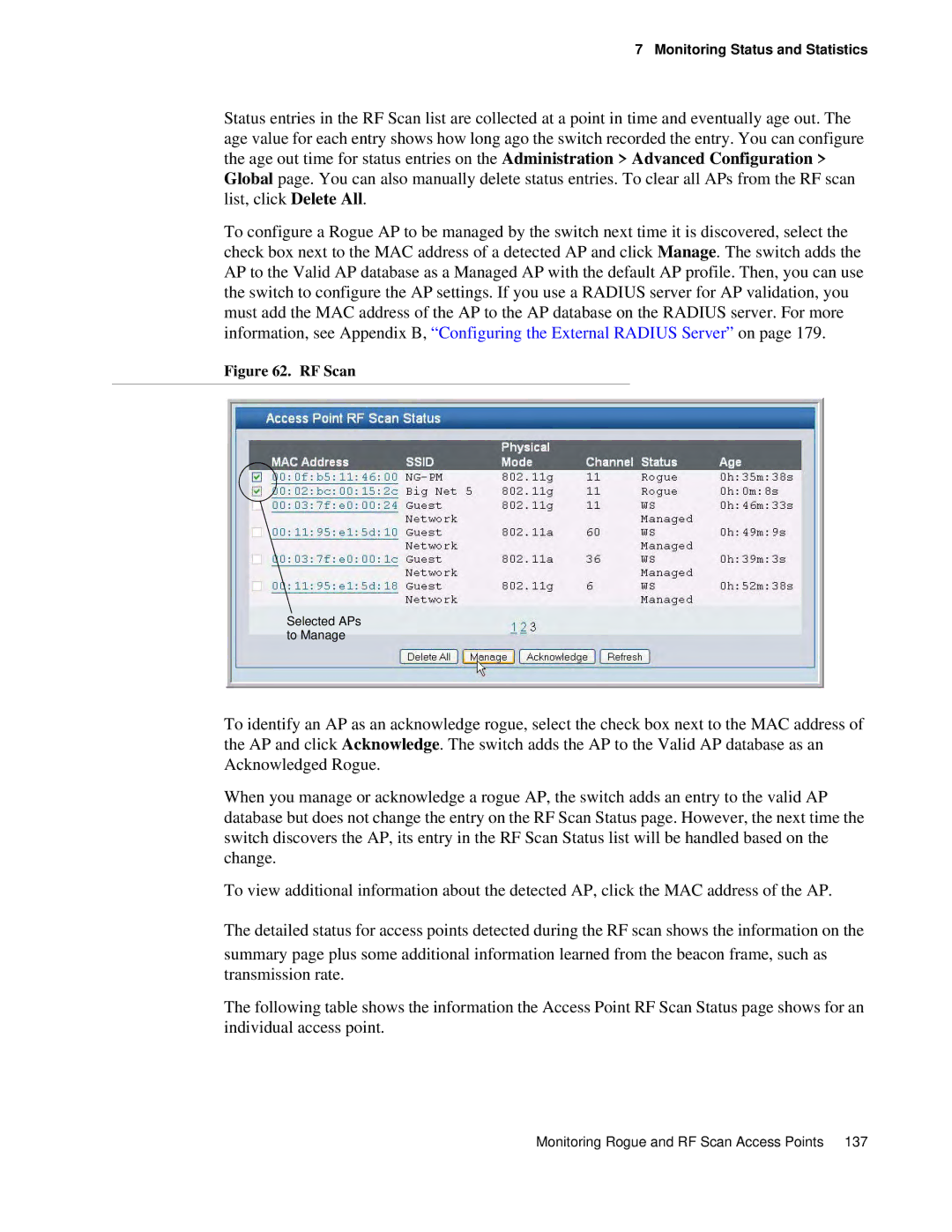7 Monitoring Status and Statistics
Status entries in the RF Scan list are collected at a point in time and eventually age out. The age value for each entry shows how long ago the switch recorded the entry. You can configure the age out time for status entries on the Administration > Advanced Configuration > Global page. You can also manually delete status entries. To clear all APs from the RF scan list, click Delete All.
To configure a Rogue AP to be managed by the switch next time it is discovered, select the check box next to the MAC address of a detected AP and click Manage. The switch adds the AP to the Valid AP database as a Managed AP with the default AP profile. Then, you can use the switch to configure the AP settings. If you use a RADIUS server for AP validation, you must add the MAC address of the AP to the AP database on the RADIUS server. For more information, see Appendix B, “Configuring the External RADIUS Server” on page 179.
Figure 62. RF Scan
Selected APs to Manage
To identify an AP as an acknowledge rogue, select the check box next to the MAC address of the AP and click Acknowledge. The switch adds the AP to the Valid AP database as an Acknowledged Rogue.
When you manage or acknowledge a rogue AP, the switch adds an entry to the valid AP database but does not change the entry on the RF Scan Status page. However, the next time the switch discovers the AP, its entry in the RF Scan Status list will be handled based on the change.
To view additional information about the detected AP, click the MAC address of the AP.
The detailed status for access points detected during the RF scan shows the information on the
summary page plus some additional information learned from the beacon frame, such as transmission rate.
The following table shows the information the Access Point RF Scan Status page shows for an individual access point.
Monitoring Rogue and RF Scan Access Points 137