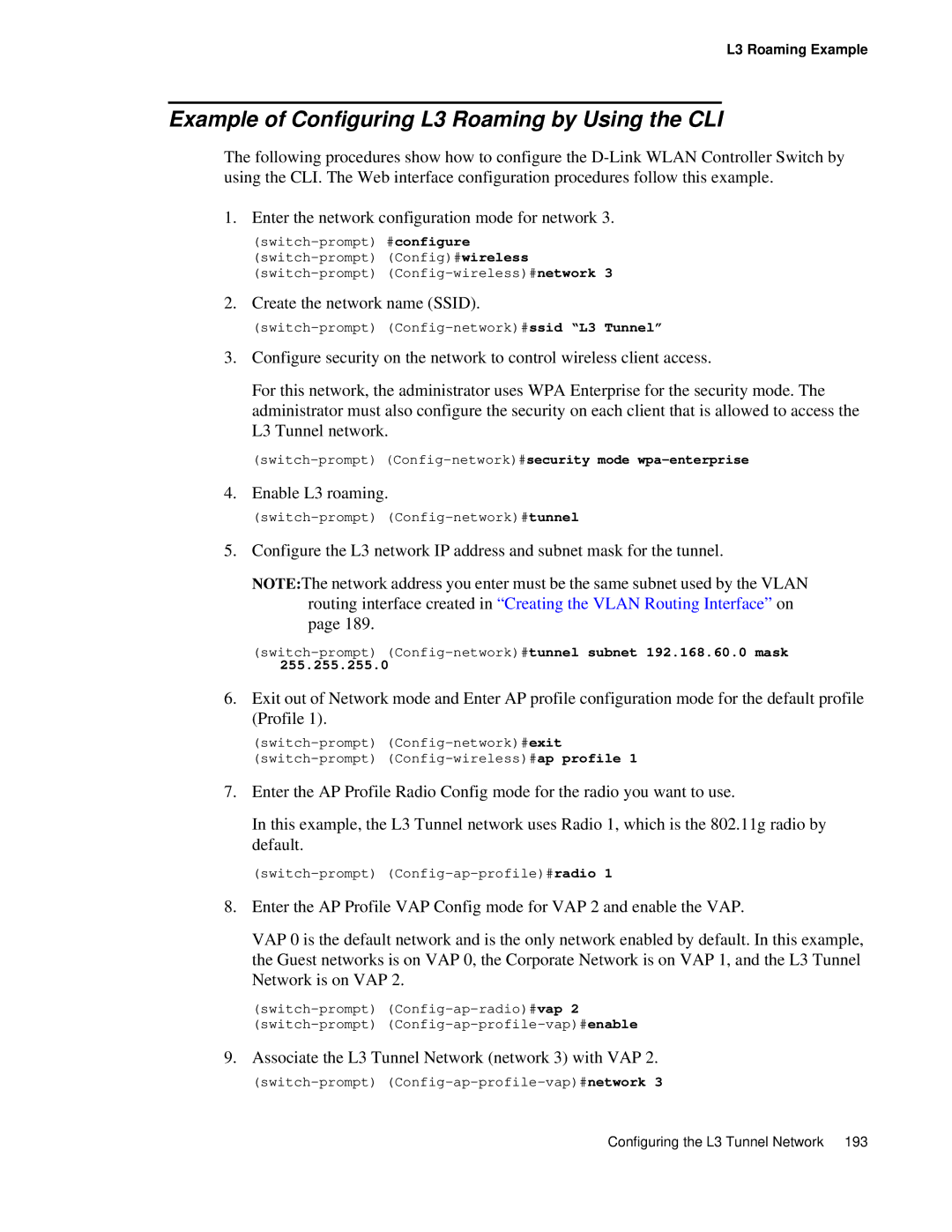L3 Roaming Example
Example of Configuring L3 Roaming by Using the CLI
The following procedures show how to configure the
1. Enter the network configuration mode for network 3.
2. Create the network name (SSID).
3. Configure security on the network to control wireless client access.
For this network, the administrator uses WPA Enterprise for the security mode. The administrator must also configure the security on each client that is allowed to access the L3 Tunnel network.
4. Enable L3 roaming.
5. Configure the L3 network IP address and subnet mask for the tunnel.
NOTE:The network address you enter must be the same subnet used by the VLAN routing interface created in “Creating the VLAN Routing Interface” on page 189.
255.255.255.0
6.Exit out of Network mode and Enter AP profile configuration mode for the default profile (Profile 1).
7. Enter the AP Profile Radio Config mode for the radio you want to use.
In this example, the L3 Tunnel network uses Radio 1, which is the 802.11g radio by default.
8. Enter the AP Profile VAP Config mode for VAP 2 and enable the VAP.
VAP 0 is the default network and is the only network enabled by default. In this example, the Guest networks is on VAP 0, the Corporate Network is on VAP 1, and the L3 Tunnel Network is on VAP 2.
9. Associate the L3 Tunnel Network (network 3) with VAP 2.
Configuring the L3 Tunnel Network 193