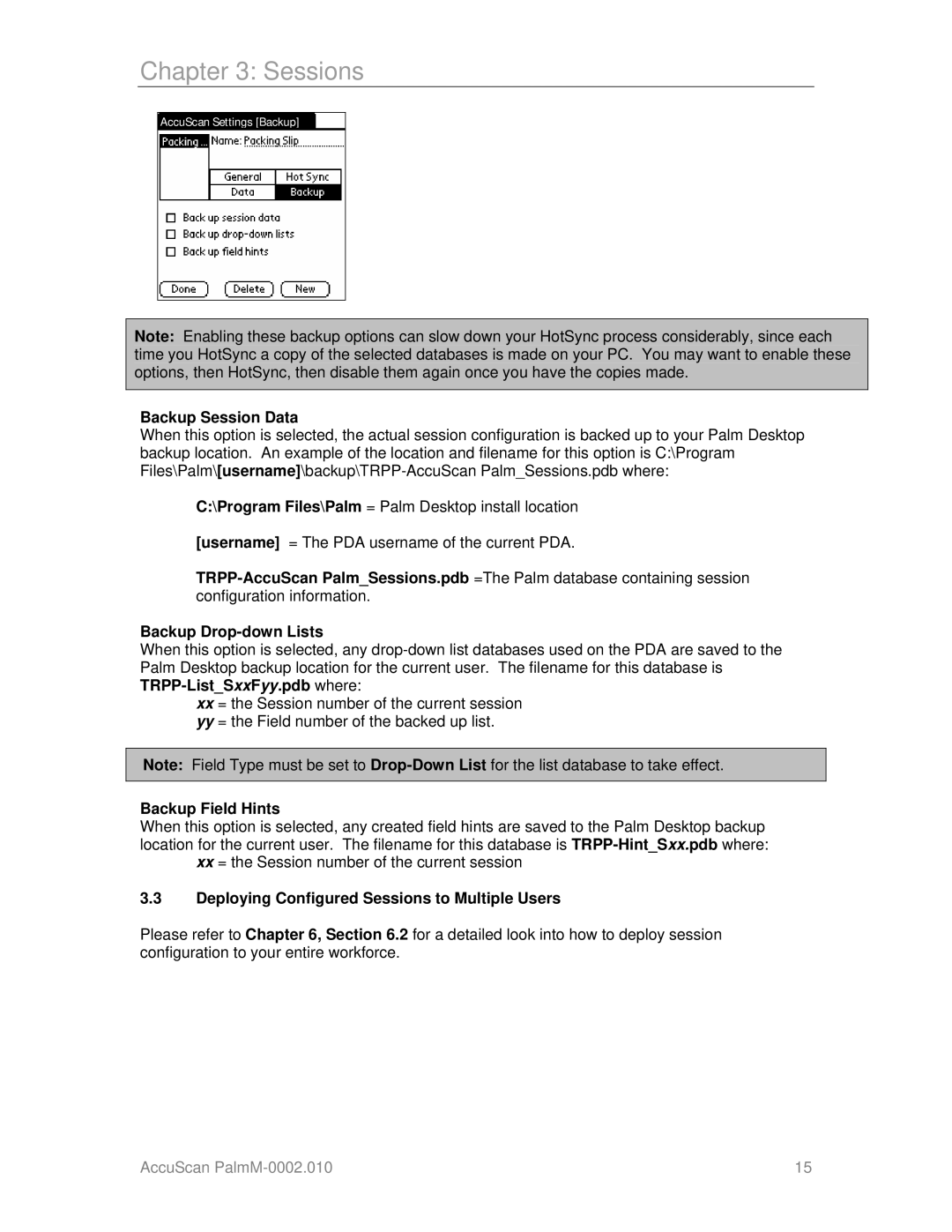Chapter 3: Sessions
AccuScan Settings [Backup]
Note: Enabling these backup options can slow down your HotSync process considerably, since each time you HotSync a copy of the selected databases is made on your PC. You may want to enable these options, then HotSync, then disable them again once you have the copies made.
Backup Session Data
When this option is selected, the actual session configuration is backed up to your Palm Desktop backup location. An example of the location and filename for this option is C:\Program
C:\Program Files\Palm = Palm Desktop install location
[username] = The PDA username of the current PDA.
Backup Drop-down Lists
When this option is selected, any
xx= the Session number of the current session
yy= the Field number of the backed up list.
Note: Field Type must be set to
Backup Field Hints
When this option is selected, any created field hints are saved to the Palm Desktop backup location for the current user. The filename for this database is
xx = the Session number of the current session
3.3Deploying Configured Sessions to Multiple Users
Please refer to Chapter 6, Section 6.2 for a detailed look into how to deploy session configuration to your entire workforce.
AccuScan | 15 |