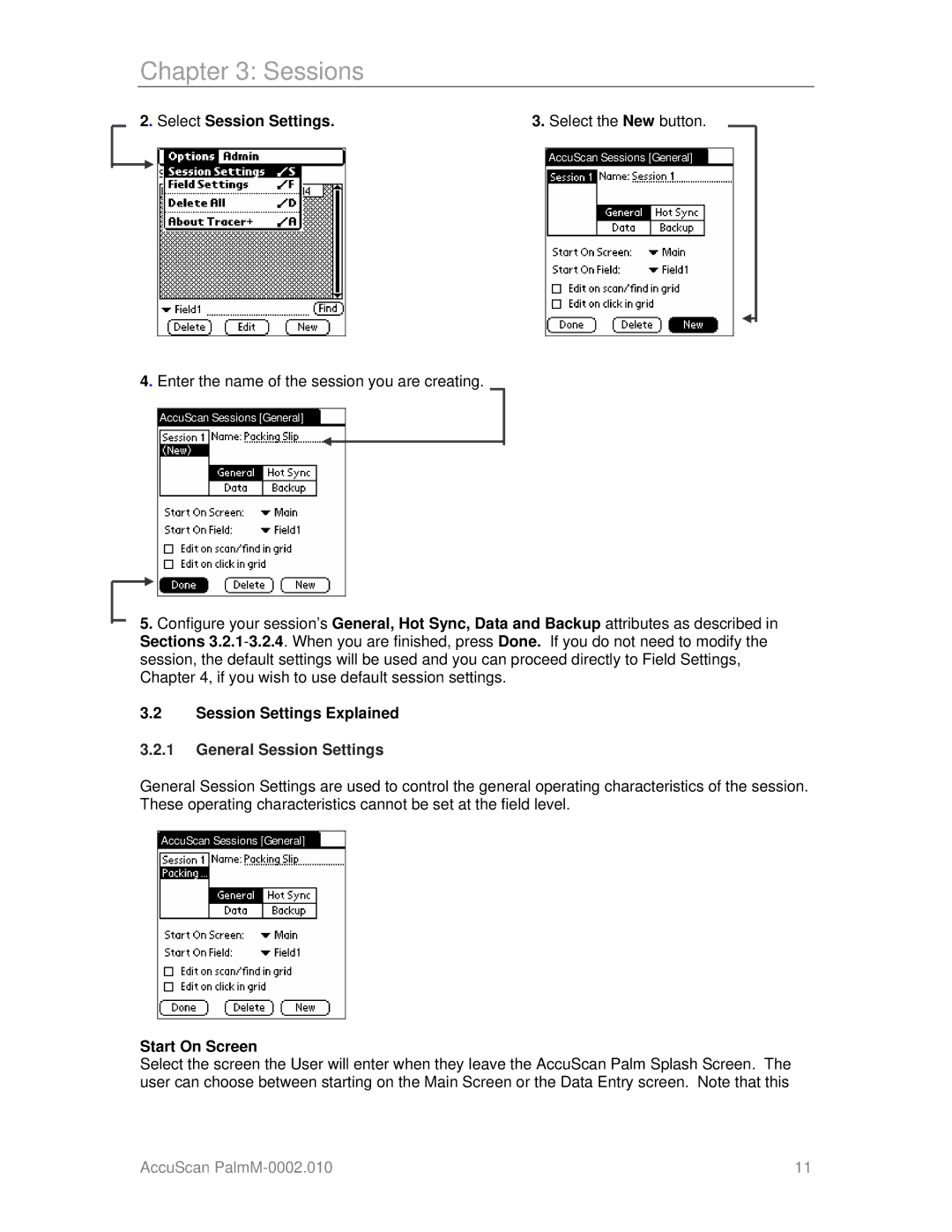Chapter 3: Sessions
2. Select Session Settings. | 3. Select the New button. |
AccuScan Sessions [General]
4. Enter the name of the session you are creating.
AccuScan Sessions [General] |
5.Configure your session’s General, Hot Sync, Data and Backup attributes as described in Sections
3.2Session Settings Explained
3.2.1General Session Settings
General Session Settings are used to control the general operating characteristics of the session. These operating characteristics cannot be set at the field level.
AccuScan Sessions [General]
Start On Screen
Select the screen the User will enter when they leave the AccuScan Palm Splash Screen. The user can choose between starting on the Main Screen or the Data Entry screen. Note that this
AccuScan | 11 |