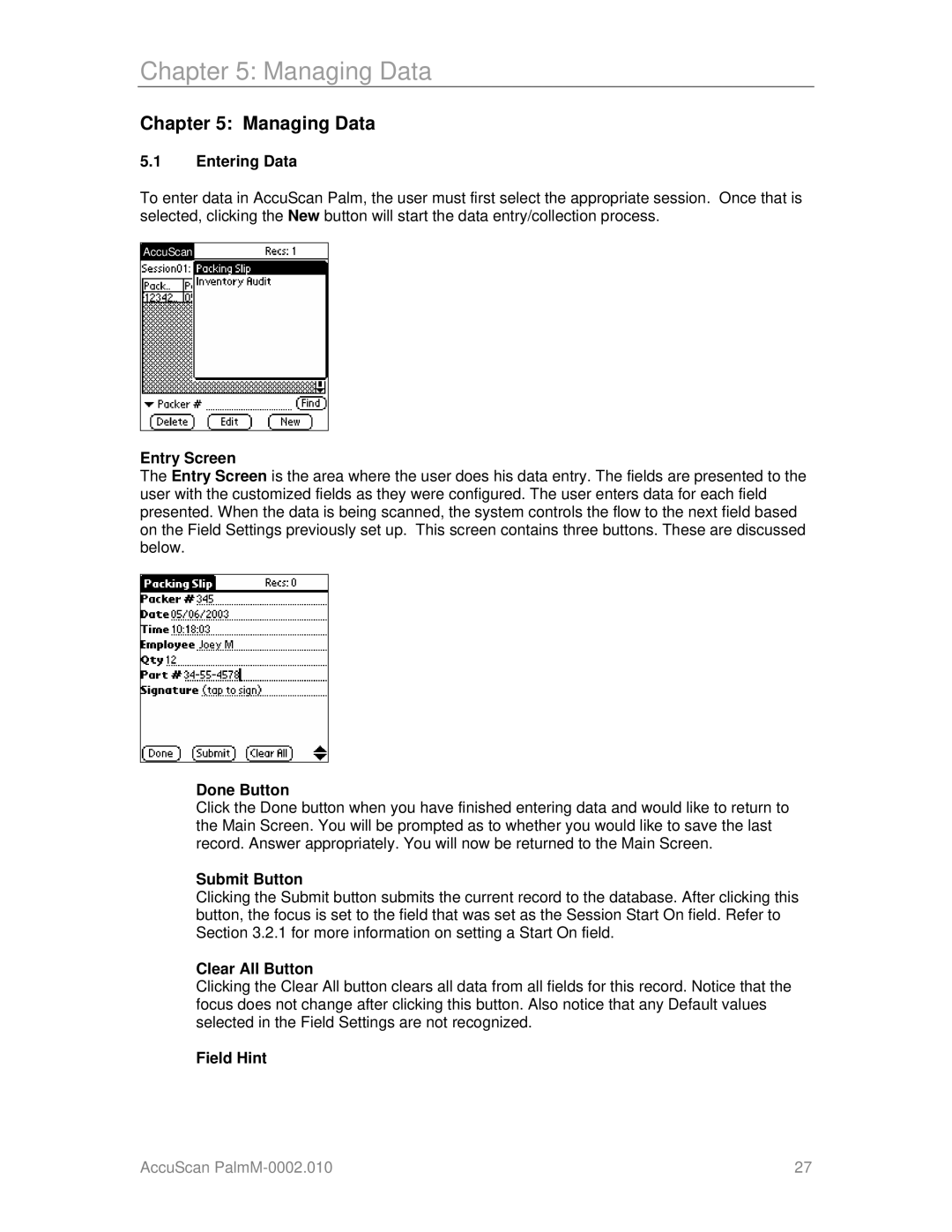Chapter 5: Managing Data
Chapter 5: Managing Data
5.1Entering Data
To enter data in AccuScan Palm, the user must first select the appropriate session. Once that is selected, clicking the New button will start the data entry/collection process.
AccuScan
Entry Screen
The Entry Screen is the area where the user does his data entry. The fields are presented to the user with the customized fields as they were configured. The user enters data for each field presented. When the data is being scanned, the system controls the flow to the next field based on the Field Settings previously set up. This screen contains three buttons. These are discussed below.
Done Button
Click the Done button when you have finished entering data and would like to return to the Main Screen. You will be prompted as to whether you would like to save the last record. Answer appropriately. You will now be returned to the Main Screen.
Submit Button
Clicking the Submit button submits the current record to the database. After clicking this button, the focus is set to the field that was set as the Session Start On field. Refer to Section 3.2.1 for more information on setting a Start On field.
Clear All Button
Clicking the Clear All button clears all data from all fields for this record. Notice that the focus does not change after clicking this button. Also notice that any Default values selected in the Field Settings are not recognized.
Field Hint
AccuScan | 27 |