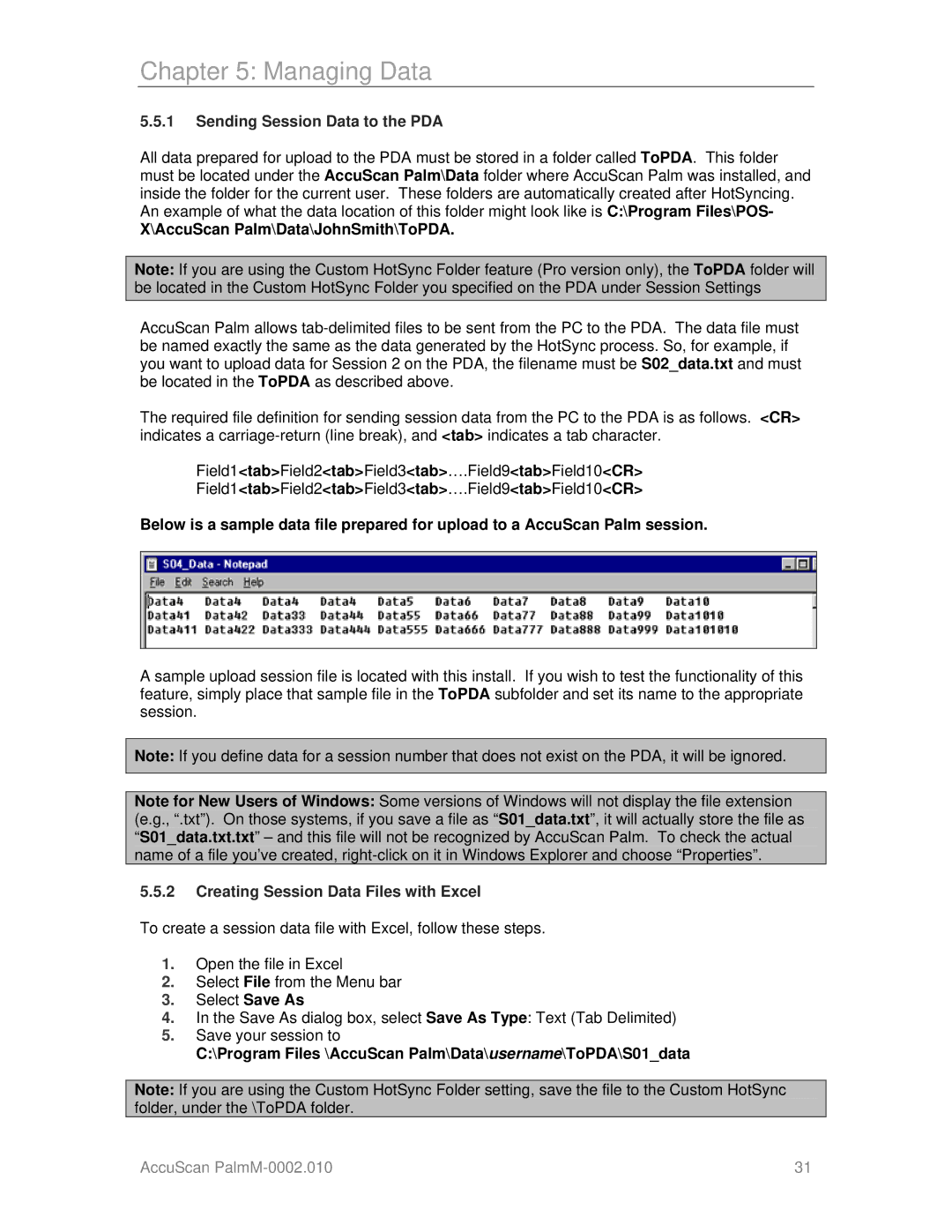Chapter 5: Managing Data
5.5.1Sending Session Data to the PDA
All data prepared for upload to the PDA must be stored in a folder called ToPDA. This folder must be located under the AccuScan Palm\Data folder where AccuScan Palm was installed, and inside the folder for the current user. These folders are automatically created after HotSyncing. An example of what the data location of this folder might look like is C:\Program Files\POS-
X\AccuScan Palm\Data\JohnSmith\ToPDA.
Note: If you are using the Custom HotSync Folder feature (Pro version only), the ToPDA folder will be located in the Custom HotSync Folder you specified on the PDA under Session Settings
AccuScan Palm allows
The required file definition for sending session data from the PC to the PDA is as follows. <CR> indicates a
Field1<tab>Field2<tab>Field3<tab>….Field9<tab>Field10<CR>
Field1<tab>Field2<tab>Field3<tab>….Field9<tab>Field10<CR>
Below is a sample data file prepared for upload to a AccuScan Palm session.
A sample upload session file is located with this install. If you wish to test the functionality of this feature, simply place that sample file in the ToPDA subfolder and set its name to the appropriate session.
Note: If you define data for a session number that does not exist on the PDA, it will be ignored.
Note for New Users of Windows: Some versions of Windows will not display the file extension (e.g., “.txt”). On those systems, if you save a file as “S01_data.txt”, it will actually store the file as “S01_data.txt.txt” – and this file will not be recognized by AccuScan Palm. To check the actual name of a file you’ve created,
5.5.2Creating Session Data Files with Excel
To create a session data file with Excel, follow these steps.
1.Open the file in Excel
2.Select File from the Menu bar
3.Select Save As
4.In the Save As dialog box, select Save As Type: Text (Tab Delimited)
5.Save your session to
C:\Program Files \AccuScan Palm\Data\username\ToPDA\S01_data
Note: If you are using the Custom HotSync Folder setting, save the file to the Custom HotSync folder, under the \ToPDA folder.
AccuScan | 31 |