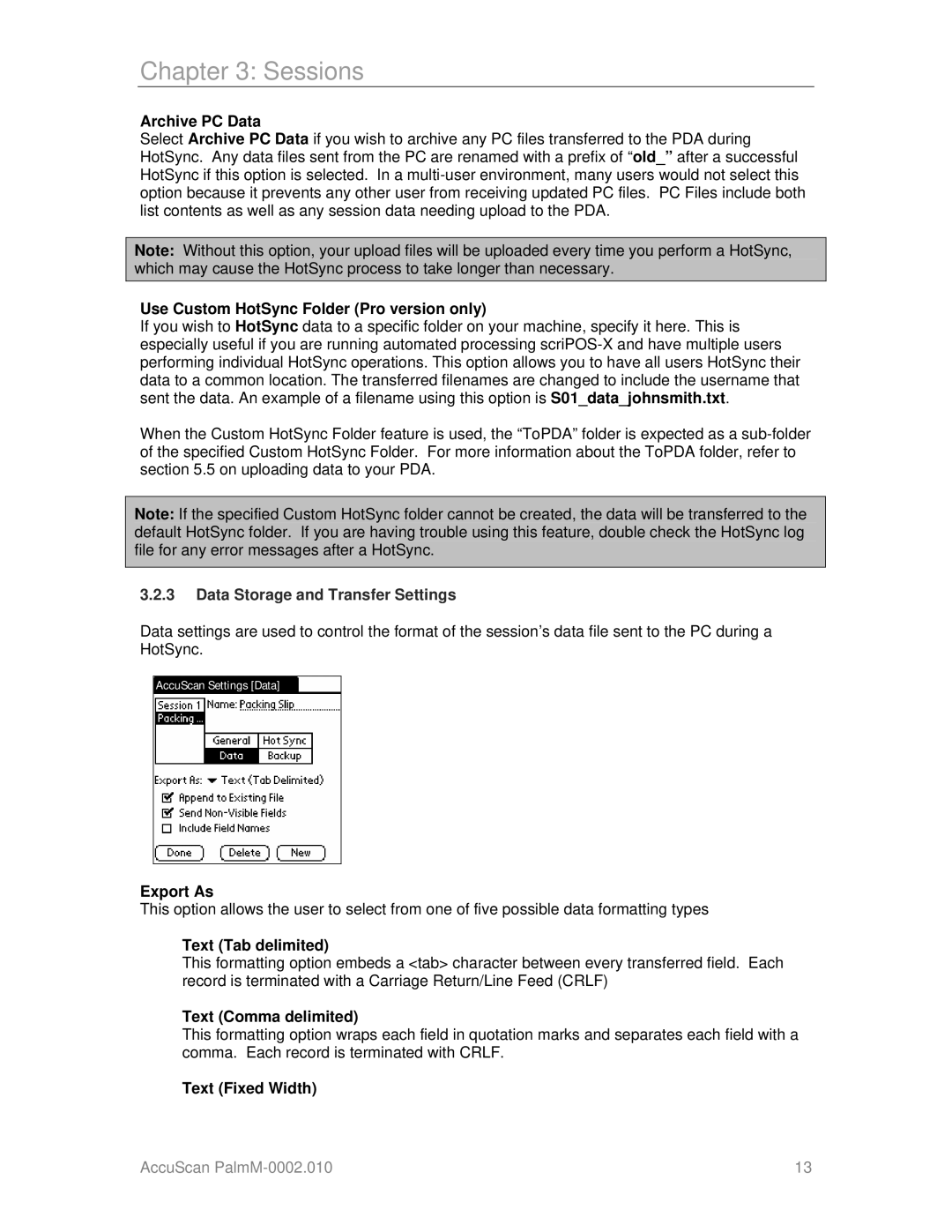Chapter 3: Sessions
Archive PC Data
Select Archive PC Data if you wish to archive any PC files transferred to the PDA during HotSync. Any data files sent from the PC are renamed with a prefix of “old_” after a successful HotSync if this option is selected. In a
Note: Without this option, your upload files will be uploaded every time you perform a HotSync, which may cause the HotSync process to take longer than necessary.
Use Custom HotSync Folder (Pro version only)
If you wish to HotSync data to a specific folder on your machine, specify it here. This is especially useful if you are running automated processing
When the Custom HotSync Folder feature is used, the “ToPDA” folder is expected as a
Note: If the specified Custom HotSync folder cannot be created, the data will be transferred to the default HotSync folder. If you are having trouble using this feature, double check the HotSync log file for any error messages after a HotSync.
3.2.3Data Storage and Transfer Settings
Data settings are used to control the format of the session’s data file sent to the PC during a HotSync.
AccuScan Settings [Data]
Export As
This option allows the user to select from one of five possible data formatting types
Text (Tab delimited)
This formatting option embeds a <tab> character between every transferred field. Each record is terminated with a Carriage Return/Line Feed (CRLF)
Text (Comma delimited)
This formatting option wraps each field in quotation marks and separates each field with a comma. Each record is terminated with CRLF.
Text (Fixed Width)
AccuScan | 13 |