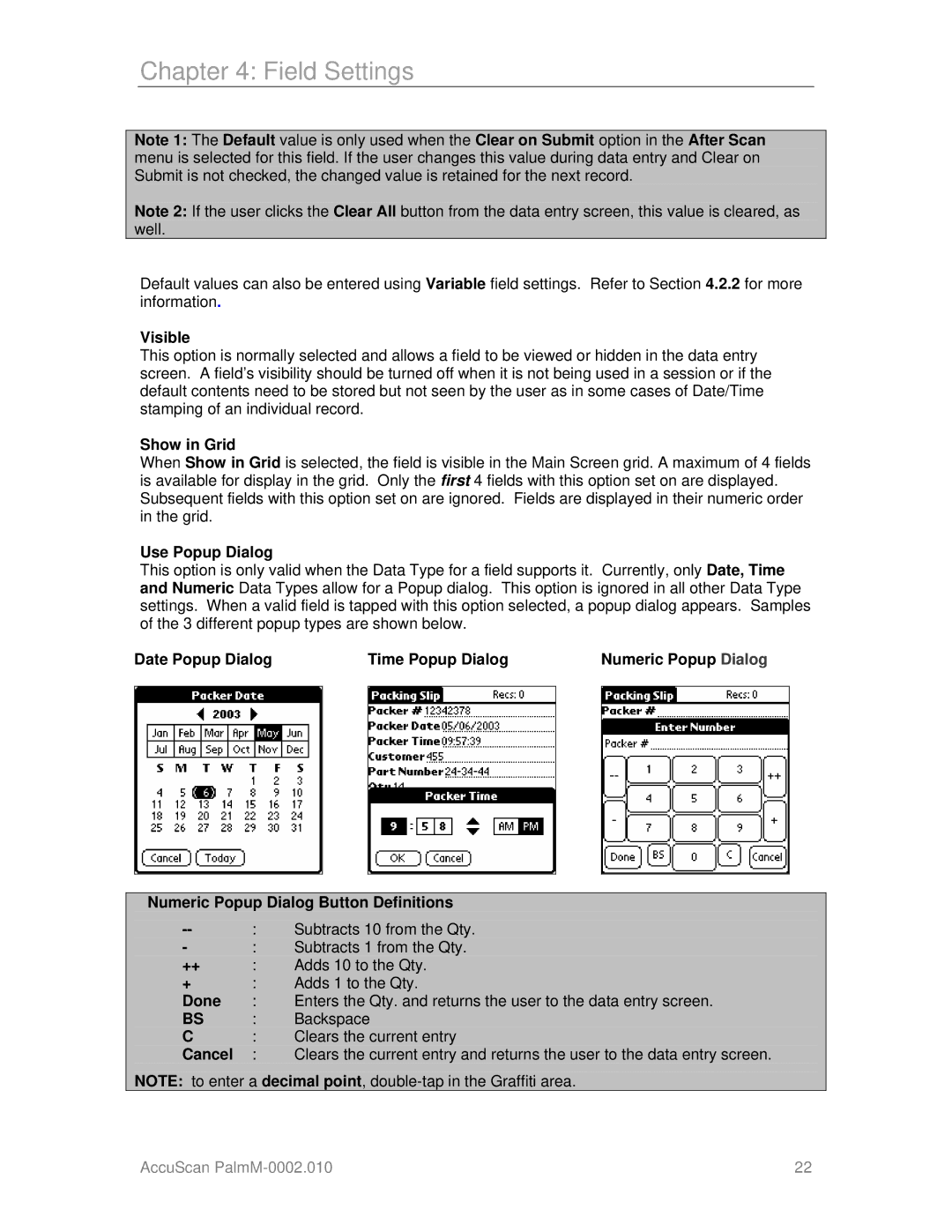Chapter 4: Field Settings
Note 1: The Default value is only used when the Clear on Submit option in the After Scan menu is selected for this field. If the user changes this value during data entry and Clear on Submit is not checked, the changed value is retained for the next record.
Note 2: If the user clicks the Clear All button from the data entry screen, this value is cleared, as well.
Default values can also be entered using Variable field settings. Refer to Section 4.2.2 for more information.
Visible
This option is normally selected and allows a field to be viewed or hidden in the data entry screen. A field’s visibility should be turned off when it is not being used in a session or if the default contents need to be stored but not seen by the user as in some cases of Date/Time stamping of an individual record.
Show in Grid
When Show in Grid is selected, the field is visible in the Main Screen grid. A maximum of 4 fields is available for display in the grid. Only the first 4 fields with this option set on are displayed. Subsequent fields with this option set on are ignored. Fields are displayed in their numeric order in the grid.
Use Popup Dialog
This option is only valid when the Data Type for a field supports it. Currently, only Date, Time and Numeric Data Types allow for a Popup dialog. This option is ignored in all other Data Type settings. When a valid field is tapped with this option selected, a popup dialog appears. Samples of the 3 different popup types are shown below.
Date Popup Dialog |
| Time Popup Dialog |
| Numeric Popup Dialog |
|
|
|
|
|
|
|
|
|
|
Numeric Popup Dialog Button Definitions
: | Subtracts 10 from the Qty. | |
- | : | Subtracts 1 from the Qty. |
++ | : | Adds 10 to the Qty. |
+ | : | Adds 1 to the Qty. |
Done | : | Enters the Qty. and returns the user to the data entry screen. |
BS | : | Backspace |
C | : | Clears the current entry |
Cancel | : | Clears the current entry and returns the user to the data entry screen. |
NOTE: to enter a decimal point,
AccuScan | 22 |