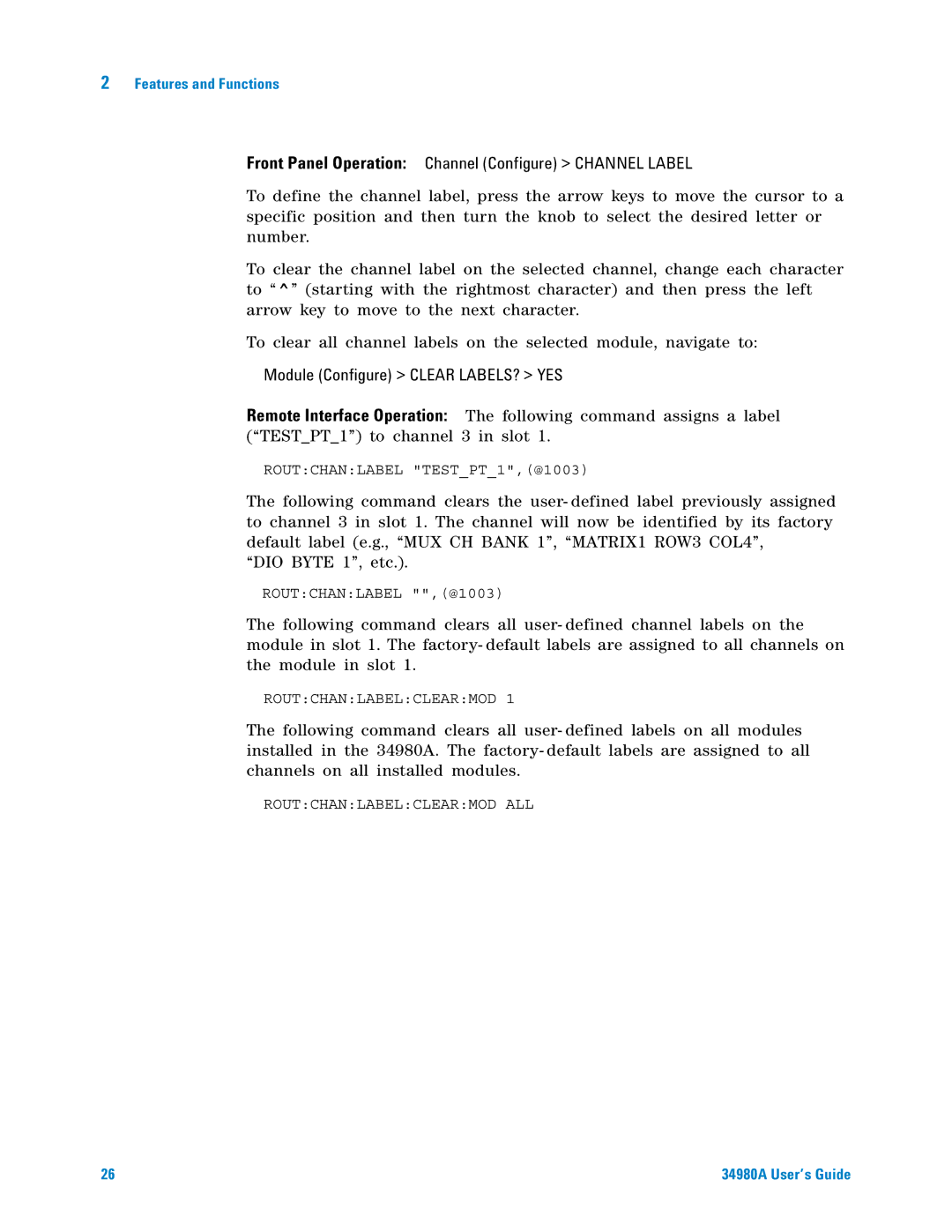Agilent 34980A Multifunction Switch/Measure Unit
Page
Manual Part Number
Additional Safety Notices
General
Declaration of Conformity
Page
Contents
Measurement Units
Relay Cycle Count Scpi Language Version
Firmware Revision
Self-Test
Gpib Interface USB Interface LAN Interface
Low Frequency Multiplexer Switch Modules
34938A 20-Channel High-Current GP Switch
Matrix Switch Modules
General Purpose Switch Modules
Simplified Schematics
34951T Terminal Block
Introduction to the 34980A
Front Panel at a Glance
Rear Panel at a Glance
Analog Bus Connector Female D-Sub
Rear Panel Connector Pinouts
External Trigger Input Connector Male D-Sub
Annunciator Display Indicators
HOT
Front Panel Menu Reference
DMM
Instrument Rack Mounting
View
Introduction to the 34980A
Mx+B Scaling Scanning Monitor Mode
Is located inside the rear cover of this manual
Rules for Using a Channel List
Scpi Language Conventions
Routclos @10302005,1911
Overview of Measurement Modes
General Measurement Configuration
Stand-Alone DMM Mode
Scanning Mode
Remote Interface Operation
Scan list
Which measurement mode you wish to use
If you specify a chlist, the MEASure? command performs a
Specified channels independent of the present scan list
Analog Bus connector as viewed from rear of instrument
Analog Buses
Measurement Functions
Function
Front Panel Operation DMM or Channel Configure Range
Measurement Range
Measurement Resolution
Custom A/D Integration Time
PLC
Front Panel Operation DMM or Channel Configure Auto Zero
Autozero
Trigger Delay
Trigger delay
Automatic Trigger Delays
Resistance, RTD, Thermistor 2- and 4-wire
Safety Interlock
U T I O N
User-Defined Channel Labels
Front Panel Operation Channel Configure Channel Label
Module Configure Clear LABELS? YES
Wire Versus 1-Wire Mode
Front Panel Operation Module Configure Mode Next POWER-ON
Occurs. The pollution has no influence on insulation IEC
Analog Bus and Internal DMM Considerations
Environmental Operating Conditions
2nd Edition
High Energy Sources
Electrical Operating Conditions
Transients
Module inputs
Measurement Units
Temperature Measurement Configuration
Temperature transducers supported
Thermocouple Measurements
Type thermocouple
Thermocouple Type Bejknrst
RTD Type
DMM or Channel Configure Temperature Probe Type RTD4W RTD
RTD Measurements
RO 100 OHM
DMM or Channel Configure Temperature Probe Type Thermistor
Thermistor Measurements
DC input resistance
Voltage Measurement Configuration
DC Input Resistance
AC low frequency filter
Front Panel Operation DMM or Channel Configure AC Filter
AC Low Frequency Filter
Offset Compensation
Resistance Measurement Configuration
Front Panel Operation DMM or Channel Configure Offset Comp
Current Measurement Configuration
Low frequency timeout
Frequency Measurement Configuration
Low Frequency Timeout
Mx+B Scaling
Scaled Reading = Gain x Measurement + Offset
DMM or Channel Configure Scaling Gainoffsetunits
Scanning
Rules for Scanning
34980A User’s Guide
To Build a Scan List From the Front Panel
Scan Configure Clear Scan LIST? YES
Adding Channels to the Scan List
To Build a Scan List From the Remote Interface
Trigger-to-trigger interval
Scan Trigger Source
Interval Scanning
Manual Scanning
Front Panel Operation Scan Configure Interval Scan Interval
Front Panel Operation Scan Configure Interval Manual
Ext Trig Input connector as viewed from rear of instrument
External Scanning
Front Panel Operation Scan Configure Interval External
Trigger Count
Sweep count
Front Panel Operation Scan Configure Sweep Count
Sweep Count
Sample Count
Sample count for Stand-Alone DMM Mode
Sample count for Scanning Mode
Front Panel Operation Scan Configure Sample Count
Channel Delay
Channel delay
Automatic Channel Delays
Front Panel Operation Channel Configure Channel Delay Time
Front Panel Operation Channel Configure Channel Delay Auto
Relative Format Default
Reading Format
Non-Sequential Scanning
Viewing Readings Stored in Memory
Front Panel Operation View Readings
Monitor Mode
Front Panel Operation DMM or Channel Measure
Front Panel Operation Utility Firmware Revisions
System-Related Operations
Firmware Revision
Product Firmware Updates Instrument State Storage
Error Conditions
Front Panel Operation View Error Queue
Self-Test
Front-Panel Display Control
This feature is available from the front panel only
Front-Panel Number Format
Real-Time System Clock
Relay Cycle Count
Scpi Language Version
To Unsecure the Instrument for Calibration
Calibration Overview
Calibration Security
Front Panel Operation Utility Calibrate Unsecure
Front Panel Operation Utility Calibrate Secure
To Secure the Instrument for Calibration
To Change the Security Code
Front Panel Operation Utility Calibrate SET CAL Code
Calibration Count
Front Panel Operation Utility Calibrate Count
Calibration Message
Front Panel Operation Utility Calibrate CAL Message
Remote Interface Configuration
Which is shipped with your 34980A
LAN Interface
Gpib Interface
USB Interface
Front Panel Operation Utility Remote I/O Gpib Gpib Address
34980A Web Browser Interface
Agilent 34980A Web Interface
Utility Remote I/O LAN LAN Settings Modify Dhcp
IP Address
Utility Remote I/O LAN LAN Settings Modify Dhcp OFF
Auto-IP
Utility Remote I/O LAN LAN Settings Modify Dhcp OFF Auto IP
Subnet Mask
Default Gateway
Utility Remote I/O LAN LAN Settings Modify . . . Host Name
Host Name
DNS Server
Domain Name
Factory Reset State
Factory Reset State
Module Hardware Factory Reset State
Instrument Preset State
Preset State
Module Hardware Preset State
Features and Functions
Introduction to the Plug-In Modules for the 34980A
Slot and Channel Addressing Scheme
Means This
Interconnection Solutions Overview
Adjacent channels
Module Considerations
General Considerations
WA RN I N G
Before they reach the module or the Analog Buses
Low Frequency Multiplexer Switch Modules
40/80-Channel Optically-Isolated FET Multiplexer
MUX modules with Analog Bus connections have Analog Bus
Low Frequency Multiplexer Switch Modules
On the module of interest
Modules
Measurement Functions for the MUX Modules
Scpi Programming Examples for the MUX Modules
Opening and Closing Channels
Making Measurements
When using a command to configure the system, the new
Configuring a Module
Querying and Clearing Cycle Count, and Resetting Modules
Mode or 34923A-1W single-ended mode
Resets a module in slot 4 to its power- on state
Simultaneously
34980A User’s Guide 103
34921A Simplified Schematic
COM
34921A D-Sub Connectors
Bank
Further information
34921T Terminal Block
All modules that connect to the internal DMM are interlock
34922A 70-Channel Armature Multiplexer
34922A Simplified Schematic
34922A D-Sub Connectors
Shorted to enable the Bank 2 Analog Bus relays to close.
34922T Terminal Block
To take effect
Two-Wire Mode
34923A 40/80-Channel Reed Multiplexer
Wire resistance measurements in 1-wire mode
Four-Wire Mode
One-Wire Mode
Schematics on page 114
34923A Simplified Schematic for Two- or Four-Wire Mode
34980A User’s Guide 115
34923A D-Sub Connectors for Two- or Four-Wire Mode
34923T-001 Terminal Block for Two- or Four-Wire Mode
Match the present module configuration
34923A Simplified Schematic for One-Wire Mode
Analog Buses
34923A D-Sub Connectors for One-Wire Mode
34923T-002 Terminal Block for One-Wire Mode
Present module configuration
34924A 70-Channel Reed Multiplexer
122
34924A Simplified Schematic
34924A D-Connectors
34980A User’s Guide 125
34924T Terminal Block
Configuration to take effect
Two-Wire
Reverse, you must cycle power on the 34980A for
34925A 40/80-Channel Optically-Isolated FET Multiplexer
Interlock Protection
Four-Wire
One-Wire
Overvoltage Protection
34980A User’s Guide 129
34925A Simplified Schematic for Two- or Four-Wire Mode
COM
34925A D-Sub Connectors for Two- or Four-Wire Mode
34925T-001 Terminal Block for Two- or Four-Wire Mode
34925A Simplified Schematic for One-Wire Mode
34925A D-Sub Connectors for One-Wired Mode
34925T-002 Terminal Block for One-Wire Mode
136
Matrix Switch Modules
Matrix Switch Modules
Have interlock pins on only their Bank 2 connectors
Scpi Programming Examples for the Matrix Modules
2437
Matrix 4 connect to the Analog Buses
Although the previous two examples show the same channel
Derivation
34933A-1W single-ended mode
Reading Cycle Count and Resetting Modules to Power-On State
For the 34933A will be either 34933A differential mode or
Linking Multiple Matrix Modules
Wiring Multiple 34931A or 34932A Modules
Wiring Multiple 34933A Modules
34980A User’s Guide 143
Are connecting matrices
34931A Dual 4x8 Armature Matrix
34931A Simplified Schematic
Matrix
34931A D-Sub Connectors
Matrix
34931T Terminal Block
See page 138 for further information
For use with the 34931A module. See the following drawing
34932A Dual 4x16 Armature Matrix
34932A Simplified Schematic
Matrix
34932A D-Sub Connectors
Module is facing you
34932T Terminal Block
34933A Dual/Quad 4x8 Reed Matrix
154
34933A Simplified Schematic for Two-Wire Mode
34933A D-Sub Connectors for Two-Wire Mode
34933T-001 Terminal Block for Two-Wire Mode
Doesnt match the present module configuration
Connects to
34933A Simplified Schematic for One-Wire Mode
Matrices 1
Matrices 3
34933T-002 Terminal Block for One-Wire Mode
Buses. See page 138 for further information
162
General Purpose Switch Modules
General Purpose Switch Modules
Relays
34980A User’s Guide 165
34937A and 34938A Scpi Programming Examples
Reading Jumper State and System Identity
Command resets a module in slot 4 to its power- on state
Threshold of 70 oC
34937A 32-Channel GP Switch
34937A Simplified Schematic
34937A D-Sub Connectors
Channel
34937T Terminal Block
Microsoft Excel or Adobe Acrobat format
34938A 20-Channel High-Current GP Switch
34938A Simplified Schematic
34938A D-Sub Connectors
Channel Pin Pins
34938T Terminal Block
174
RF Multiplexer Switch Modules
Simplified Schematic
34941A and 34942A RF Multiplexer Switch Modules
Immediately prior to installing a cable on that connector
Installing SMA Connectors
Isolating Connector Banks
DIAGnosticRELayCYCLes? @6101,6202
34941A and 34942A Scpi Programming Examples
34941A and 34942A Simplified Schematic
180
Dual/Triple Microwave Switch Modules
34946A and 34947A Dual/Triple Microwave Switch Modules
34946A and 34947A Scpi Programming Examples
DIAGnosticRELayCYCLes? @6201
34946A and 34947A Simplified Schematics
Channel Isolated D/A Converter with Waveform Memory Module
Module 34951A Scpi Programming Examples
Recommended that you use remote-sensing. However, if
Remote-sensing terminals H Sense and L Sense
Signal. However, both a user-supplied external clock
Module’s Clock Out cannot drive the line at the same time
Signal is detected on ABus1
34951A Scpi Programming Examples
Level Mode
Waveform Mode
External Clock
Auto Calibration
Default security code is AT34980
External Trigger
Configuring a DAC Module
Using this command will erase any downloaded waveforms
34951A Simplified Schematics
Internal to the 34951A Module User-Supplied Connections
34951A D-Sub Connector Pinout
Internal to the 34951A Module
34951T Terminal Block
196
Multifunction Module with DIO, D/A, and Totalizer
Multifunction Module
Digital Input/Output
Enabled state, effectively creating a gate always condition
34952A Multifunction Module
Totalizer Input
Totalizer
34952A Scpi Programming Examples
Digital Input/Output
Configuring a Multifunction Module
DAC Output
34952A Simplified Schematic
DIO
Sub Connector
Pin
34952T Terminal Block