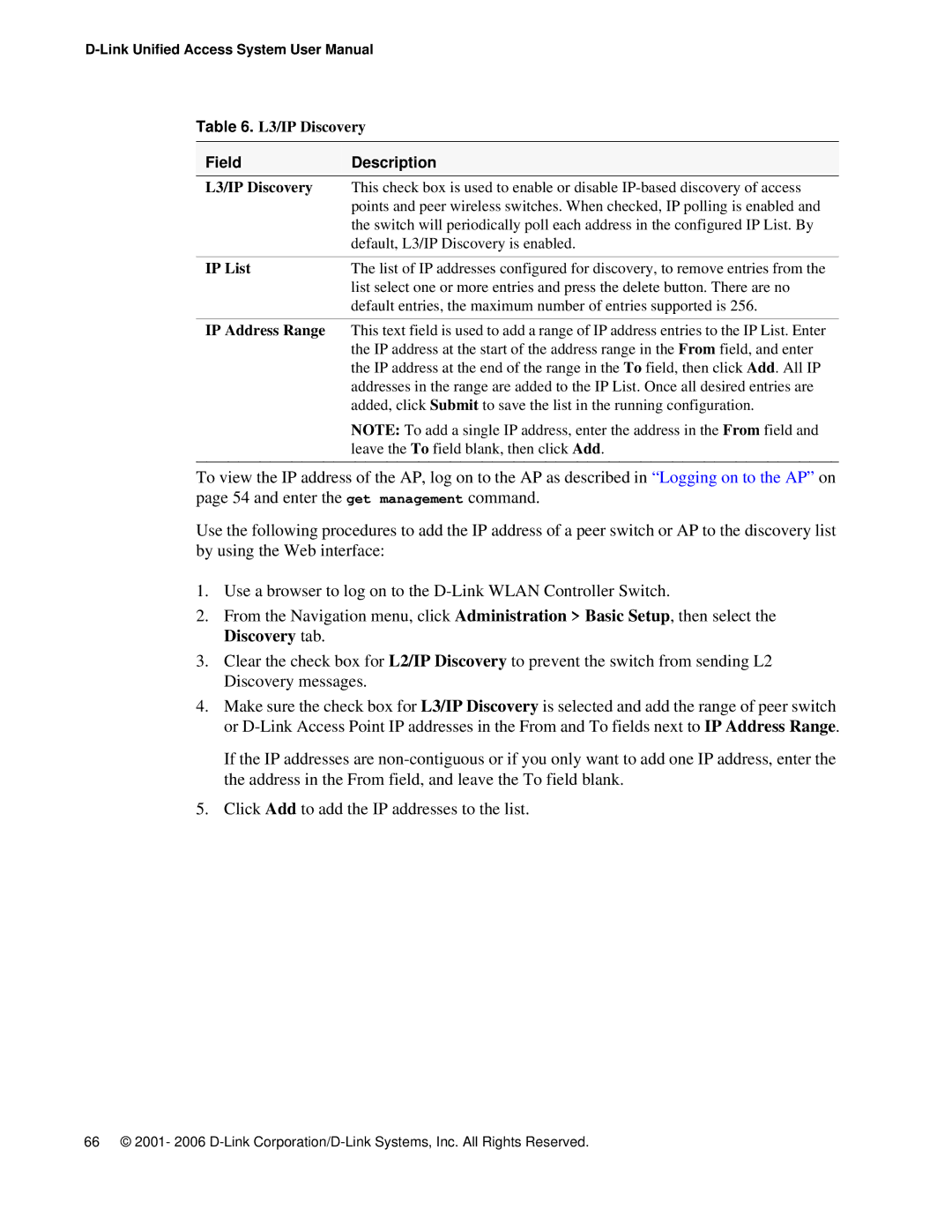Table 6. L3/IP Discovery
Field | Description |
L3/IP Discovery | This check box is used to enable or disable |
| points and peer wireless switches. When checked, IP polling is enabled and |
| the switch will periodically poll each address in the configured IP List. By |
| default, L3/IP Discovery is enabled. |
|
|
IP List | The list of IP addresses configured for discovery, to remove entries from the |
| list select one or more entries and press the delete button. There are no |
| default entries, the maximum number of entries supported is 256. |
|
|
IP Address Range | This text field is used to add a range of IP address entries to the IP List. Enter |
| the IP address at the start of the address range in the From field, and enter |
| the IP address at the end of the range in the To field, then click Add. All IP |
| addresses in the range are added to the IP List. Once all desired entries are |
| added, click Submit to save the list in the running configuration. |
| NOTE: To add a single IP address, enter the address in the From field and |
| leave the To field blank, then click Add. |
To view the IP address of the AP, log on to the AP as described in “Logging on to the AP” on page 54 and enter the get management command.
Use the following procedures to add the IP address of a peer switch or AP to the discovery list by using the Web interface:
1.Use a browser to log on to the
2.From the Navigation menu, click Administration > Basic Setup, then select the Discovery tab.
3.Clear the check box for L2/IP Discovery to prevent the switch from sending L2 Discovery messages.
4.Make sure the check box for L3/IP Discovery is selected and add the range of peer switch or
If the IP addresses are
5.Click Add to add the IP addresses to the list.
66 © 2001- 2006