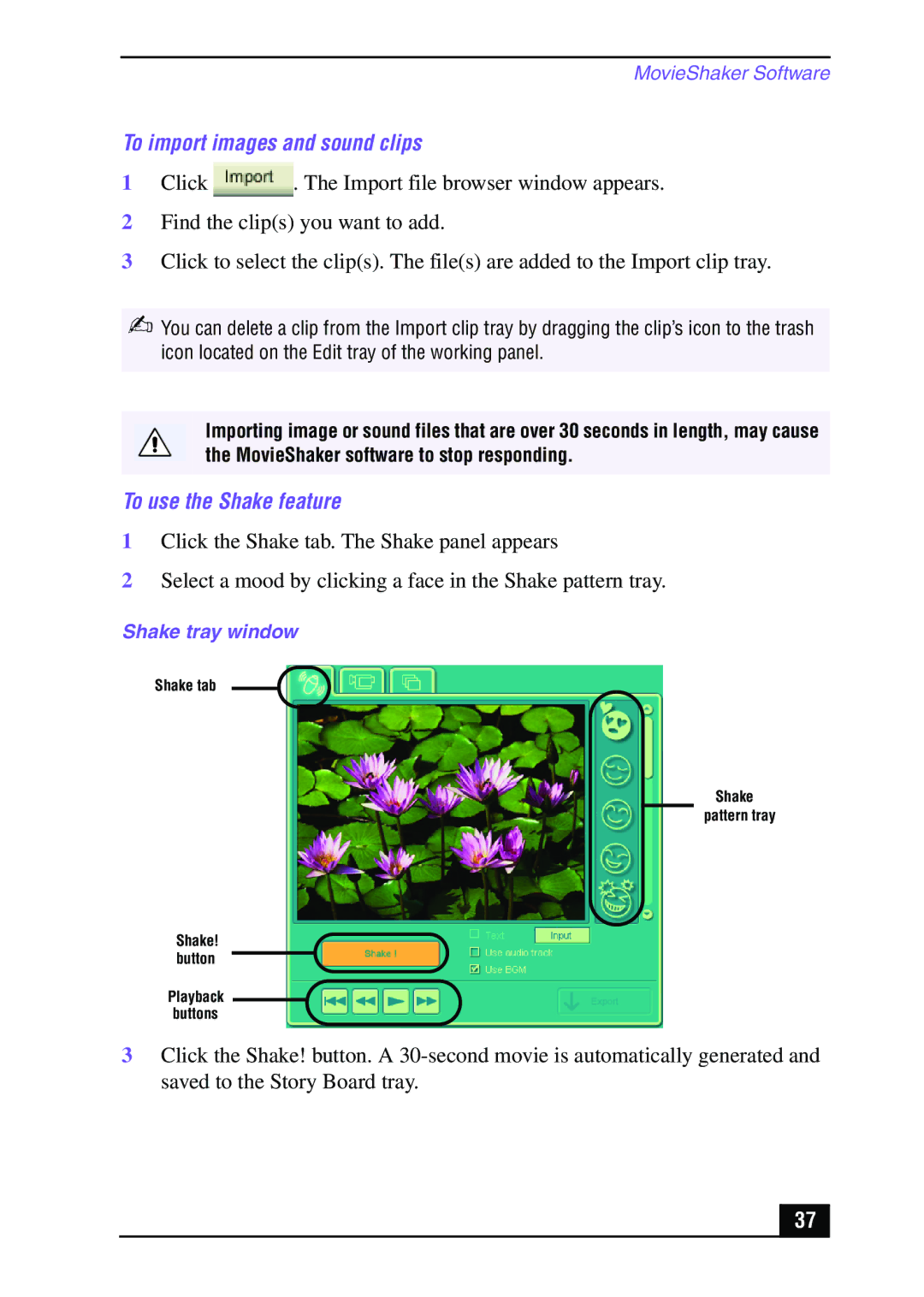MovieShaker Software
To import images and sound clips
1 Click | . The Import file browser window appears. |
2Find the clip(s) you want to add.
3Click to select the clip(s). The file(s) are added to the Import clip tray.
✍You can delete a clip from the Import clip tray by dragging the clip’s icon to the trash icon located on the Edit tray of the working panel.
Importing image or sound files that are over 30 seconds in length, may cause the MovieShaker software to stop responding.
To use the Shake feature
1Click the Shake tab. The Shake panel appears
2Select a mood by clicking a face in the Shake pattern tray.
Shake tray window
Shake tab
Shake pattern tray
Shake! button
Playback buttons
3Click the Shake! button. A
37