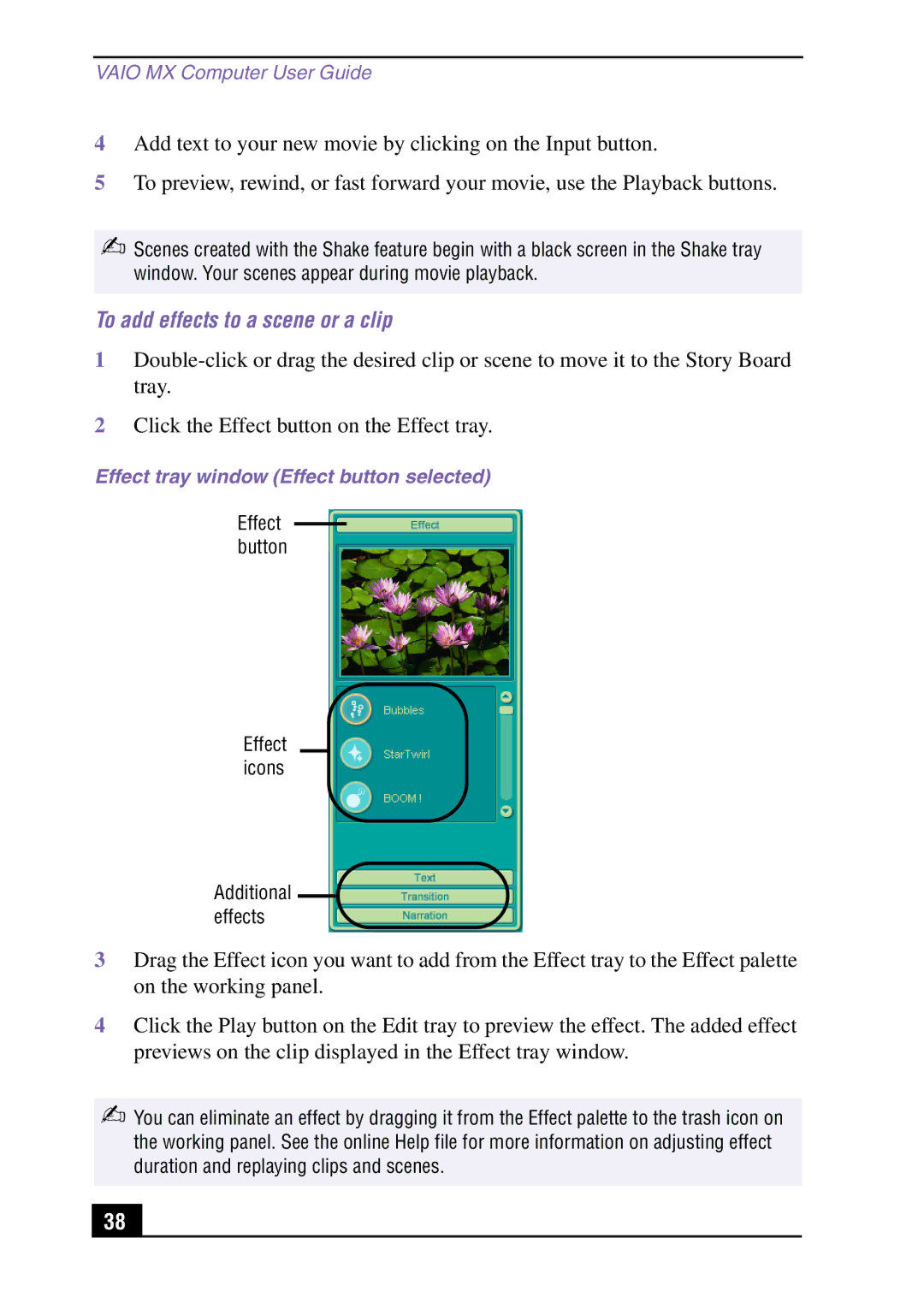VAIO MX Computer User Guide
4Add text to your new movie by clicking on the Input button.
5To preview, rewind, or fast forward your movie, use the Playback buttons.
✍Scenes created with the Shake feature begin with a black screen in the Shake tray window. Your scenes appear during movie playback.
To add effects to a scene or a clip
1
2Click the Effect button on the Effect tray.
Effect tray window (Effect button selected)
Effect button
Effect icons
Additional ![]() effects
effects ![]()
3Drag the Effect icon you want to add from the Effect tray to the Effect palette on the working panel.
4Click the Play button on the Edit tray to preview the effect. The added effect previews on the clip displayed in the Effect tray window.
✍You can eliminate an effect by dragging it from the Effect palette to the trash icon on the working panel. See the online Help file for more information on adjusting effect duration and replaying clips and scenes.
38