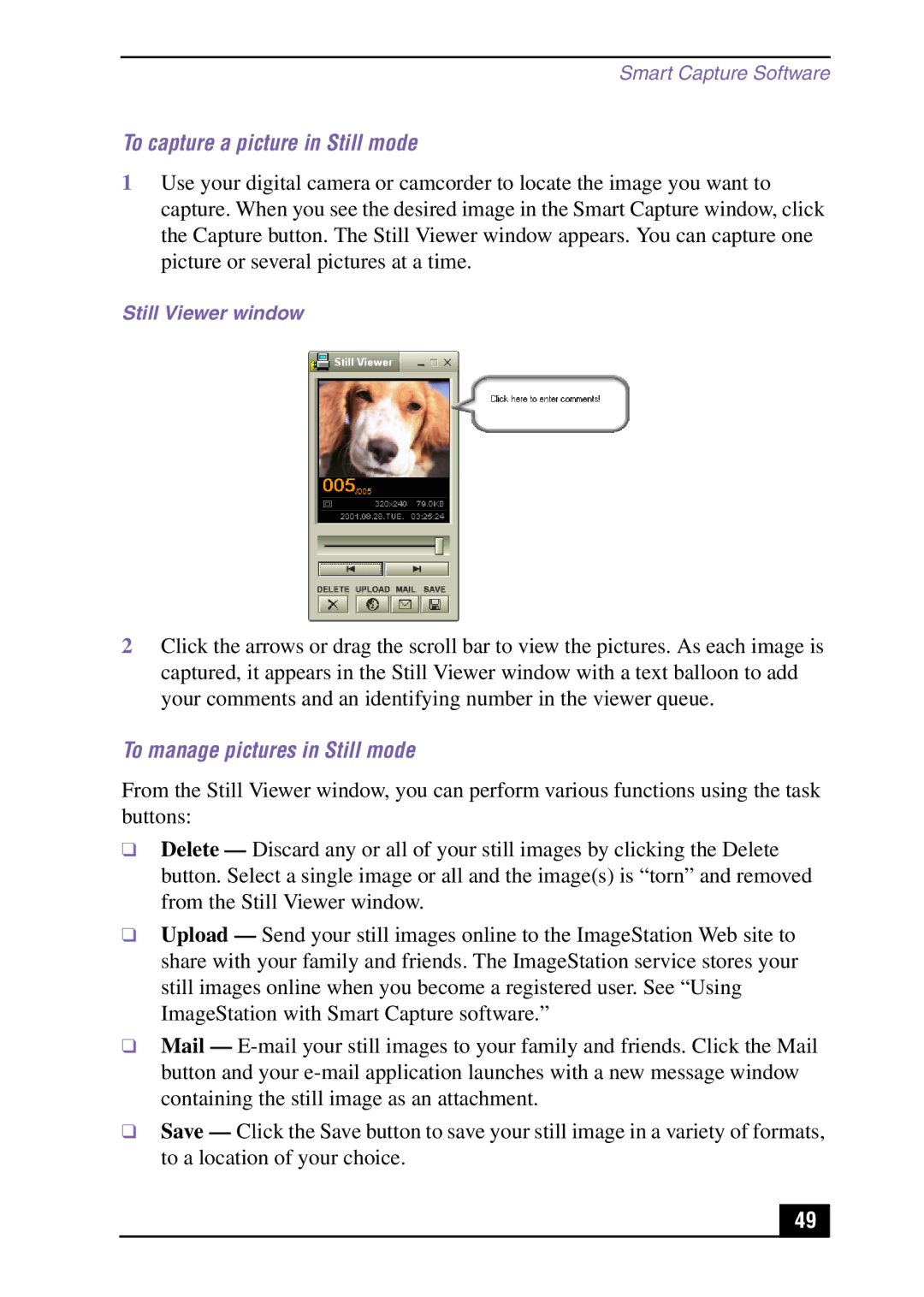Smart Capture Software
To capture a picture in Still mode
1Use your digital camera or camcorder to locate the image you want to capture. When you see the desired image in the Smart Capture window, click the Capture button. The Still Viewer window appears. You can capture one picture or several pictures at a time.
Still Viewer window
2Click the arrows or drag the scroll bar to view the pictures. As each image is captured, it appears in the Still Viewer window with a text balloon to add your comments and an identifying number in the viewer queue.
To manage pictures in Still mode
From the Still Viewer window, you can perform various functions using the task buttons:
❑Delete — Discard any or all of your still images by clicking the Delete button. Select a single image or all and the image(s) is “torn” and removed from the Still Viewer window.
❑Upload — Send your still images online to the ImageStation Web site to share with your family and friends. The ImageStation service stores your still images online when you become a registered user. See “Using ImageStation with Smart Capture software.”
❑Mail —
❑Save — Click the Save button to save your still image in a variety of formats, to a location of your choice.
49